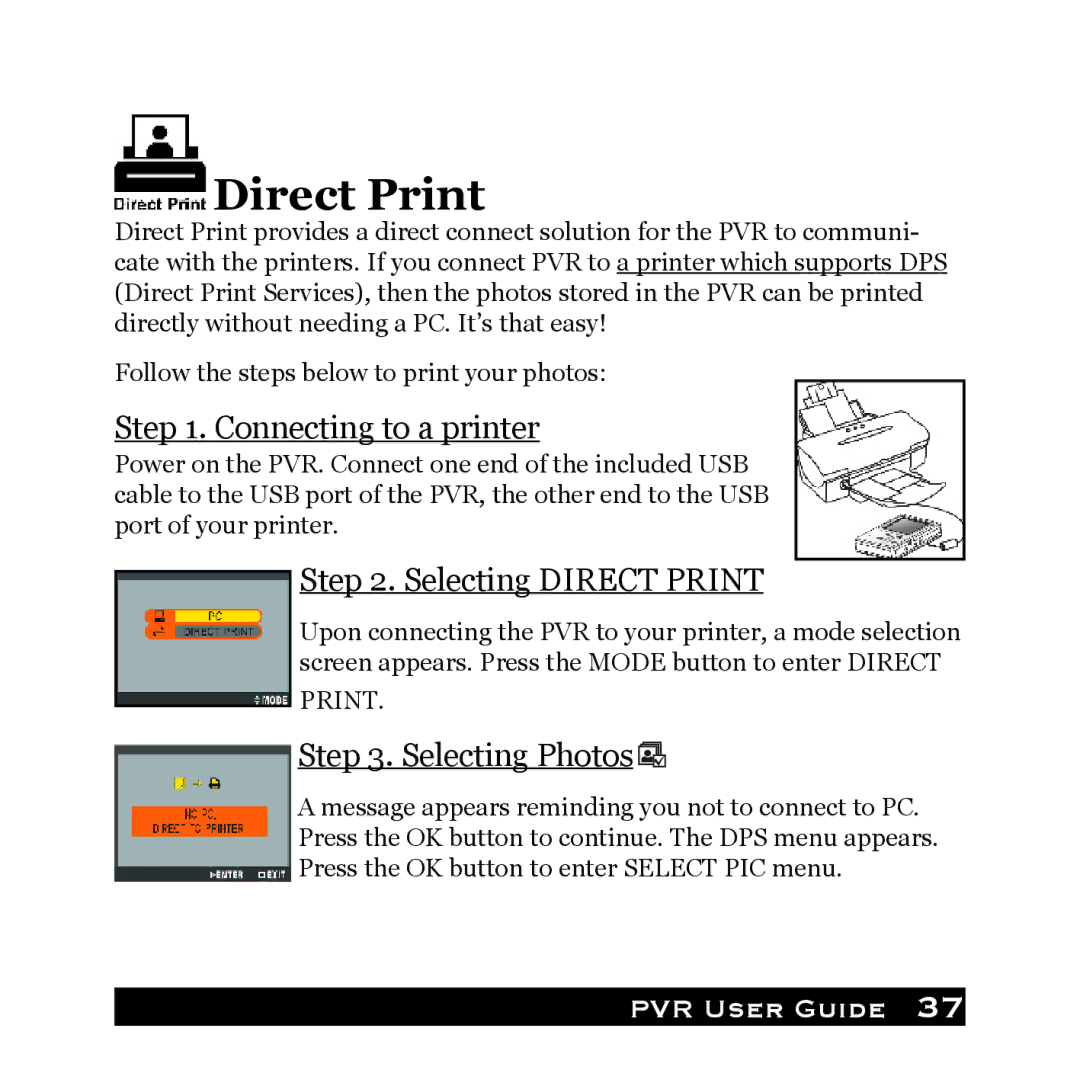Direct Print
Direct Print
Direct Print provides a direct connect solution for the PVR to communi- cate with the printers. If you connect PVR to a printer which supports DPS (Direct Print Services), then the photos stored in the PVR can be printed directly without needing a PC. It’s that easy!
Follow the steps below to print your photos:
Step 1. Connecting to a printer
Power on the PVR. Connect one end of the included USB cable to the USB port of the PVR, the other end to the USB port of your printer.
Step 2. Selecting DIRECT PRINT
Upon connecting the PVR to your printer, a mode selection screen appears. Press the MODE button to enter DIRECT
PRINT.
Step 3. Selecting Photos 
A message appears reminding you not to connect to PC. Press the OK button to continue. The DPS menu appears. Press the OK button to enter SELECT PIC menu.