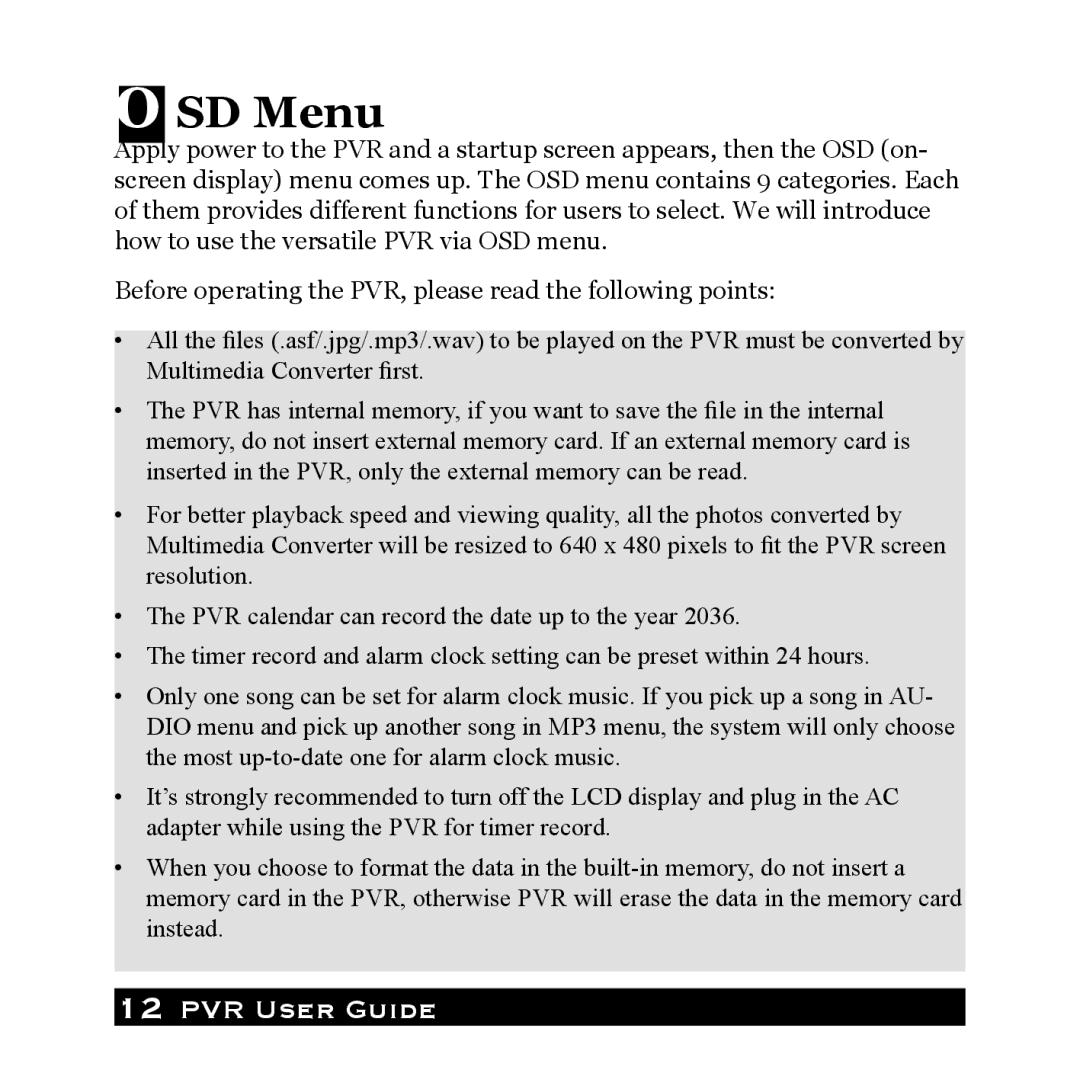OSD Menu
Apply power to the PVR and a startup screen appears, then the OSD (on- screen display) menu comes up. The OSD menu contains 9 categories. Each of them provides different functions for users to select. We will introduce how to use the versatile PVR via OSD menu.
Before operating the PVR, please read the following points:
•All the files (.asf/.jpg/.mp3/.wav) to be played on the PVR must be converted by Multimedia Converter first.
•The PVR has internal memory, if you want to save the file in the internal memory, do not insert external memory card. If an external memory card is inserted in the PVR, only the external memory can be read.
•For better playback speed and viewing quality, all the photos converted by Multimedia Converter will be resized to 640 x 480 pixels to fit the PVR screen resolution.
•The PVR calendar can record the date up to the year 2036.
•The timer record and alarm clock setting can be preset within 24 hours.
•Only one song can be set for alarm clock music. If you pick up a song in AU- DIO menu and pick up another song in MP3 menu, the system will only choose the most
•It’s strongly recommended to turn off the LCD display and plug in the AC adapter while using the PVR for timer record.
•When you choose to format the data in the