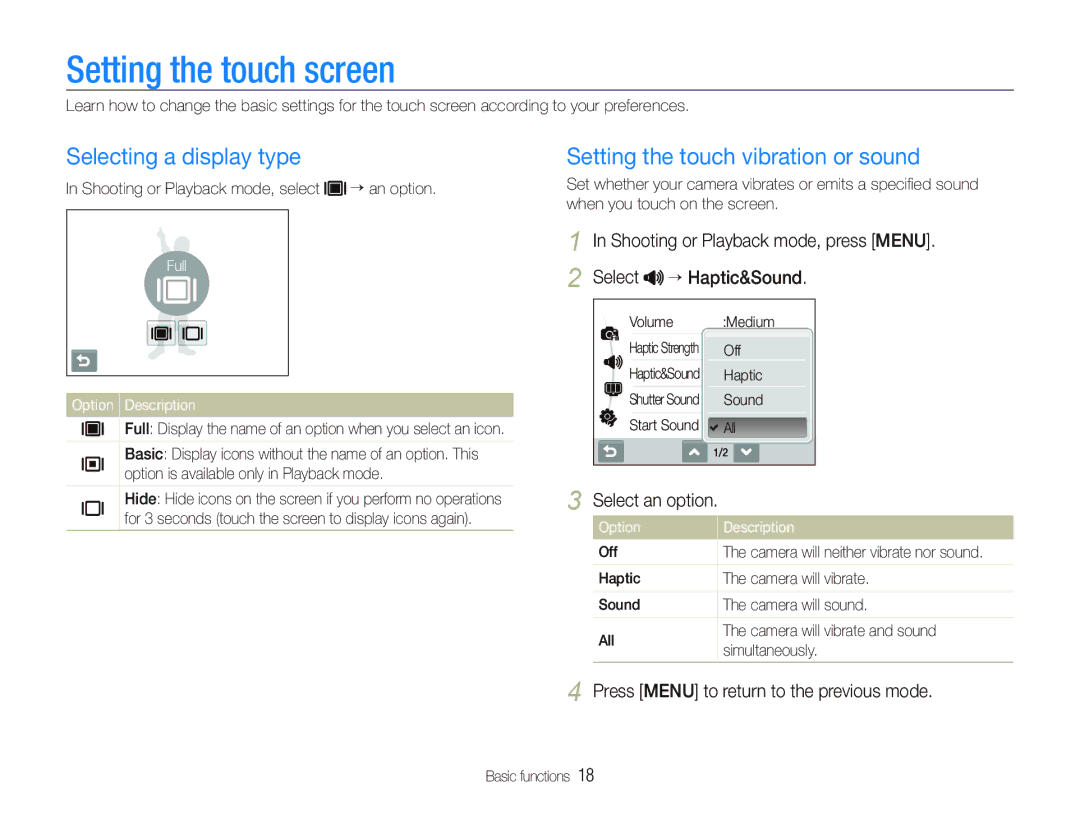Setting the touch screen
Learn how to change the basic settings for the touch screen according to your preferences.
Selecting a display type | Setting the touch vibration or sound |
In Shooting or Playback mode, select an option. | Set whether your camera vibrates or emits a specified sound |
| when you touch on the screen. |
Full
Option Description
Full: Display the name of an option when you select an icon.
Basic: Display icons without the name of an option. This option is available only in Playback mode.
Hide: Hide icons on the screen if you perform no operations for 3 seconds (touch the screen to display icons again).
1 In Shooting or Playback mode, press [MENU]. 2 Select 

 Haptic&Sound.
Haptic&Sound.
| Volume |
| :Medium | ||
|
|
|
|
|
|
| Haptic Strength |
| Off | ||
|
|
|
|
|
|
| Haptic&Sound |
| Haptic | ||
|
|
|
|
|
|
| Shutter Sound |
| Sound | ||
|
|
|
|
|
|
| Start Sound |
| All | ||
|
|
| 1/2 |
| |
3 Select an option. | |||||
| Option |
| Description | ||
| Off |
| The camera will neither vibrate nor sound. | ||
|
|
|
| ||
| Haptic |
| The camera will vibrate. | ||
|
|
|
| ||
| Sound |
| The camera will sound. | ||
|
|
|
|
| |
| All |
| The camera will vibrate and sound | ||
|
| simultaneously. | |||
|
|
|
| ||
|
|
|
|
|
|
4 Press [MENU] to return to the previous mode.
Basic functions 18