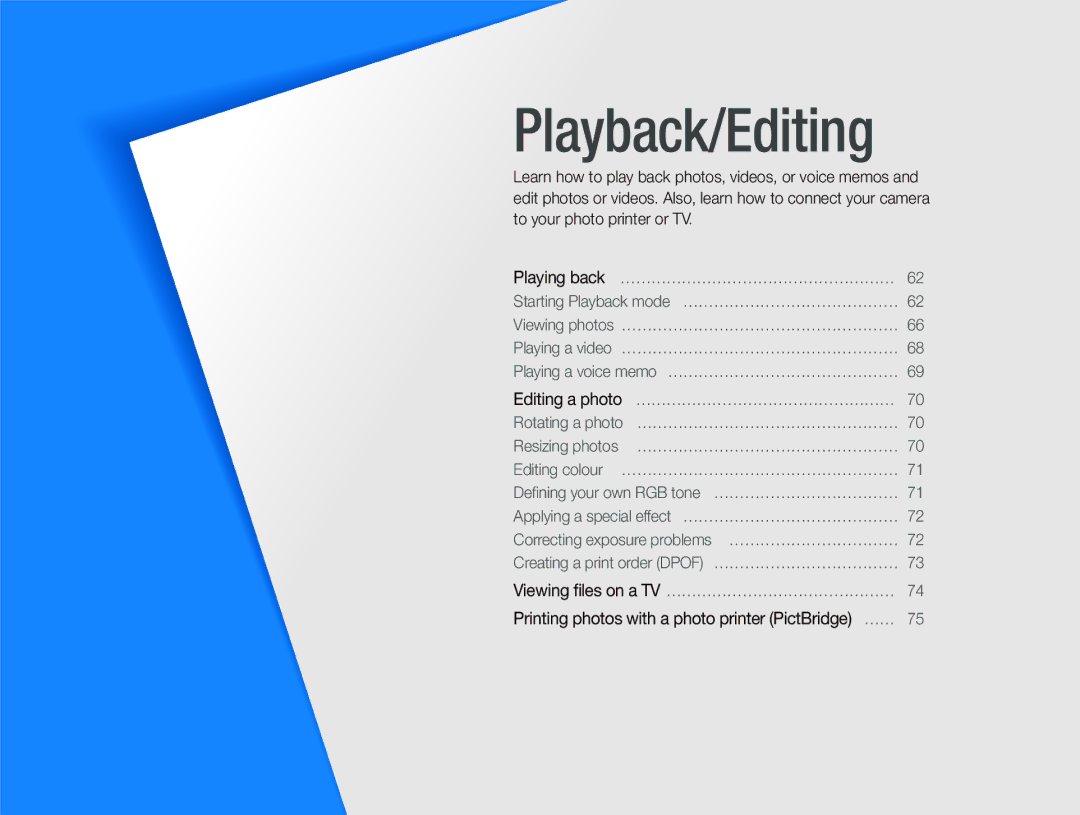Playback/Editing
Learn how to play back photos, videos, or voice memos and edit photos or videos. Also, learn how to connect your camera to your photo printer or TV.
Playing back ……………………………………………… 62
Starting Playback mode …………………………………… 62
Viewing photos ……………………………………………… 66
Playing a video ……………………………………………… 68
Playing a voice memo ……………………………………… 69
Editing a photo | …………………………………………… 70 |
Rotating a photo | …………………………………………… 70 |
Resizing photos | …………………………………………… 70 |
Editing colour ……………………………………………… 71
Defining your own RGB tone ……………………………… 71
Applying a special effect …………………………………… 72
Correcting exposure problems …………………………… 72
Creating a print order (DPOF) ……………………………… 73
Viewing files on a TV ……………………………………… 74
Printing photos with a photo printer (PictBridge) …… 75