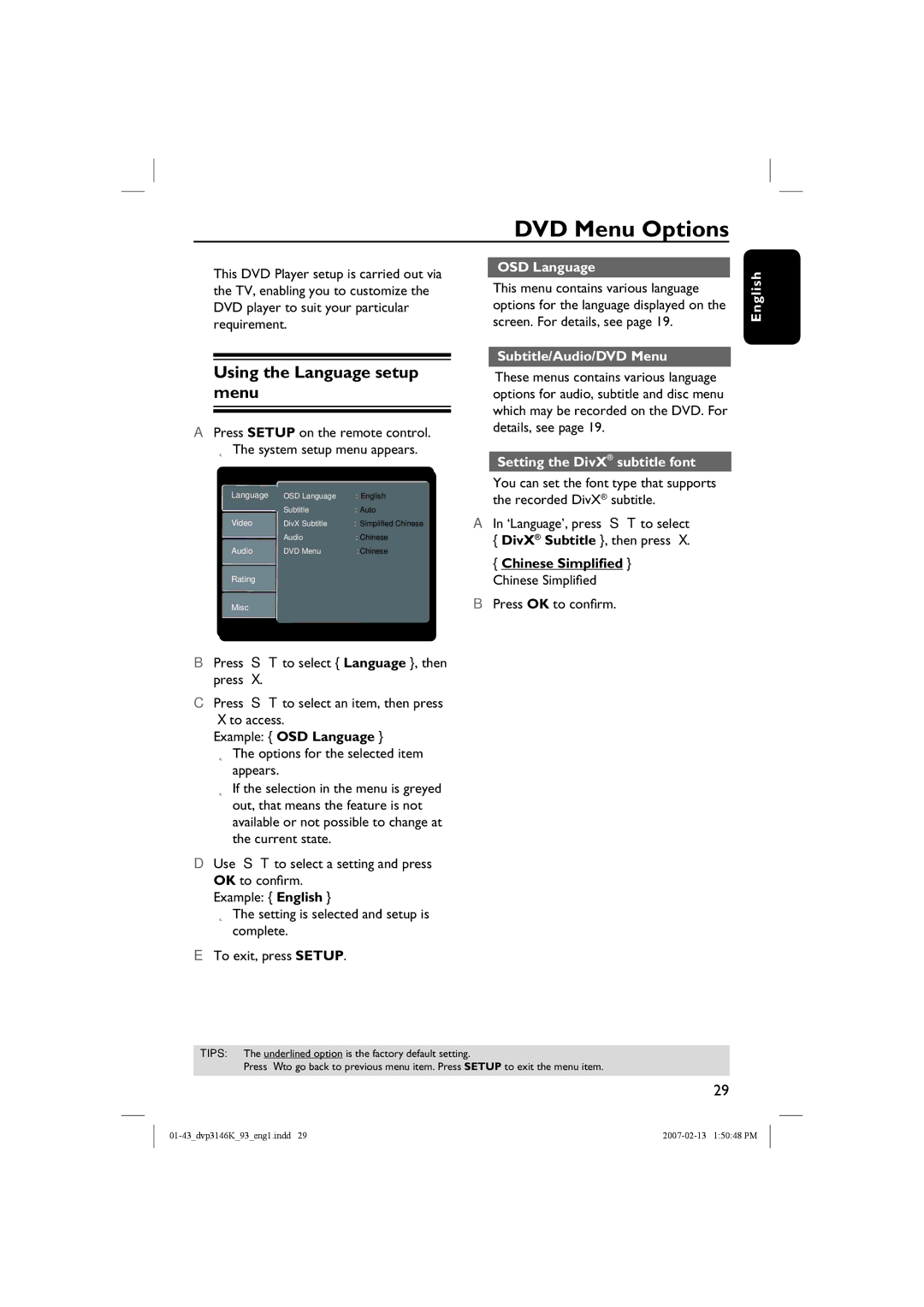DVD Menu Options
This DVD Player setup is carried out via the TV, enabling you to customize the DVD player to suit your particular requirement.
Using the Language setup menu
APress SETUP on the remote control. The system setup menu appears.
Language | OSD Language | :English |
| Subtitle | :Auto |
Video | DivX Subtitle | :Simplified Chinese |
| Audio | :Chinese |
Audio | DVD Menu | :Chinese |
Rating |
|
|
Misc |
|
|
BPress S T to select { Language }, then press X.
CPress S T to select an item, then press X to access.
Example: { OSD Language }
The options for the selected item appears.
If the selection in the menu is greyed out, that means the feature is not available or not possible to change at the current state.
DUse S T to select a setting and press OK to confirm.
Example: { English }
The setting is selected and setup is complete.
ETo exit, press SETUP.
OSD Language
This menu contains various language options for the language displayed on the screen. For details, see page 19.
Subtitle/Audio/DVD Menu
These menus contains various language options for audio, subtitle and disc menu which may be recorded on the DVD. For details, see page 19.
Setting the DivX® subtitle font
You can set the font type that supports the recorded DivX® subtitle.
AIn ‘Language’, press S T to select
{DivX® Subtitle }, then press X.
{Chinese Simplified }
Chinese Simplified
BPress OK to confirm.
English
TIPS: The underlined option is the factory default setting.
Press W to go back to previous menu item. Press SETUP to exit the menu item.
29