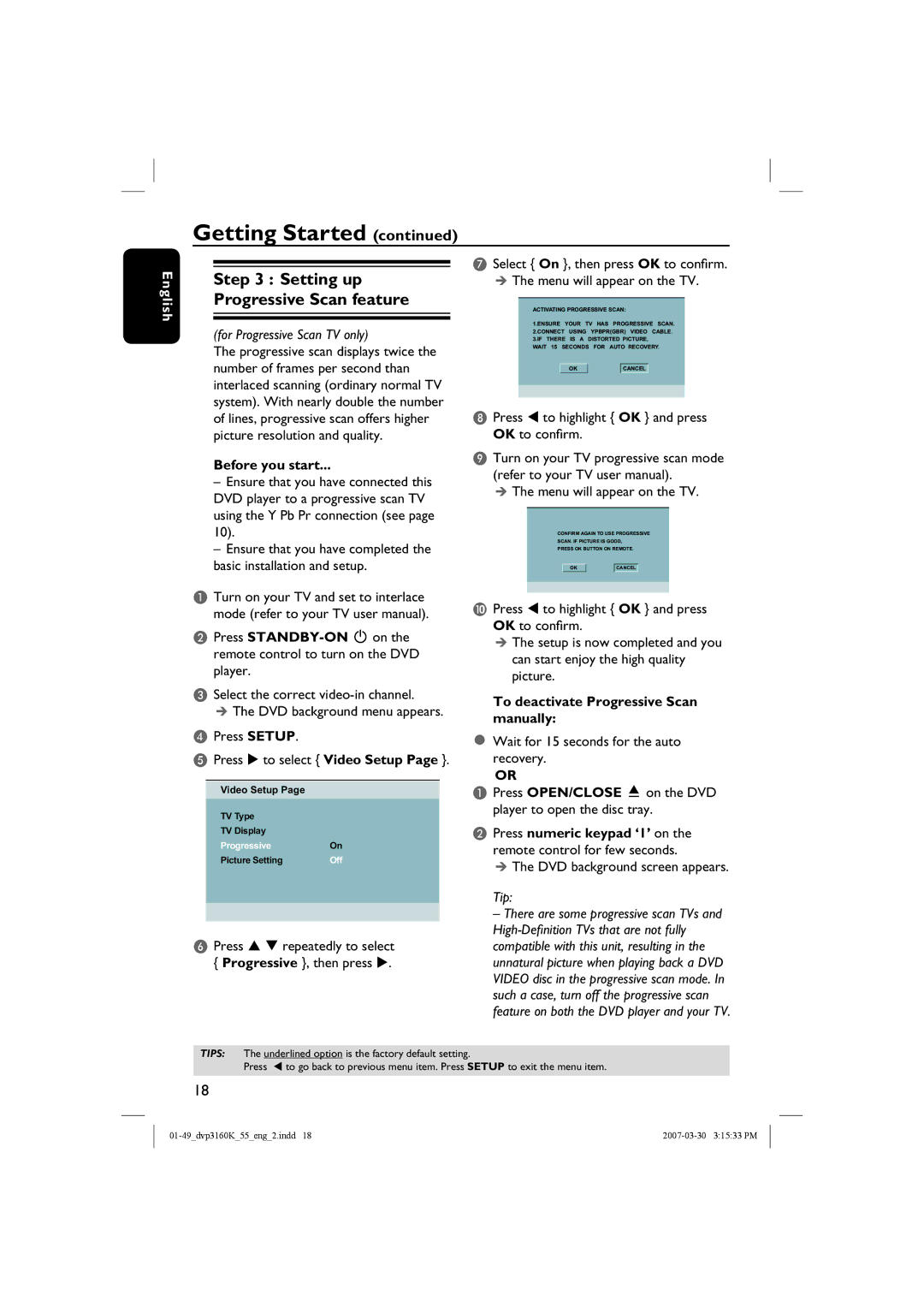DVP3160K/55, DVP3160K specifications
Philips DVP3160K, DVP3166(K), and DVP3156 are versatile and reliable DVD players that cater to the needs of home entertainment enthusiasts. Each model is designed to deliver high-quality video and audio performance while supporting various media formats, making them ideal for playing DVDs, CDs, and even various video file formats.One of the main features of these Philips players is their compatibility with multiple formats. The DVP3160K, for instance, supports DVD, DVD+R, DVD-R, DVD-RW, CD, CD-R, and CD-RW formats. The DVP3166(K) offers similar support with an added emphasis on enhanced playback of DivX video content. The DVP3156 model also showcases compatibility with various formats, ensuring that users have the flexibility to watch their favorite films and home videos without hassle.
In terms of technology, Philips has incorporated advanced video processing capabilities in these players. The progressive scan feature ensures that video playback is crisp and clear, enhancing the viewing experience by providing smoother images compared to interlaced formats. This is particularly beneficial for viewers with high-definition televisions, as it delivers superior picture quality.
Additionally, the DVP series boasts the capability to upscale standard definition content to near high definition, making it perfect for users who want to enhance their legacy DVD collections for viewing on modern TVs. The HDMI output featured in the DVP3166(K) and DVP3160K further allows for easy connection to HD televisions, transmitting high-quality audio and video signals with minimal connectivity hassle.
Another important characteristic of these models is their user-friendly interface. Equipped with easy-to-navigate on-screen menus, these players provide straightforward options for selecting media and configuring settings. The remote control system included allows users to operate the devices comfortably from a distance.
Portability is also a key feature of these Philips DVD players, as they are designed to be compact and lightweight. This makes them suitable for use in various settings, from family movie nights to outdoor gatherings or even travel.
In summary, the Philips DVP3160K, DVP3166(K), and DVP3156 offer robust performance with enhanced features, multiple format compatibility, advanced video technology, and user-friendly operation. They are the perfect choice for those seeking an affordable yet high-quality playback solution for their favorite movies and audio content.