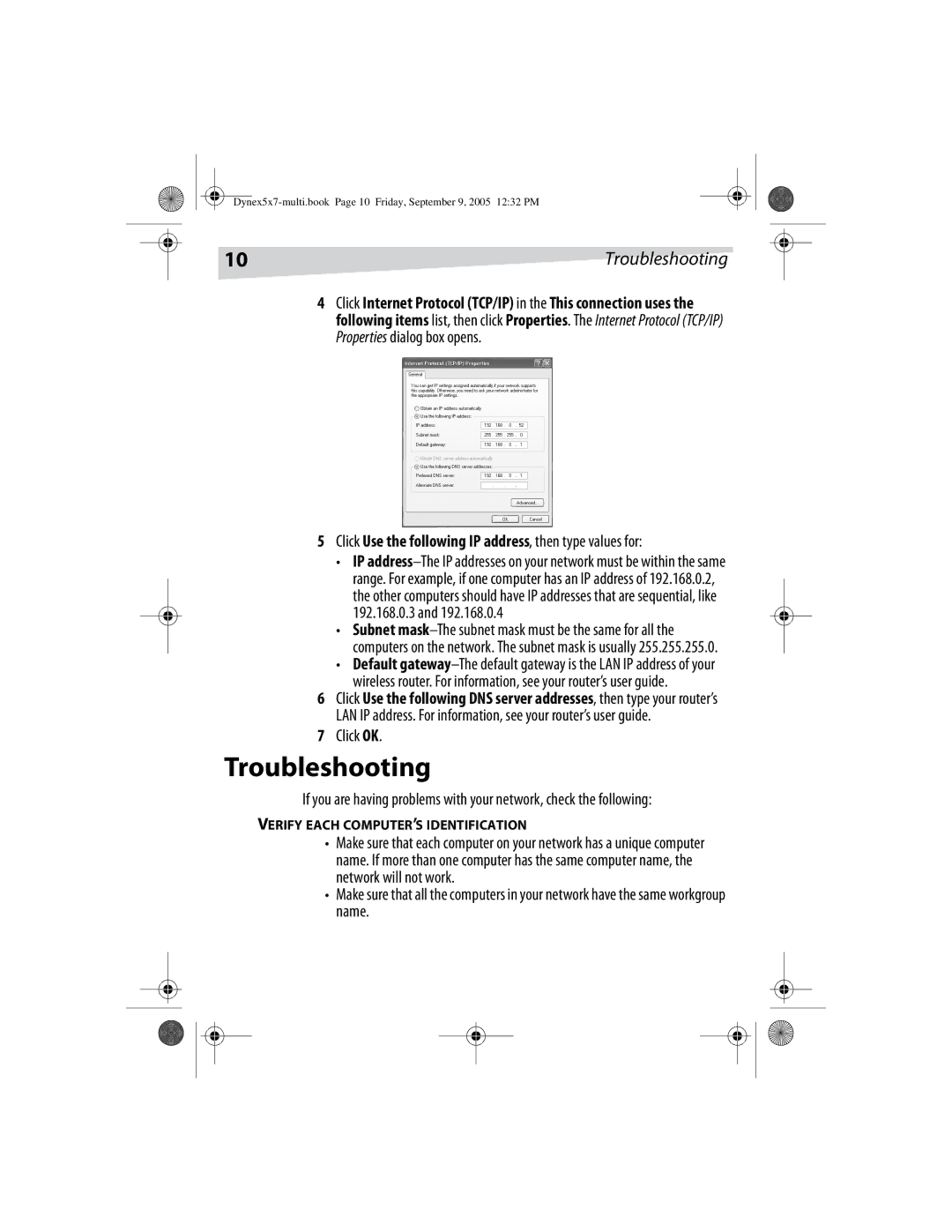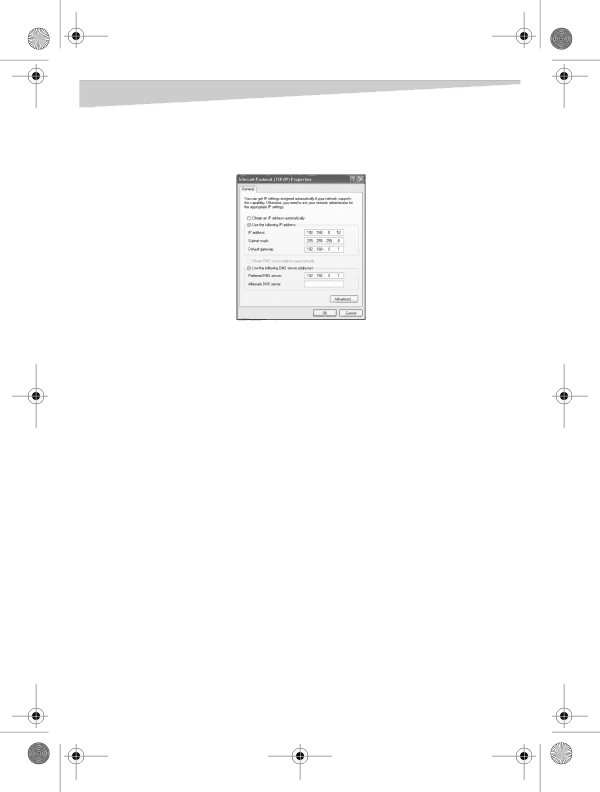
10 | Troubleshooting |
4Click Internet Protocol (TCP/IP) in the This connection uses the following items list, then click Properties. The Internet Protocol (TCP/IP) Properties dialog box opens.
5Click Use the following IP address, then type values for:
•IP
•Subnet
•Default
wireless router. For information, see your router’s user guide.
6Click Use the following DNS server addresses, then type your router’s LAN IP address. For information, see your router’s user guide.
7Click OK.
Troubleshooting
If you are having problems with your network, check the following:
VERIFY EACH COMPUTER’S IDENTIFICATION
•Make sure that each computer on your network has a unique computer name. If more than one computer has the same computer name, the network will not work.
•Make sure that all the computers in your network have the same workgroup name.