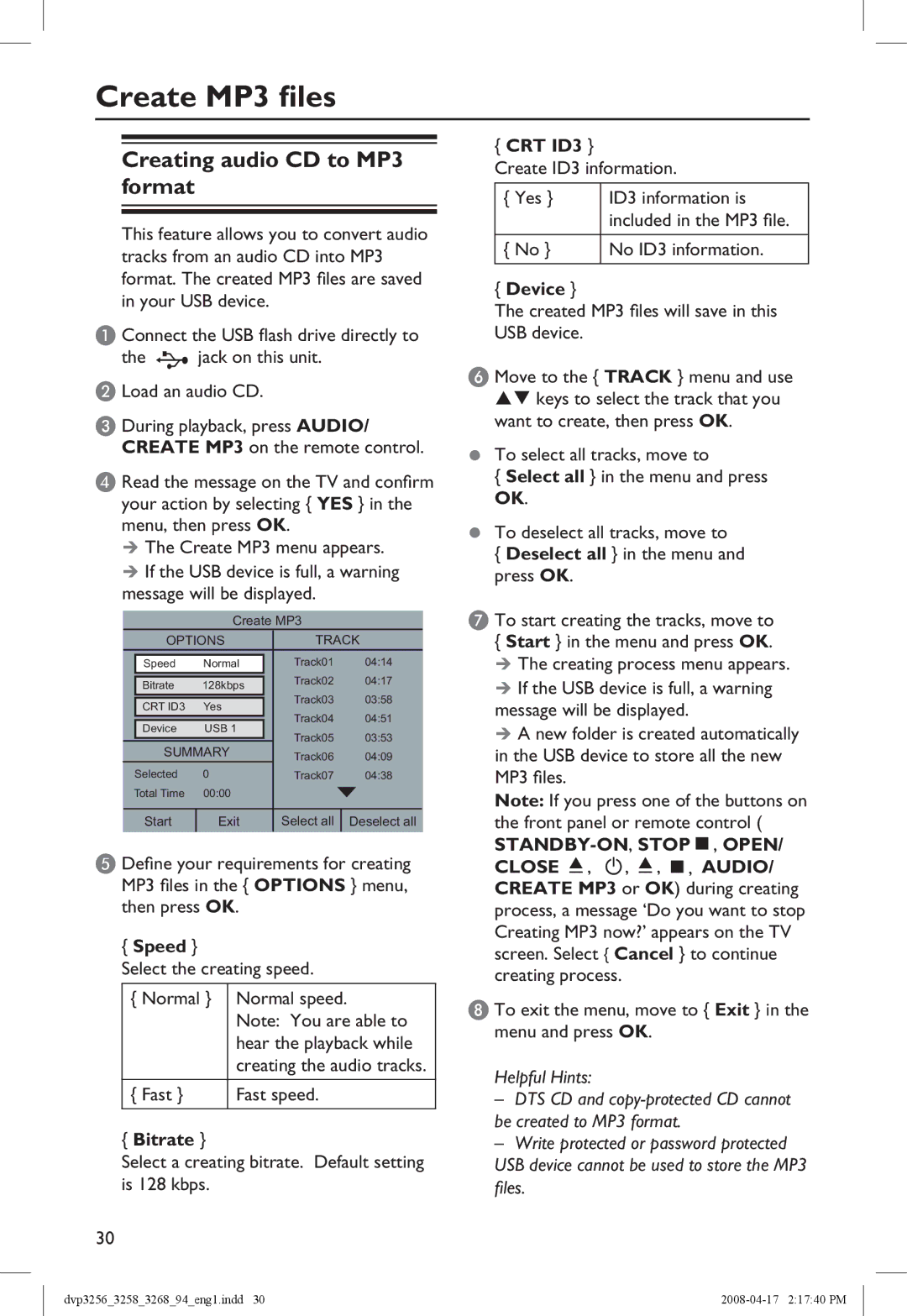Create MP3 files
Creating audio CD to MP3 format
This feature allows you to convert audio tracks from an audio CD into MP3 format. The created MP3 files are saved in your USB device.
A Connect the USB flash drive directly to
the ![]() jack on this unit. B Load an audio CD.
jack on this unit. B Load an audio CD.
C During playback, press AUDIO/ CREATE MP3 on the remote control.
D Read the message on the TV and confirm your action by selecting { YES } in the menu, then press OK.
The Create MP3 menu appears.
If the USB device is full, a warning message will be displayed.
Create MP3
| OPTIONS | TRACK | ||||
|
|
|
|
| Track01 | 04:14 |
| Speed | Normal |
|
| ||
|
|
|
|
| Track02 | 04:17 |
| Bitrate | 128kbps |
| |||
|
|
|
|
| Track03 | 03:58 |
| CRT ID3 | Yes |
| |||
|
| Track04 | 04:51 | |||
|
|
|
|
| ||
| Device | USB 1 |
| Track05 | 03:53 | |
|
|
|
|
| ||
| SUMMARY | Track06 | 04:09 | |||
| Selected | 0 |
|
| Track07 | 04:38 |
Total Time | 00:00 |
|
|
|
| |
|
|
|
|
|
|
|
| Start | Exit | Select all | Deselect all | ||
E Define your requirements for creating MP3 files in the { OPTIONS } menu, then press OK.
{Speed }
Select the creating speed.
{ Normal } | Normal speed. |
| Note: You are able to |
| hear the playback while |
| creating the audio tracks. |
|
|
{ Fast } | Fast speed. |
|
|
{Bitrate }
Select a creating bitrate. Default setting is 128 kbps.
30
{CRT ID3 }
Create ID3 information.
{Yes } ID3 information is included in the MP3 file.
{No } No ID3 information.
{Device }
The created MP3 files will save in this USB device.
F Move to the { TRACK } menu and use keys to select the track that you want to create, then press OK.
•To select all tracks, move to
{Select all } in the menu and press OK.
•To deselect all tracks, move to
{Deselect all } in the menu and press OK.
G To start creating the tracks, move to
{Start } in the menu and press OK.
The creating process menu appears.
If the USB device is full, a warning message will be displayed.
A new folder is created automatically in the USB device to store all the new MP3 files.
Note: If you press one of the buttons on the front panel or remote control (
H To exit the menu, move to { Exit } in the menu and press OK.
Helpful Hints:
–DTS CD and
–Write protected or password protected
USB device cannot be used to store the MP3 files.
dvp3256_3258_3268_94_eng1.indd 30 |