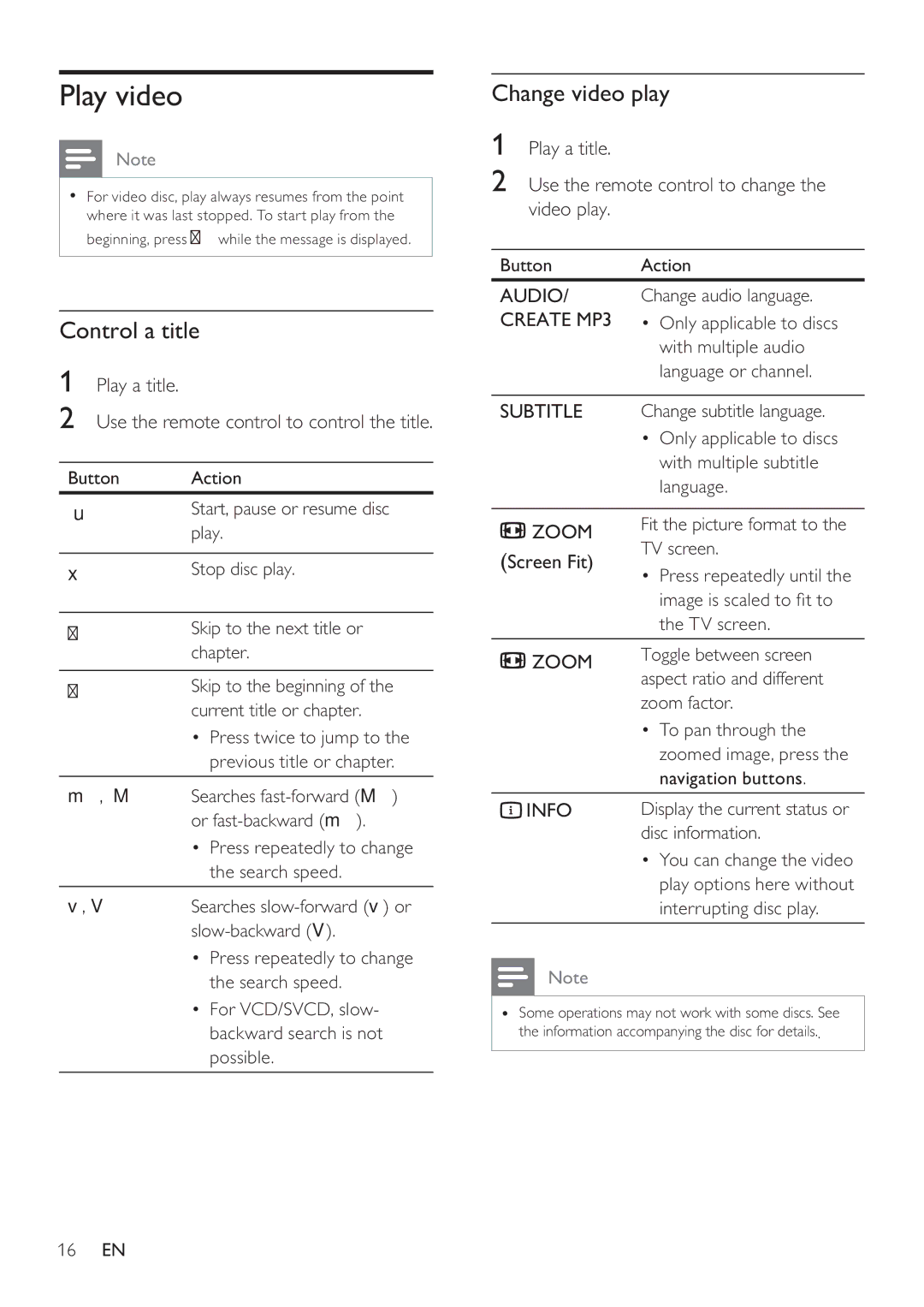Play video
![]() Note
Note
•For video disc, play always resumes from the point
where it was last stopped. To start play from the beginning, press íwhile the message is displayed.
Control a title
1Play a title.
2Use the remote control to control the title.
Button Action
uStart, pause or resume disc play.
x Stop disc play.
ëSkip to the next title or chapter.
íSkip to the beginning of the current title or chapter.
•Press twice to jump to the previous title or chapter.
m, M | Searches | |
| or | |
| • | Press repeatedly to change |
|
| the search speed. |
v, V | Searches | |
| ||
| • | Press repeatedly to change |
|
| the search speed. |
• For VCD/SVCD, slow- backward search is not possible.
Change video play
1Play a title.
2Use the remote control to change the video play.
Button | Action | |
AUDIO/ | Change audio language. | |
CREATE MP3 | • Only applicable to discs | |
| with multiple audio | |
| language or channel. | |
|
| |
SUBTITLE | Change subtitle language. | |
| • Only applicable to discs | |
| with multiple subtitle | |
| language. | |
|
| |
, ZOOM | Fit the picture format to the | |
(Screen Fit) | TV screen. | |
• Press repeatedly until the | ||
| ||
| image is scaled to t to | |
| the TV screen. | |
|
| |
, ZOOM | Toggle between screen | |
| aspect ratio and different | |
| zoom factor. | |
| • To pan through the | |
| zoomed image, press the | |
| navigation buttons. | |
INFO | Display the current status or | |
| disc information. | |
| • You can change the video | |
| play options here without | |
| interrupting disc play. | |
|
|
![]() Note
Note
•Some operations may not work with some discs. See the information accompanying the disc for details..
16EN