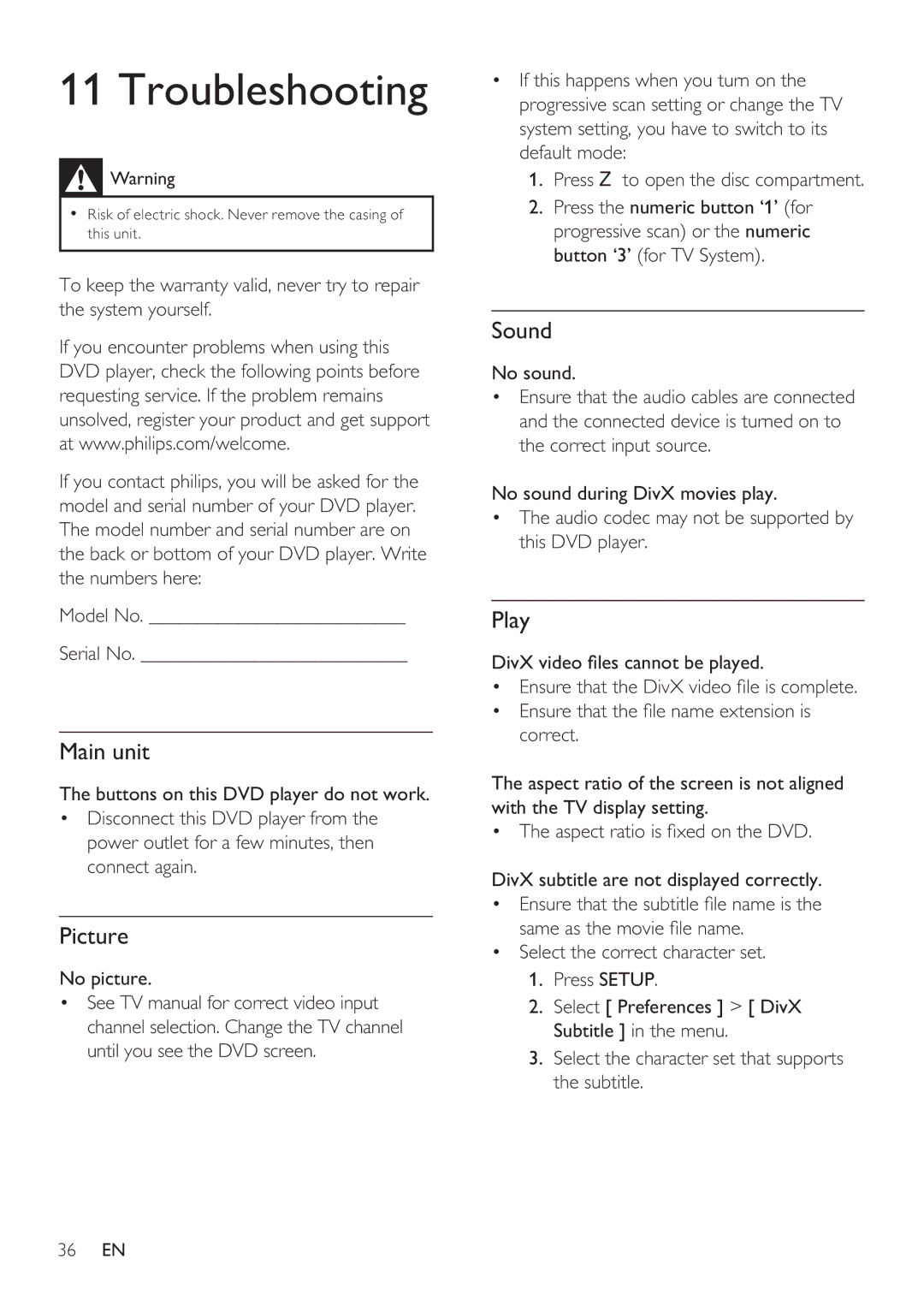11 Troubleshooting
![]() Warning
Warning
•Risk of electric shock. Never remove the casing of this unit.
To keep the warranty valid, never try to repair the system yourself.
If you encounter problems when using this DVD player, check the following points before requesting service. If the problem remains unsolved, register your product and get support at www.philips.com/welcome.
If you contact philips, you will be asked for the model and serial number of your DVD player. The model number and serial number are on the back or bottom of your DVD player. Write the numbers here:
Model No. __________________________
Serial No. ___________________________
Main unit
The buttons on this DVD player do not work.
•Disconnect this DVD player from the power outlet for a few minutes, then connect again.
Picture
No picture.
•See TV manual for correct video input channel selection. Change the TV channel until you see the DVD screen.
•If this happens when you turn on the progressive scan setting or change the TV system setting, you have to switch to its default mode:
1.Press Z to open the disc compartment.
2.Press the numeric button ‘1’ (for progressive scan) or the numeric button ‘3’ (for TV System).
Sound
No sound.
•Ensure that the audio cables are connected and the connected device is turned on to the correct input source.
No sound during DivX movies play.
•The audio codec may not be supported by this DVD player.
Play
DivX video les cannot be played.
•Ensure that the DivX video le is complete.
•Ensure that the le name extension is correct.
The aspect ratio of the screen is not aligned with the TV display setting.
• The aspect ratio is xed on the DVD.
DivX subtitle are not displayed correctly.
•Ensure that the subtitle le name is the same as the movie le name.
•Select the correct character set.
1.Press SETUP.
2.Select [ Preferences ] > [ DivX Subtitle ] in the menu.
3.Select the character set that supports the subtitle.
36EN