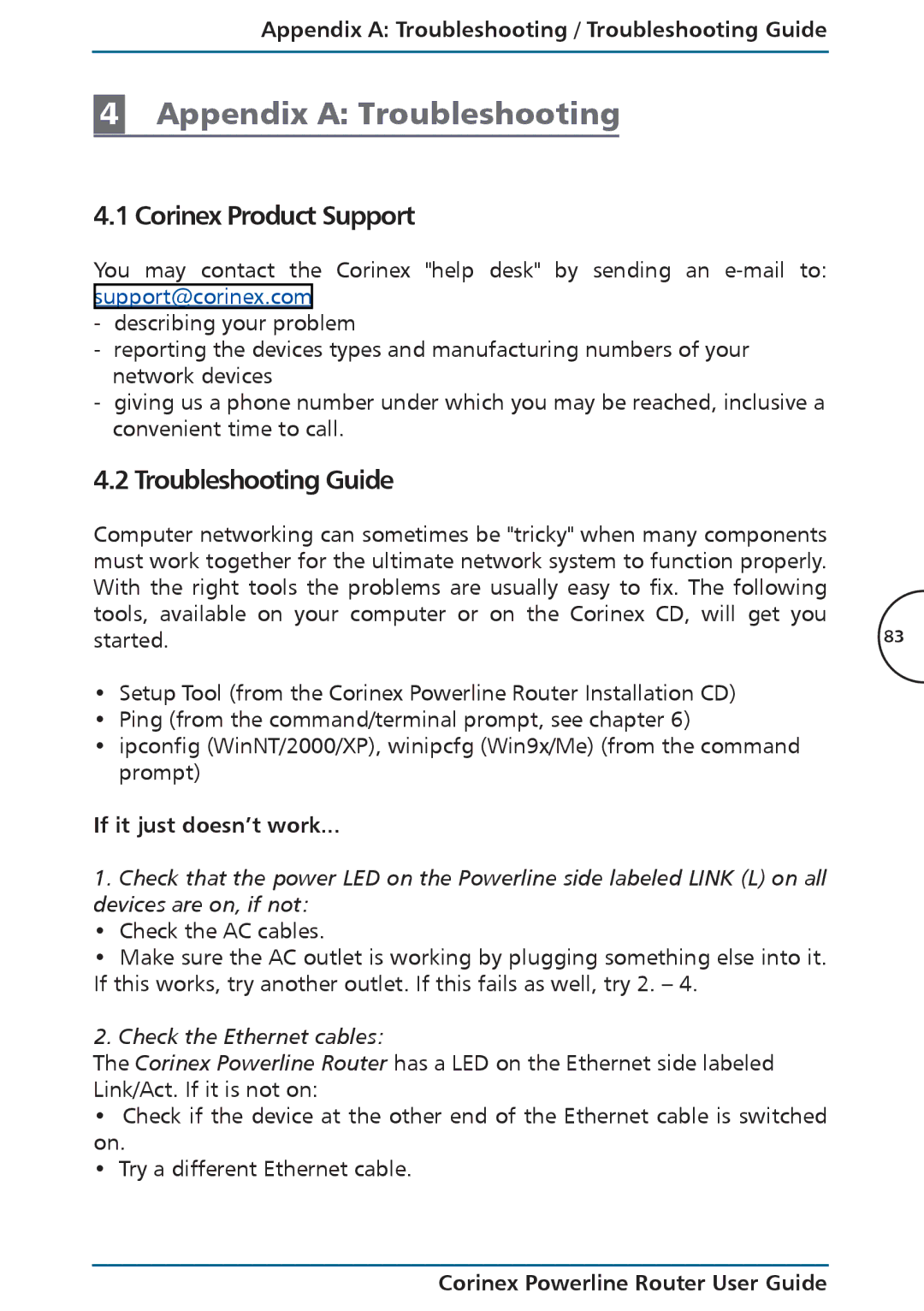Appendix A: Troubleshooting / Troubleshooting Guide
4Appendix A: Troubleshooting
4.1 Corinex Product Support
You may contact the Corinex "help desk" by sending an
-describing your problem
-reporting the devices types and manufacturing numbers of your network devices
-giving us a phone number under which you may be reached, inclusive a convenient time to call.
4.2 Troubleshooting Guide
Computer networking can sometimes be "tricky" when many components |
|
must work together for the ultimate network system to function properly. |
|
With the right tools the problems are usually easy to fix. The following |
|
tools, available on your computer or on the Corinex CD, will get you | 83 |
started. |
•Setup Tool (from the Corinex Powerline Router Installation CD)
•Ping (from the command/terminal prompt, see chapter 6)
•ipconfig (WinNT/2000/XP), winipcfg (Win9x/Me) (from the command prompt)
If it just doesn’t work...
1.Check that the power LED on the Powerline side labeled LINK (L) on all devices are on, if not:
• Check the AC cables.
• Make sure the AC outlet is working by plugging something else into it. If this works, try another outlet. If this fails as well, try 2. – 4.
2.Check the Ethernet cables:
The Corinex Powerline Router has a LED on the Ethernet side labeled Link/Act. If it is not on:
•Check if the device at the other end of the Ethernet cable is switched on.
•Try a different Ethernet cable.