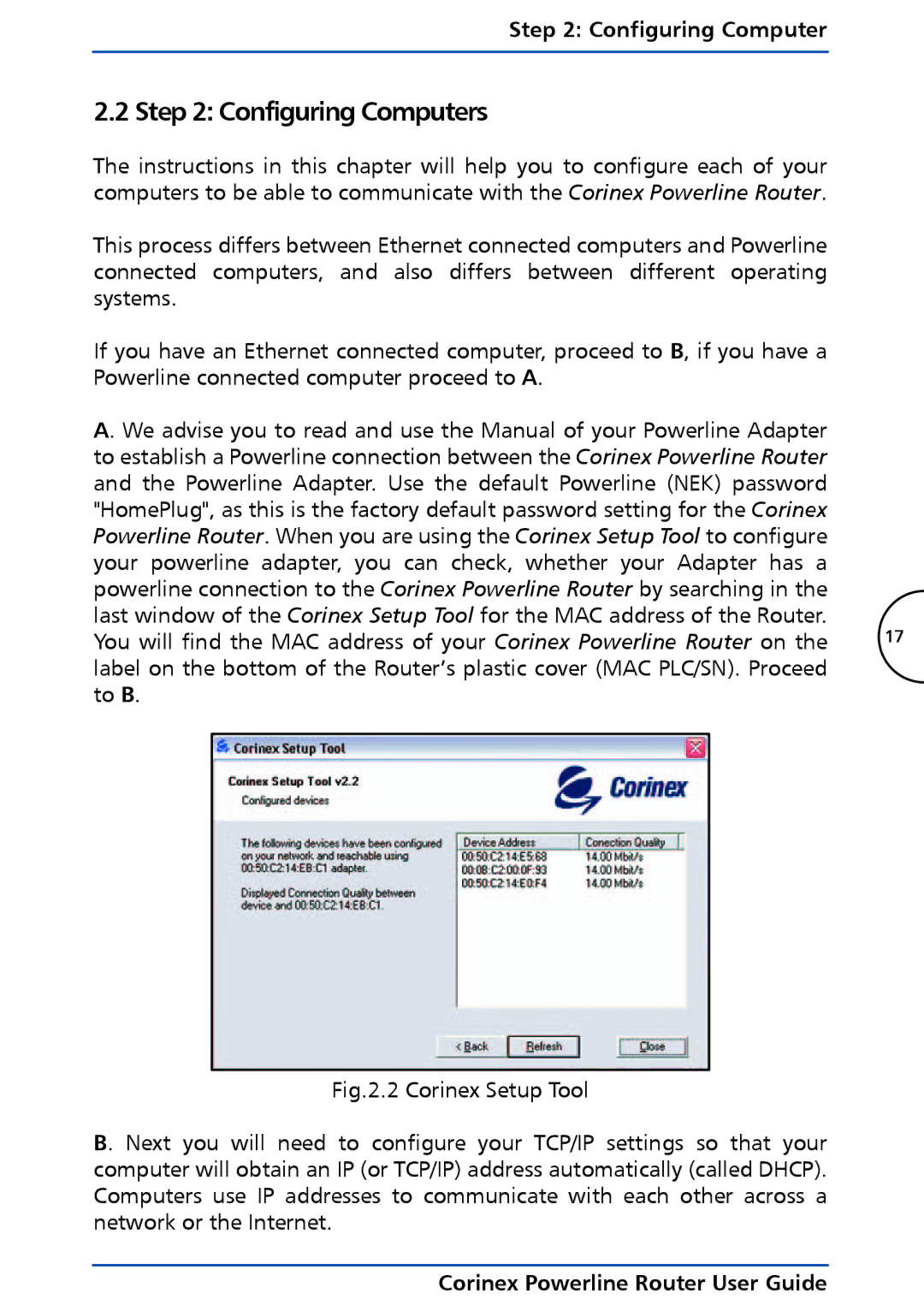Step 2: Configuring Computer
2.2 Step 2: Configuring Computers
The instructions in this chapter will help you to configure each of your computers to be able to communicate with the Corinex Powerline Router.
This process differs between Ethernet connected computers and Powerline connected computers, and also differs between different operating systems.
If you have an Ethernet connected computer, proceed to B, if you have a Powerline connected computer proceed to A.
A. We advise you to read and use the Manual of your Powerline Adapter to establish a Powerline connection between the Corinex Powerline Router and the Powerline Adapter. Use the default Powerline (NEK) password "HomePlug", as this is the factory default password setting for the Corinex Powerline Router. When you are using the Corinex Setup Tool to configure your powerline adapter, you can check, whether your Adapter has a powerline connection to the Corinex Powerline Router by searching in the last window of the Corinex Setup Tool for the MAC address of the Router.
You will find the MAC address of your Corinex Powerline Router on the 17 label on the bottom of the Router’s plastic cover (MAC PLC/SN). Proceed
to B.