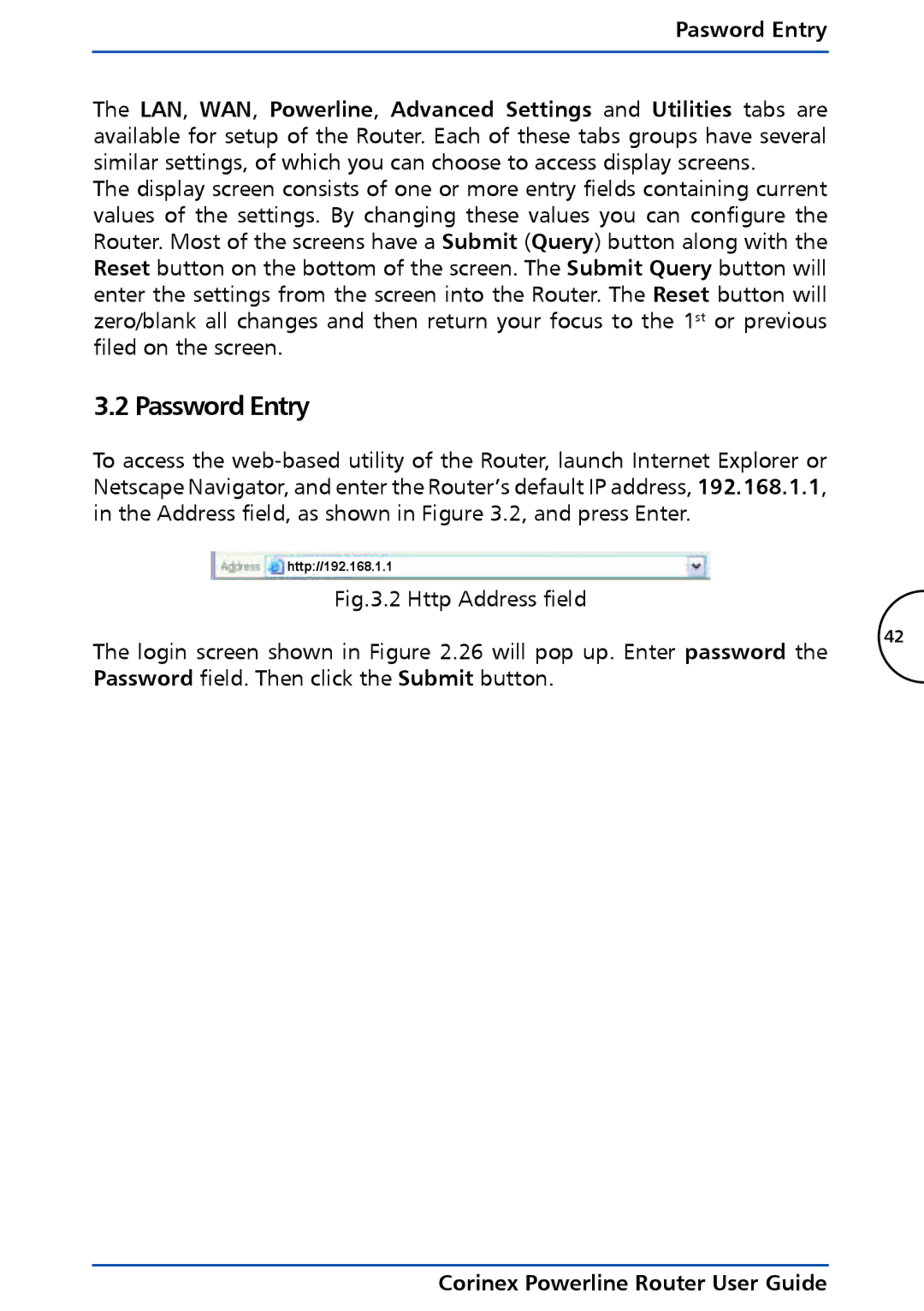Pasword Entry
The LAN, WAN, Powerline, Advanced Settings and Utilities tabs are available for setup of the Router. Each of these tabs groups have several similar settings, of which you can choose to access display screens.
The display screen consists of one or more entry fields containing current values of the settings. By changing these values you can configure the Router. Most of the screens have a Submit (Query) button along with the Reset button on the bottom of the screen. The Submit Query button will enter the settings from the screen into the Router. The Reset button will zero/blank all changes and then return your focus to the 1st or previous filed on the screen.
3.2 Password Entry
To access the
http://192.168.1.1
Fig.3.2 Http Address field
The login screen shown in Figure 2.26 will pop up. Enter password the Password field. Then click the Submit button.
42