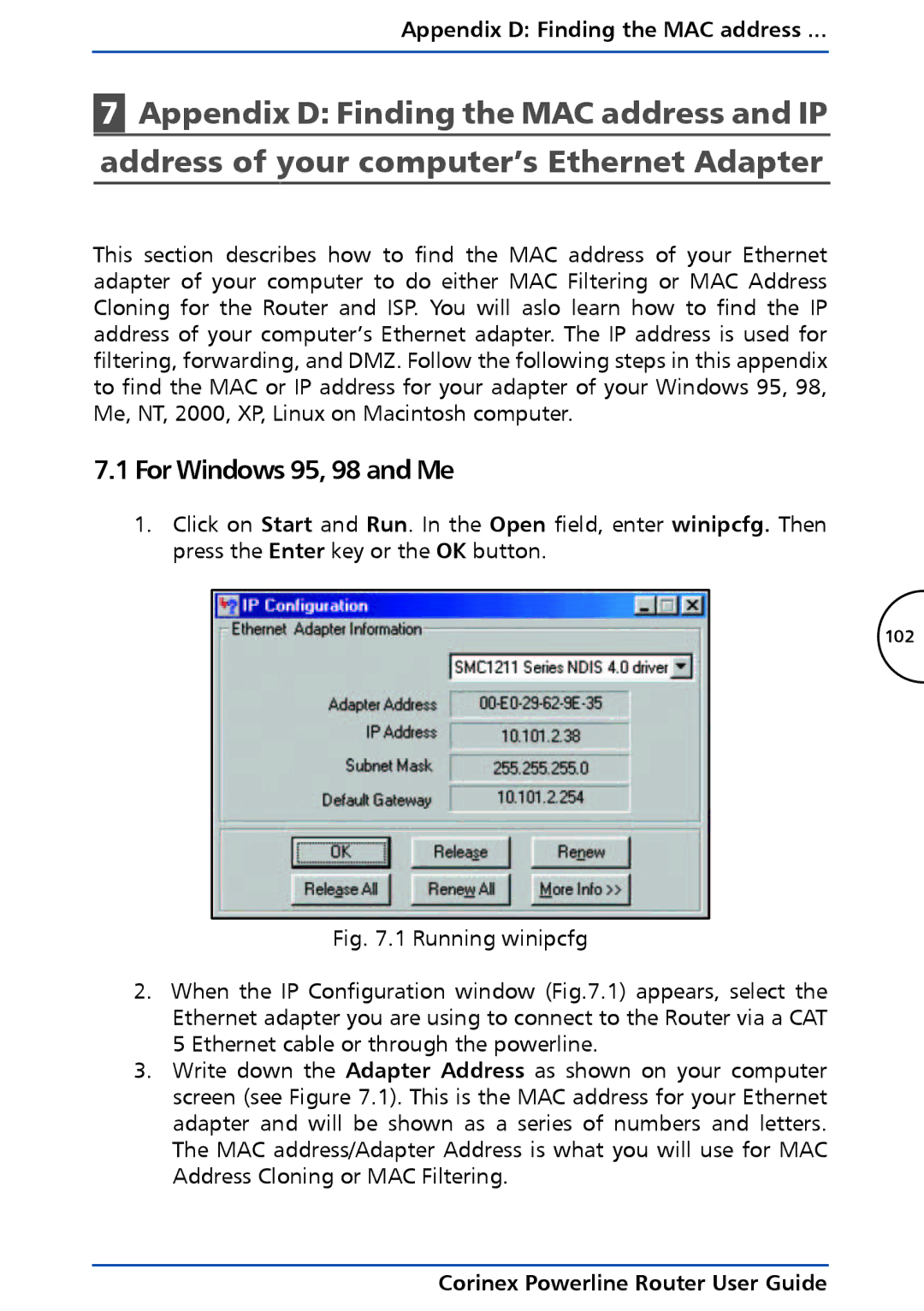Appendix D: Finding the MAC address ...
7Appendix D: Finding the MAC address and IP address of your computer’s Ethernet Adapter
This section describes how to find the MAC address of your Ethernet adapter of your computer to do either MAC Filtering or MAC Address Cloning for the Router and ISP. You will aslo learn how to find the IP address of your computer’s Ethernet adapter. The IP address is used for filtering, forwarding, and DMZ. Follow the following steps in this appendix to find the MAC or IP address for your adapter of your Windows 95, 98, Me, NT, 2000, XP, Linux on Macintosh computer.
7.1For Windows 95, 98 and Me
1.Click on Start and Run. In the Open field, enter winipcfg. Then press the Enter key or the OK button.
102