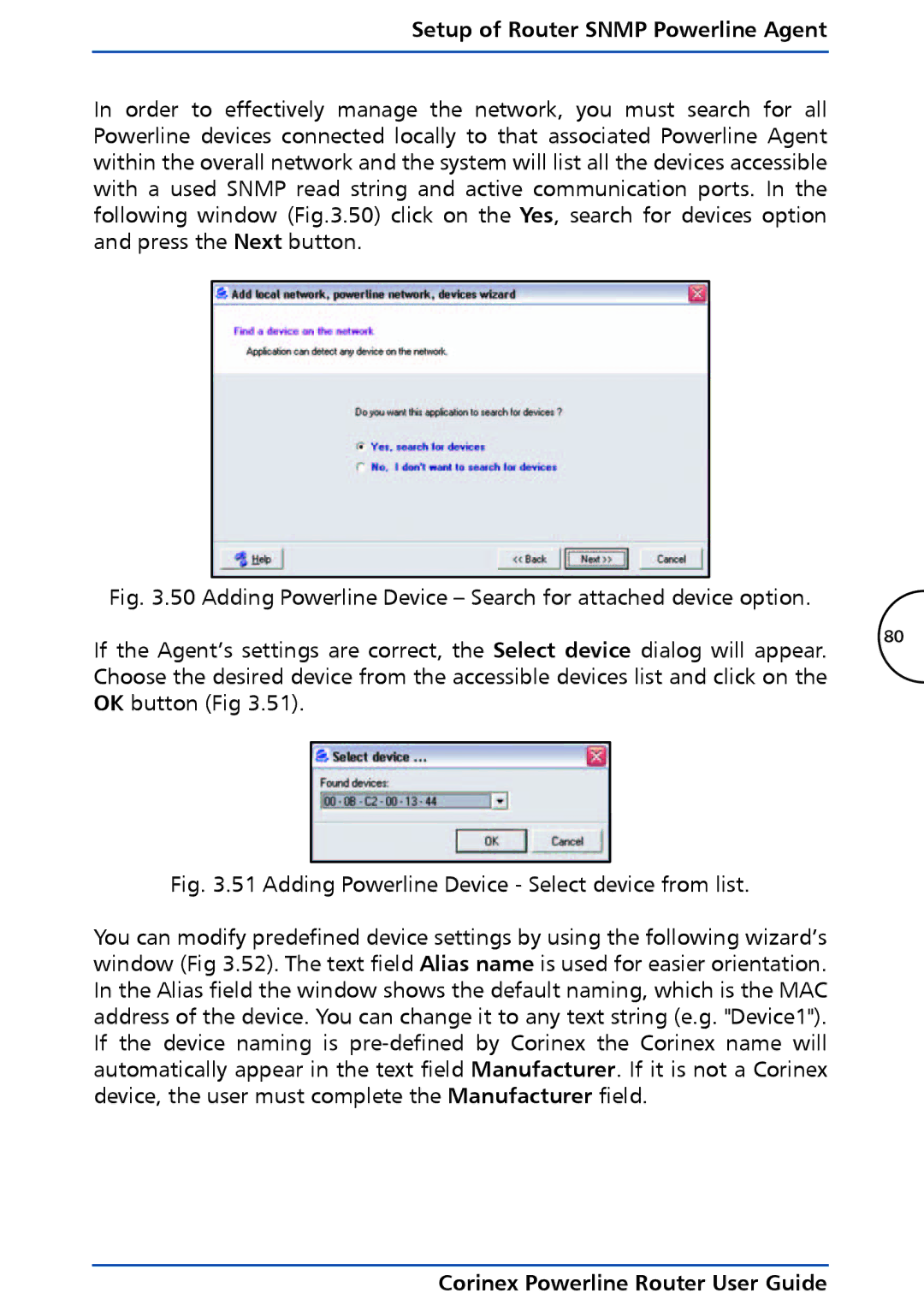Setup of Router SNMP Powerline Agent
In order to effectively manage the network, you must search for all Powerline devices connected locally to that associated Powerline Agent within the overall network and the system will list all the devices accessible with a used SNMP read string and active communication ports. In the following window (Fig.3.50) click on the Yes, search for devices option and press the Next button.
Fig. 3.50 Adding Powerline Device – Search for attached device option.
If the Agent’s settings are correct, the Select device dialog will appear. | 80 | ||
| |||
Choose the desired device from the accessible devices list and click on the |
| ||
OK button (Fig 3.51). |
| ||
|
|
|
|
|
|
|
|