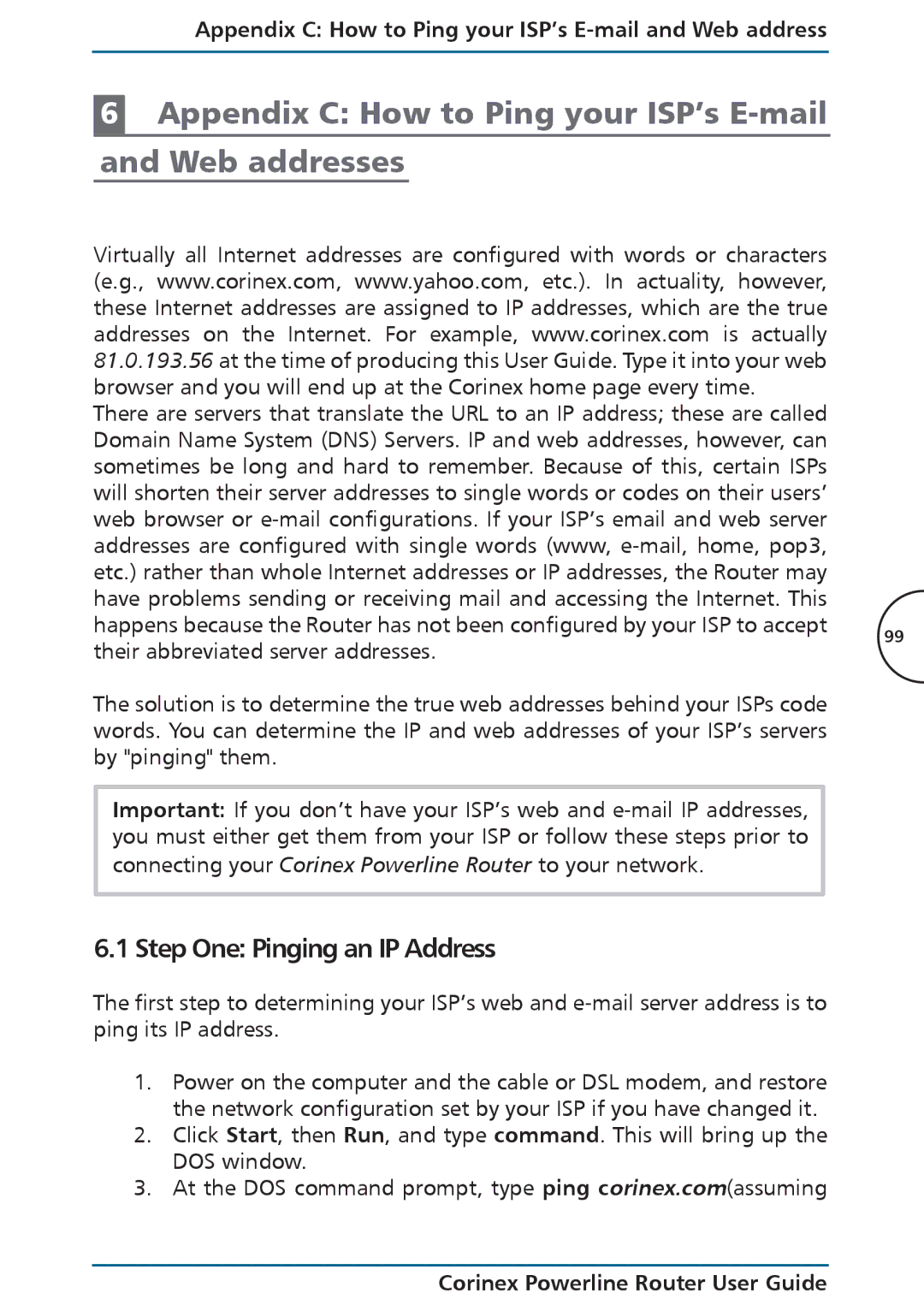Appendix C: How to Ping your ISP’s E-mail and Web address
6Appendix C: How to Ping your ISP’s E-mail and Web addresses
Virtually all Internet addresses are configured with words or characters (e.g., www.corinex.com, www.yahoo.com, etc.). In actuality, however, these Internet addresses are assigned to IP addresses, which are the true addresses on the Internet. For example, www.corinex.com is actually 81.0.193.56 at the time of producing this User Guide. Type it into your web browser and you will end up at the Corinex home page every time.
There are servers that translate the URL to an IP address; these are called Domain Name System (DNS) Servers. IP and web addresses, however, can sometimes be long and hard to remember. Because of this, certain ISPs will shorten their server addresses to single words or codes on their users’ web browser or
happens because the Router has not been configured by your ISP to accept 99 their abbreviated server addresses.
The solution is to determine the true web addresses behind your ISPs code words. You can determine the IP and web addresses of your ISP’s servers by "pinging" them.
Important: If you don’t have your ISP’s web and
6.1 Step One: Pinging an IP Address
The first step to determining your ISP’s web and
1.Power on the computer and the cable or DSL modem, and restore the network configuration set by your ISP if you have changed it.
2.Click Start, then Run, and type command. This will bring up the DOS window.
3.At the DOS command prompt, type ping corinex.com(assuming