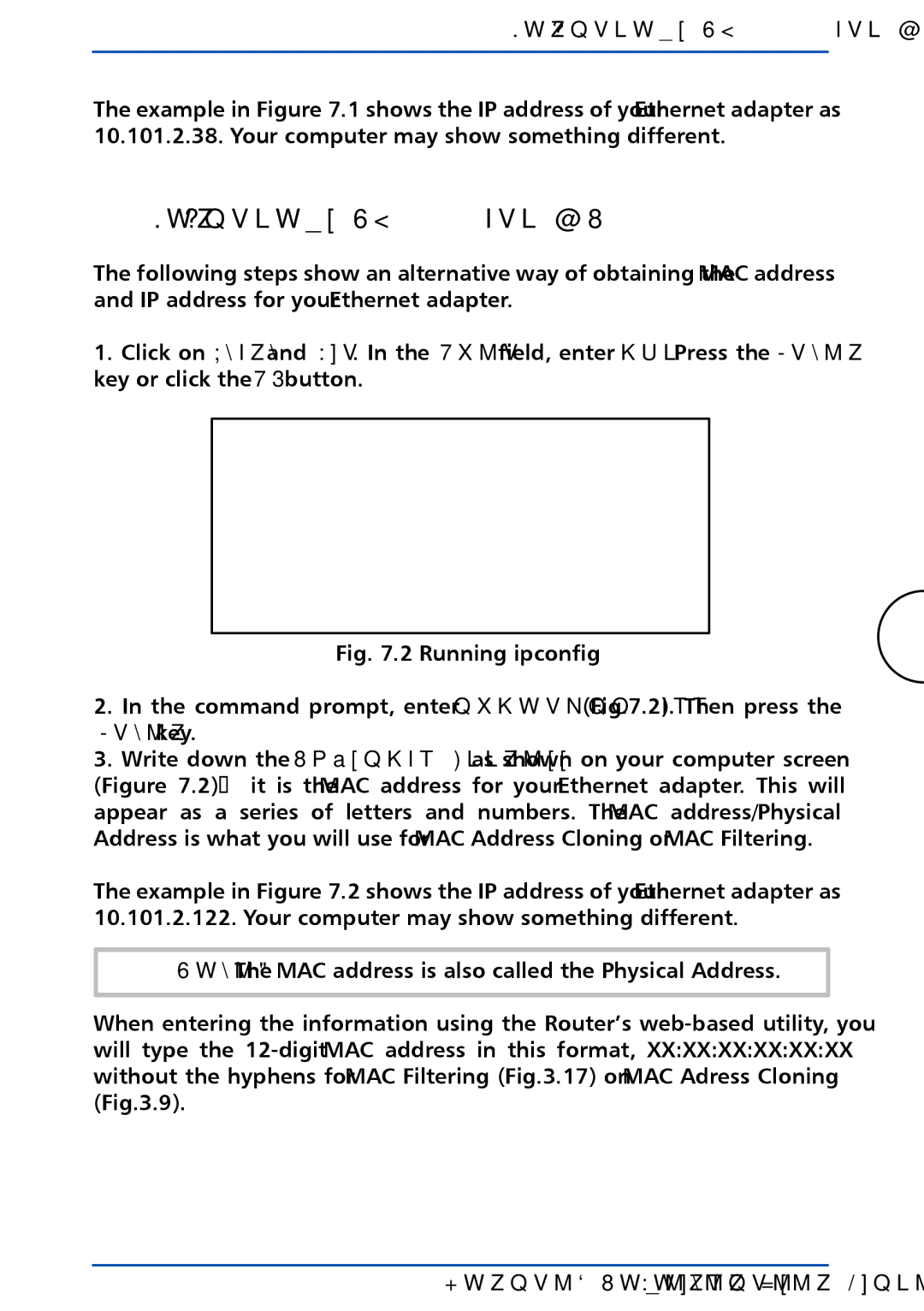For Windows NT, 2000, and XP
The example in Figure 7.1 shows the IP address of your Ethernet adapter as 10.101.2.38. Your computer may show something different.
7.2 For Windows NT, 2000 and XP
The following steps show an alternative way of obtaining the MAC address and IP address for your Ethernet adapter.
1.Click on Start and Run. In the Open field, enter cmd. Press the Enter key or click the OK button.
Fig. 7.2 Running ipconfig
103
2.In the command prompt, enter ipconfig /all (Fig.7.2). Then press the Enter key.
3.Write down the Physical Address as shown on your computer screen (Figure 7.2); it is the MAC address for your Ethernet adapter. This will appear as a series of letters and numbers. The MAC address/Physical Address is what you will use for MAC Address Cloning or MAC Filtering.
The example in Figure 7.2 shows the IP address of your Ethernet adapter as 10.101.2.122. Your computer may show something different.
Note: The MAC address is also called the Physical Address.
When entering the information using the Router’s