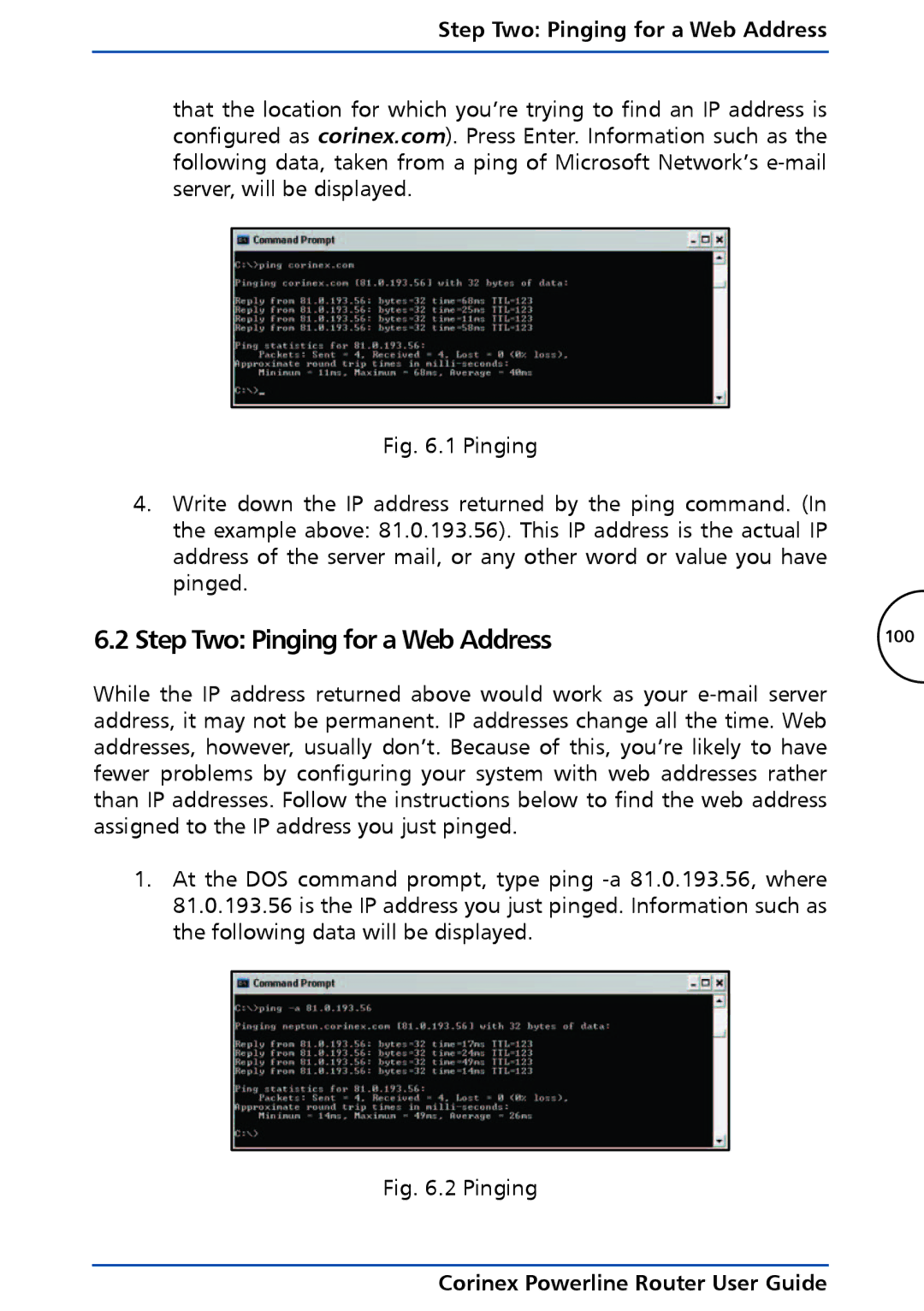Step Two: Pinging for a Web Address
that the location for which you’re trying to find an IP address is configured as corinex.com). Press Enter. Information such as the following data, taken from a ping of Microsoft Network’s
Fig. 6.1 Pinging
4.Write down the IP address returned by the ping command. (In the example above: 81.0.193.56). This IP address is the actual IP address of the server mail, or any other word or value you have pinged.
6.2 Step Two: Pinging for a Web Address | 100 |
While the IP address returned above would work as your
1.At the DOS command prompt, type ping