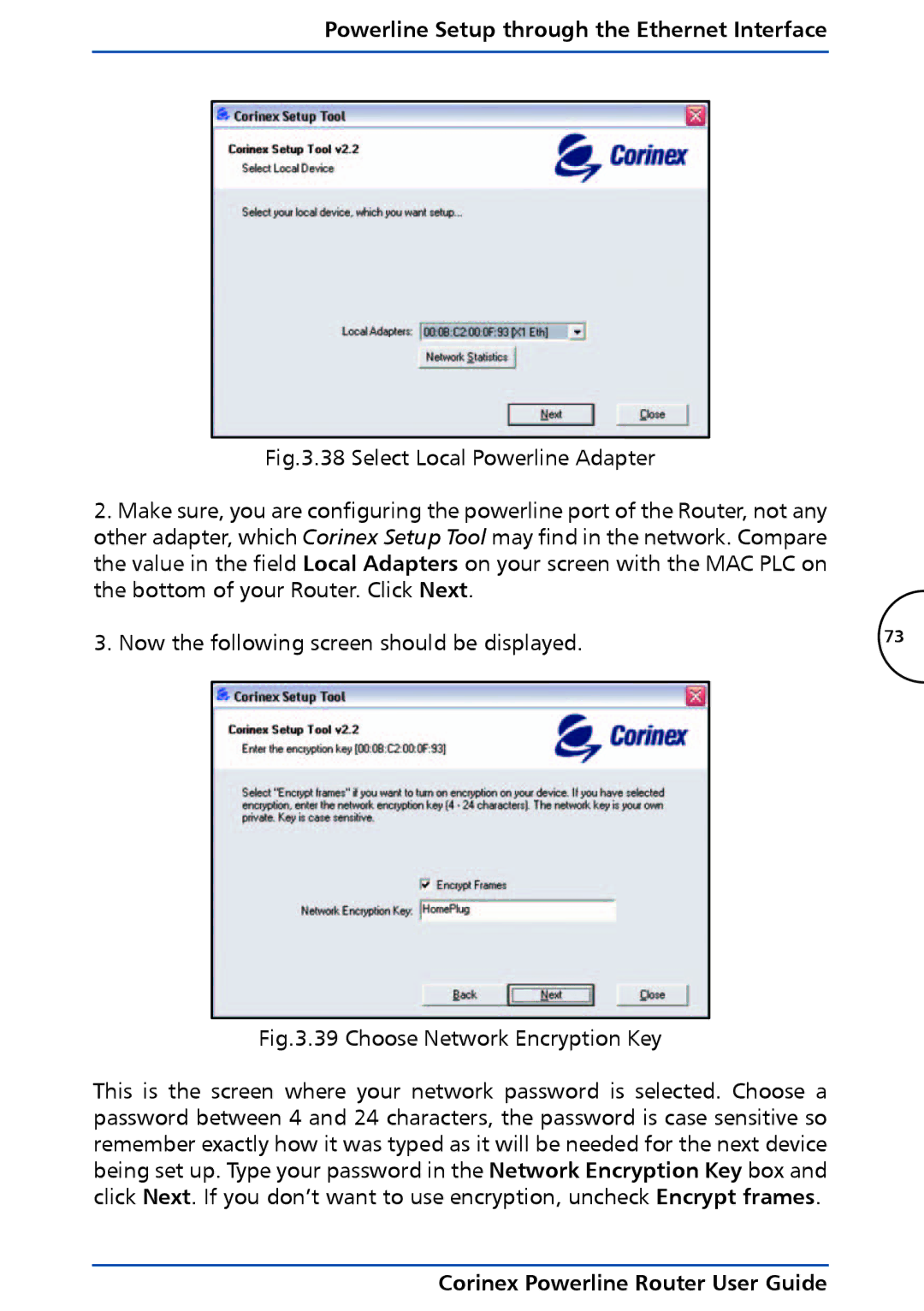Powerline Setup through the Ethernet Interface
Fig.3.38 Select Local Powerline Adapter
2.Make sure, you are configuring the powerline port of the Router, not any other adapter, which Corinex Setup Tool may find in the network. Compare the value in the field Local Adapters on your screen with the MAC PLC on the bottom of your Router. Click Next.
3. Now the following screen should be displayed. | 73 |
| | |
| | |
Fig.3.39 Choose Network Encryption Key
This is the screen where your network password is selected. Choose a password between 4 and 24 characters, the password is case sensitive so remember exactly how it was typed as it will be needed for the next device being set up. Type your password in the Network Encryption Key box and click Next. If you don’t want to use encryption, uncheck Encrypt frames.
Corinex Powerline Router User Guide