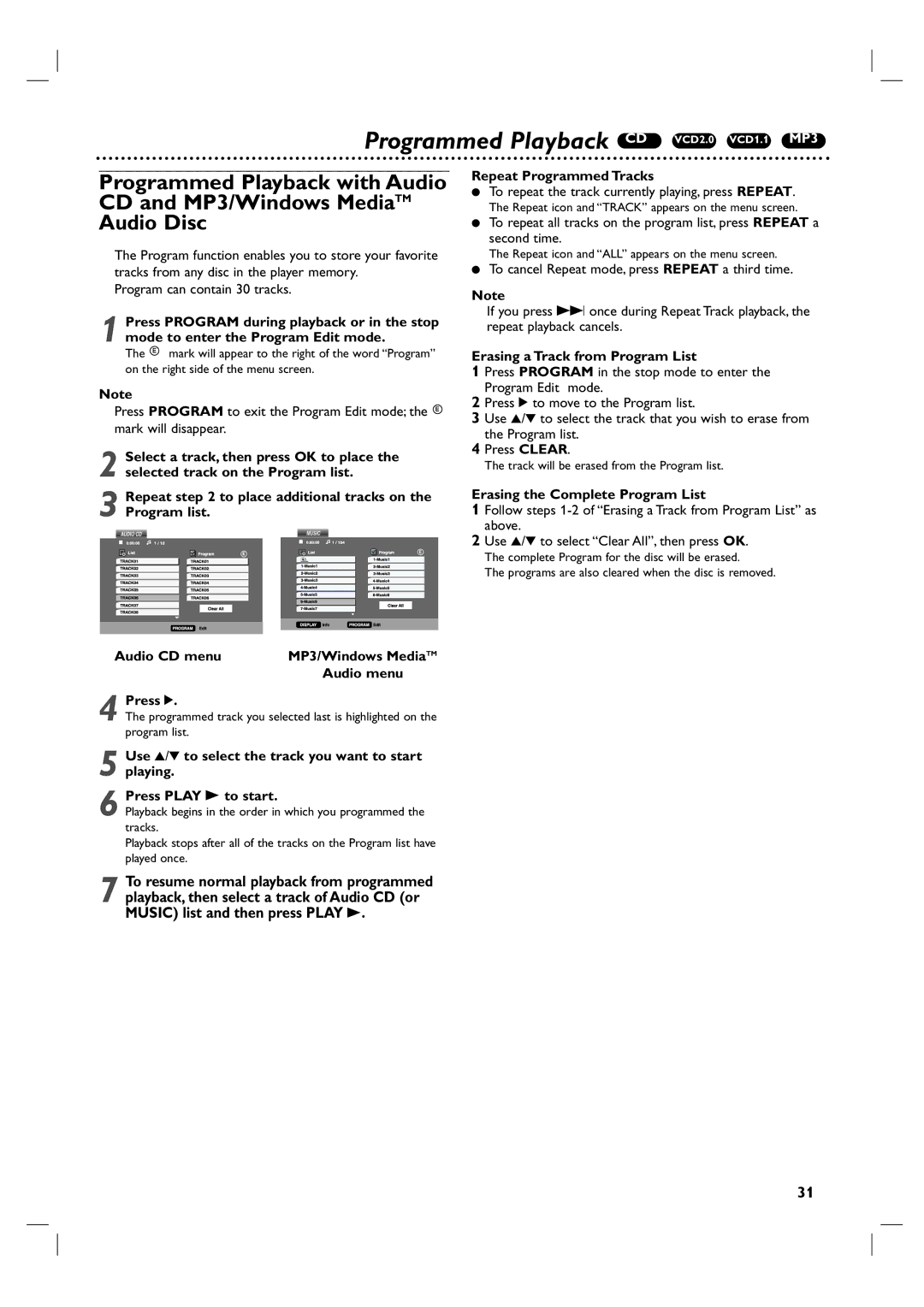Programmed Playback CD VCD2.0 VCD1.1 MP3
Programmed Playback with Audio CD and MP3/Windows MediaTM Audio Disc
The Program function enables you to store your favorite tracks from any disc in the player memory.
Program can contain 30 tracks.
1 Press PROGRAM during playback or in the stop mode to enter the Program Edit mode.
The E mark will appear to the right of the word “Program” on the right side of the menu screen.
Note
Press PROGRAM to exit the Program Edit mode; the E mark will disappear.
2 Select a track, then press OK to place the selected track on the Program list.
3 Repeat step 2 to place additional tracks on the Program list.
Repeat Programmed Tracks
●To repeat the track currently playing, press REPEAT.
The Repeat icon and “TRACK” appears on the menu screen.
●To repeat all tracks on the program list, press REPEAT a second time.
The Repeat icon and “ALL” appears on the menu screen.
●To cancel Repeat mode, press REPEAT a third time.
Note
If you press T once during Repeat Track playback, the repeat playback cancels.
Erasing a Track from Program List
1 Press PROGRAM in the stop mode to enter the Program Edit mode.
2 Press 2 to move to the Program list.
3 Use 3/4 to select the track that you wish to erase from the Program list.
4 Press CLEAR.
The track will be erased from the Program list.
Erasing the Complete Program List
1 Follow steps
2 Use 3/4 to select “Clear All”, then press OK.
The complete Program for the disc will be erased.
The programs are also cleared when the disc is removed.
Audio CD menu | MP3/Windows MediaTM |
| Audio menu |
4 Press 2.
The programmed track you selected last is highlighted on the program list.
5 Use 3/4 to select the track you want to start playing.
6 Press PLAY B to start.
Playback begins in the order in which you programmed the tracks.
Playback stops after all of the tracks on the Program list have played once.
7 To resume normal playback from programmed playback, then select a track of Audio CD (or MUSIC) list and then press PLAY B.
31