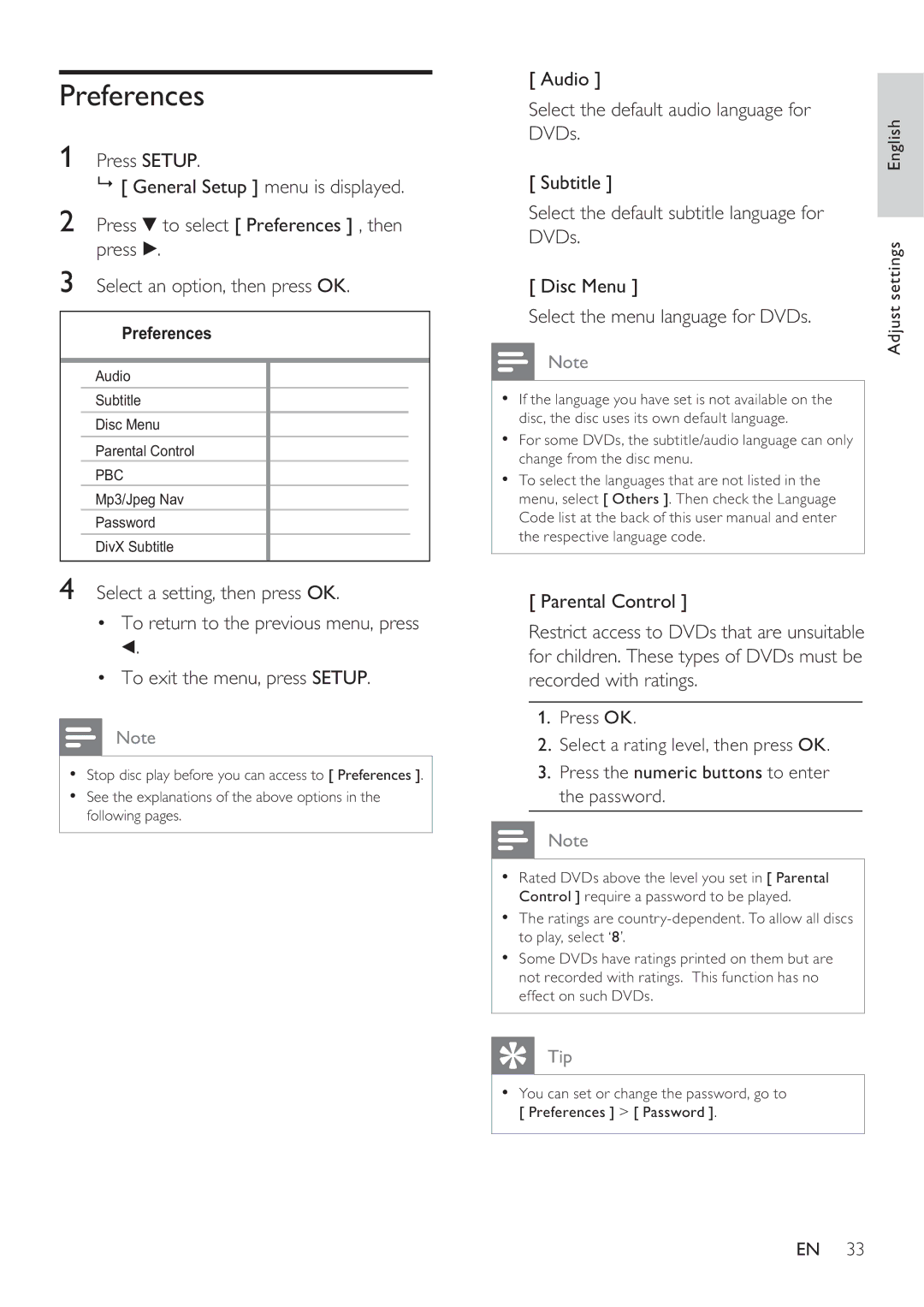DVP3360K specifications
The Philips DVP3360K is a versatile and feature-rich DVD player that has garnered attention for its impressive playback capabilities and robust design. This model is particularly appealing to those who appreciate both traditional and modern media formats.One of the standout features of the DVP3360K is its ability to play a wide range of disc formats, including DVD, DVD-R, DVD-RW, CD, and CD-R/RW. This allows users to enjoy their favorite movies, music, and home videos without compatibility issues. Additionally, it supports various multimedia file formats such as JPEG, MP3, and MPEG-4, enabling playback of personal photo slideshows and music collections directly from compatible discs or USB devices.
The DVP3360K is equipped with Progressive Scan technology, which enhances the clarity and quality of the video output. This feature is essential for delivering a smoother and more detailed picture, particularly when watching high-resolution content. The player also supports HDMI output, providing a direct connection to high-definition televisions, ensuring that users can experience their media in optimized quality.
Another significant advantage of the DVP3360K is its integration of features designed for user convenience. The on-screen display and easy-to-navigate menus make it simple for anyone to operate the device. The remote control adds to this ease of use, allowing users to access various functions without having to leave their seats.
Moreover, the DVP3360K includes a built-in zoom function, which allows users to zoom in on specific scenes for a more detailed view. The multi-language subtitle feature enhances the viewing experience for international audiences, making it accessible for non-native speakers.
In terms of design, the Philips DVP3360K boasts a sleek and compact form, making it an attractive addition to any entertainment setup. Its reliability and durability ensure that it can withstand regular usage, making it a sound investment for anyone looking to enhance their home entertainment experience.
In conclusion, the Philips DVP3360K is a powerful and adaptable DVD player that combines advanced technology with user-friendly features. Its ability to play a wide array of formats alongside high-quality video output makes it a formidable choice for both casual viewers and dedicated cinephiles alike. This DVD player stands out not just for its performance but also for its thoughtful design, keeping the user experience at the forefront.