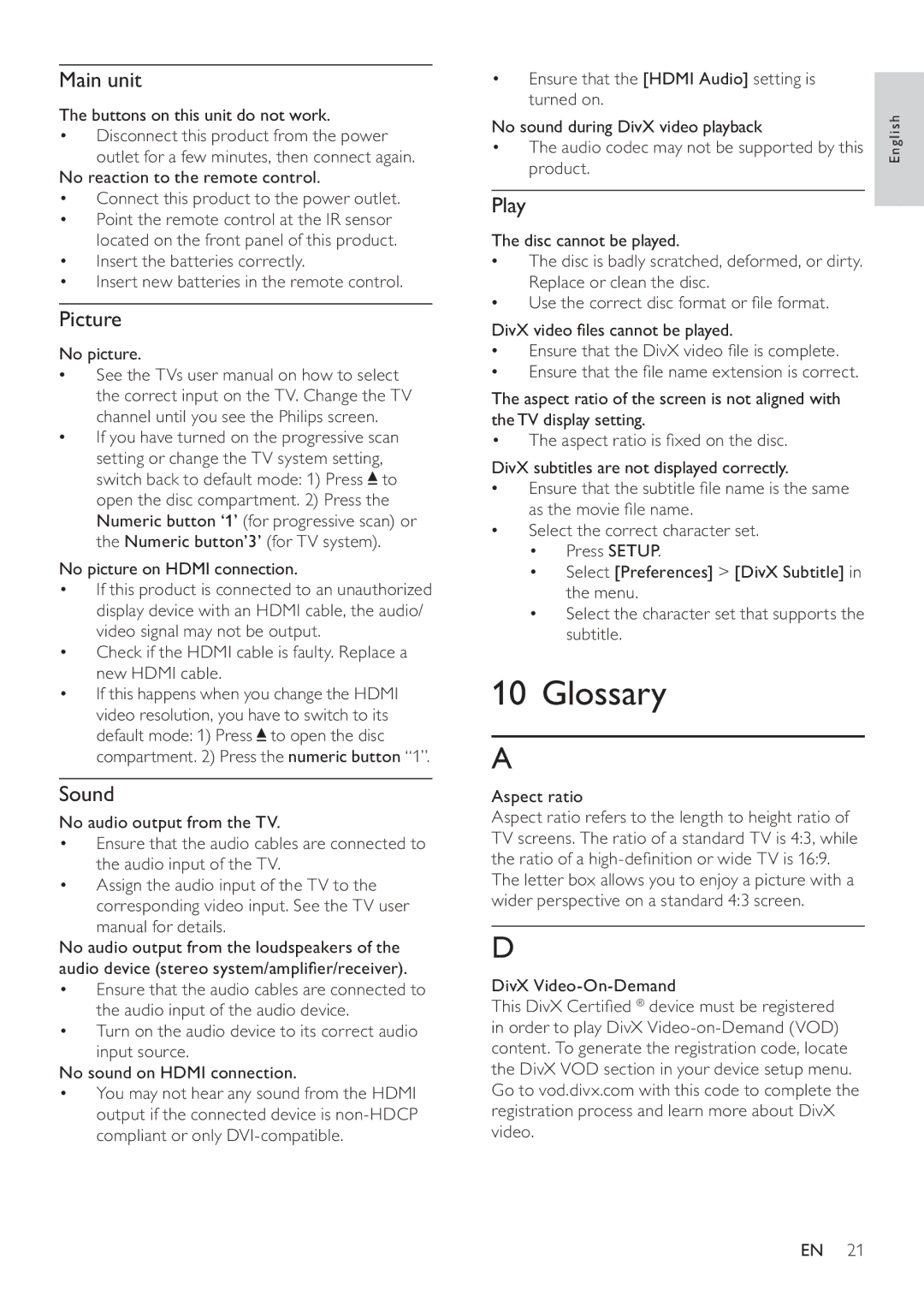DVP3560KX/77, DVP3560KX, DVP3560K specifications
The Philips DVP3560K, DVP3560KX, and DVP3560KX/77 are versatile DVD players designed for a seamless home entertainment experience. These models combine advanced technology and user-friendly features to deliver high-quality video and audio playback.One of the standout features of the DVP3560 series is its compatibility with multiple media formats. Users can enjoy DVDs, CDs, and various digital formats, including MP3, MPEG-4, and JPEG. This wide compatibility allows for greater flexibility in entertainment options, enabling users to play their favorite music or view photo slideshows directly from a DVD or USB storage.
The DVP3560 series also boasts a sleek and compact design, making it easy to integrate into any home setup. Its dimensions enable it to fit snugly in various entertainment centers, saving space while delivering powerful performance. A user-friendly interface provides quick access to essential functions, making navigation smooth and enjoyable.
Another key feature is the Enhanced Picture Quality through the Progressive Scan technology. This feature provides sharper and clearer images by doubling the vertical resolution, resulting in a more immersive viewing experience, especially on larger screens. The video upscaling capability enhances standard DVDs to near-High Definition quality, giving old favorites a new life.
In terms of audio, the DVP3560 models support various sound formats, offering a rich and dynamic listening experience. The built-in Dolby Digital provides powerful surround sound capabilities, immersing viewers in the movie-watching experience. Users can easily connect the player to home theater systems or sound bars to enhance audio output.
The DVP3560K and its variants are equipped with HDMI output for straightforward connection to modern TVs and displays. This digital output ensures that users receive high-quality video and audio, eliminating the need for multiple cables and simplifying setup.
Additionally, these models support USB connectivity, allowing users to plug in USB drives and play multimedia files directly, further enhancing their versatility. With quick loading times and reliable performance, these DVD players are designed for convenience and durability.
In conclusion, the Philips DVP3560K, DVP3560KX, and DVP3560KX/77 models offer an excellent combination of functionality and quality. With their support for multiple formats, advanced picture and sound technologies, and easy connectivity options, they cater to a wide range of home entertainment needs. Whether it's movie night, family gatherings, or simply enjoying favorite music, these DVD players are designed to elevate the experience.