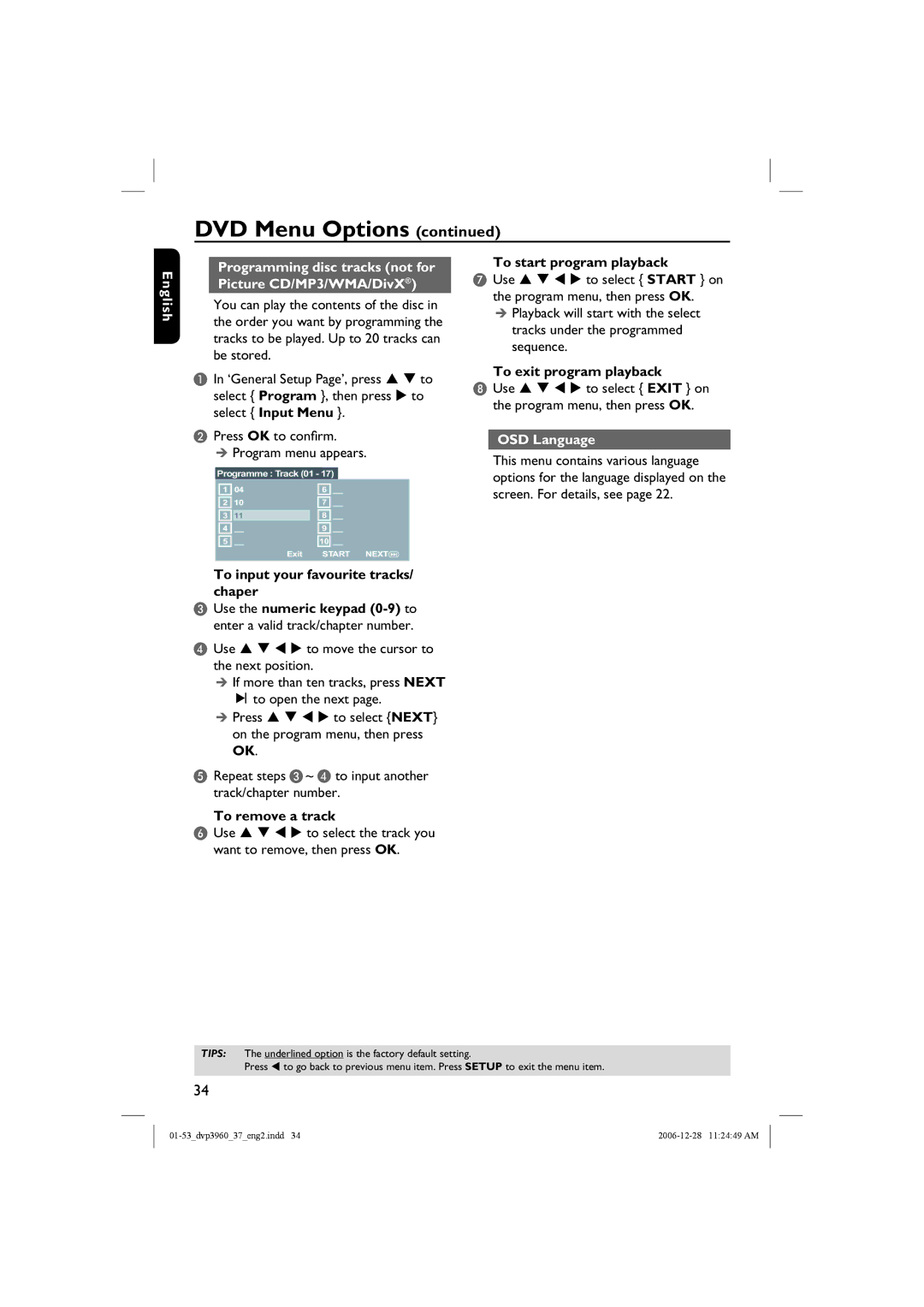DVD Menu Options (continued)
English
Programming disc tracks (not for Picture CD/MP3/WMA/DivX®)
You can play the contents of the disc in the order you want by programming the tracks to be played. Up to 20 tracks can be stored.
AIn ‘General Setup Page’, press S T to select { Program }, then press X to select { Input Menu }.
BPress OK to confirm.
Program menu appears.
Programme : Track (01 - 17)
1 | 04 | 6 | __ |
2 | 10 | 7 | __ |
3 | 11 | 8 | __ |
4 | __ | 9 | __ |
5 | __ | 10 __ | |
| Exit | START NEXT | |
To input your favourite tracks/ chaper
CUse the numeric keypad
DUse S T W X to move the cursor to the next position.
If more than ten tracks, press NEXT
ëto open the next page.
Press S T W X to select {NEXT} on the program menu, then press OK.
ERepeat steps C~ D to input another track/chapter number.
To remove a track
To start program playback
GUse S T W X to select { START } on the program menu, then press OK.
Playback will start with the select tracks under the programmed sequence.
To exit program playback
HUse S T W X to select { EXIT } on the program menu, then press OK.
OSD Language
This menu contains various language options for the language displayed on the screen. For details, see page 22.
FUse S T W X to select the track you want to remove, then press OK.
TIPS: The underlined option is the factory default setting.
Press W to go back to previous menu item. Press SETUP to exit the menu item.
34