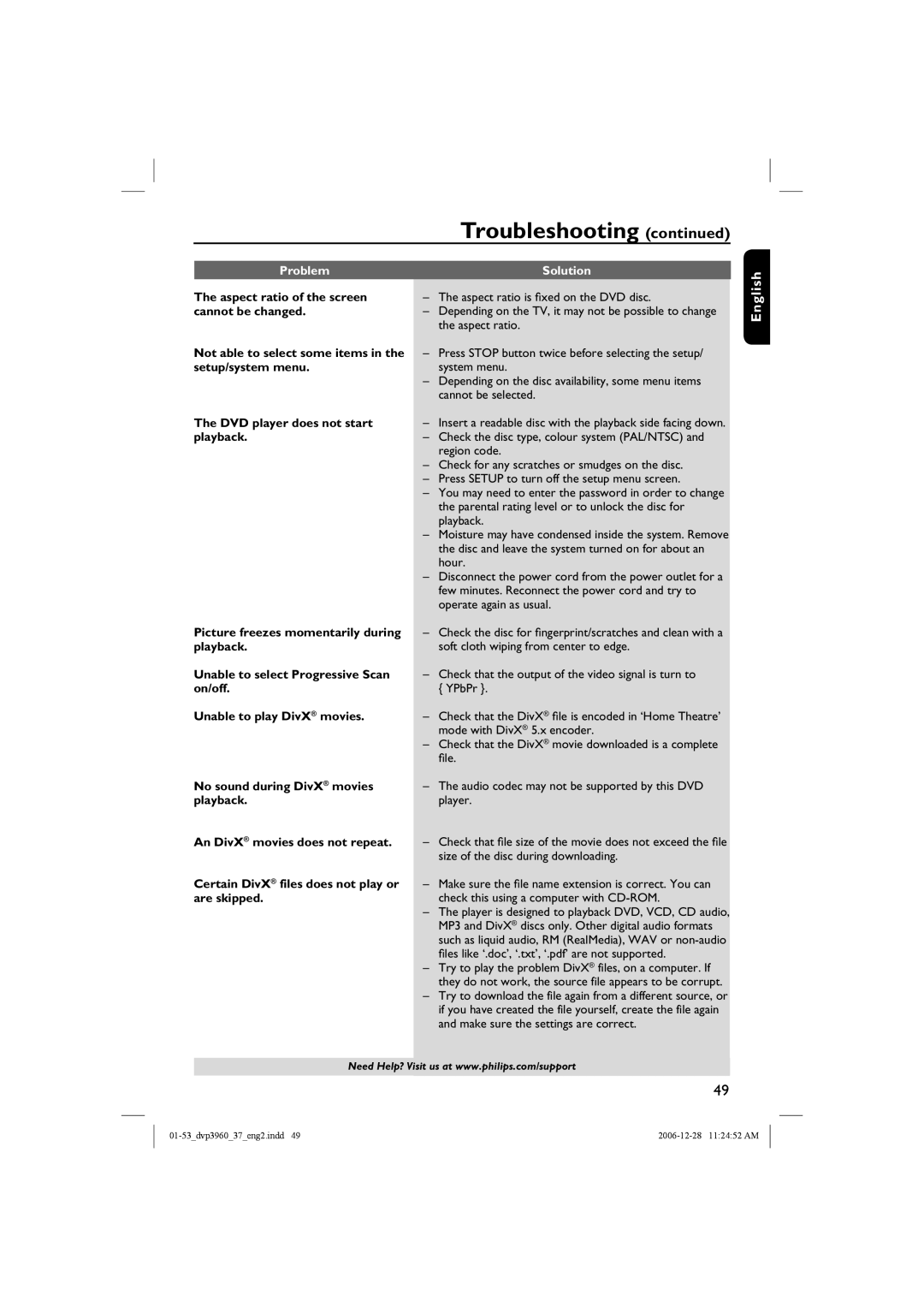| Troubleshooting (continued) |
|
|
Problem | Solution |
The aspect ratio of the screen | – The aspect ratio is fixed on the DVD disc. |
cannot be changed. | – Depending on the TV, it may not be possible to change |
| the aspect ratio. |
Not able to select some items in the | – Press STOP button twice before selecting the setup/ |
setup/system menu. | system menu. |
| – Depending on the disc availability, some menu items |
| cannot be selected. |
The DVD player does not start | – Insert a readable disc with the playback side facing down. |
playback. | – Check the disc type, colour system (PAL/NTSC) and |
| region code. |
| – Check for any scratches or smudges on the disc. |
| – Press SETUP to turn off the setup menu screen. |
| – You may need to enter the password in order to change |
| the parental rating level or to unlock the disc for |
| playback. |
| – Moisture may have condensed inside the system. Remove |
| the disc and leave the system turned on for about an |
| hour. |
| – Disconnect the power cord from the power outlet for a |
| few minutes. Reconnect the power cord and try to |
| operate again as usual. |
English
Picture freezes momentarily during playback.
Unable to select Progressive Scan on/off.
Unable to play DivX® movies.
No sound during DivX® movies playback.
An DivX® movies does not repeat.
Certain DivX® files does not play or are skipped.
–Check the disc for fingerprint/scratches and clean with a soft cloth wiping from center to edge.
–Check that the output of the video signal is turn to { YPbPr }.
–Check that the DivX® file is encoded in ‘Home Theatre’ mode with DivX® 5.x encoder.
–Check that the DivX® movie downloaded is a complete file.
–The audio codec may not be supported by this DVD player.
–Check that file size of the movie does not exceed the file size of the disc during downloading.
–Make sure the file name extension is correct. You can check this using a computer with
–The player is designed to playback DVD, VCD, CD audio, MP3 and DivX® discs only. Other digital audio formats such as liquid audio, RM (RealMedia), WAV or
–Try to play the problem DivX® files, on a computer. If they do not work, the source file appears to be corrupt.
–Try to download the file again from a different source, or if you have created the file yourself, create the file again and make sure the settings are correct.
Need Help? Visit us at www.philips.com/support
49