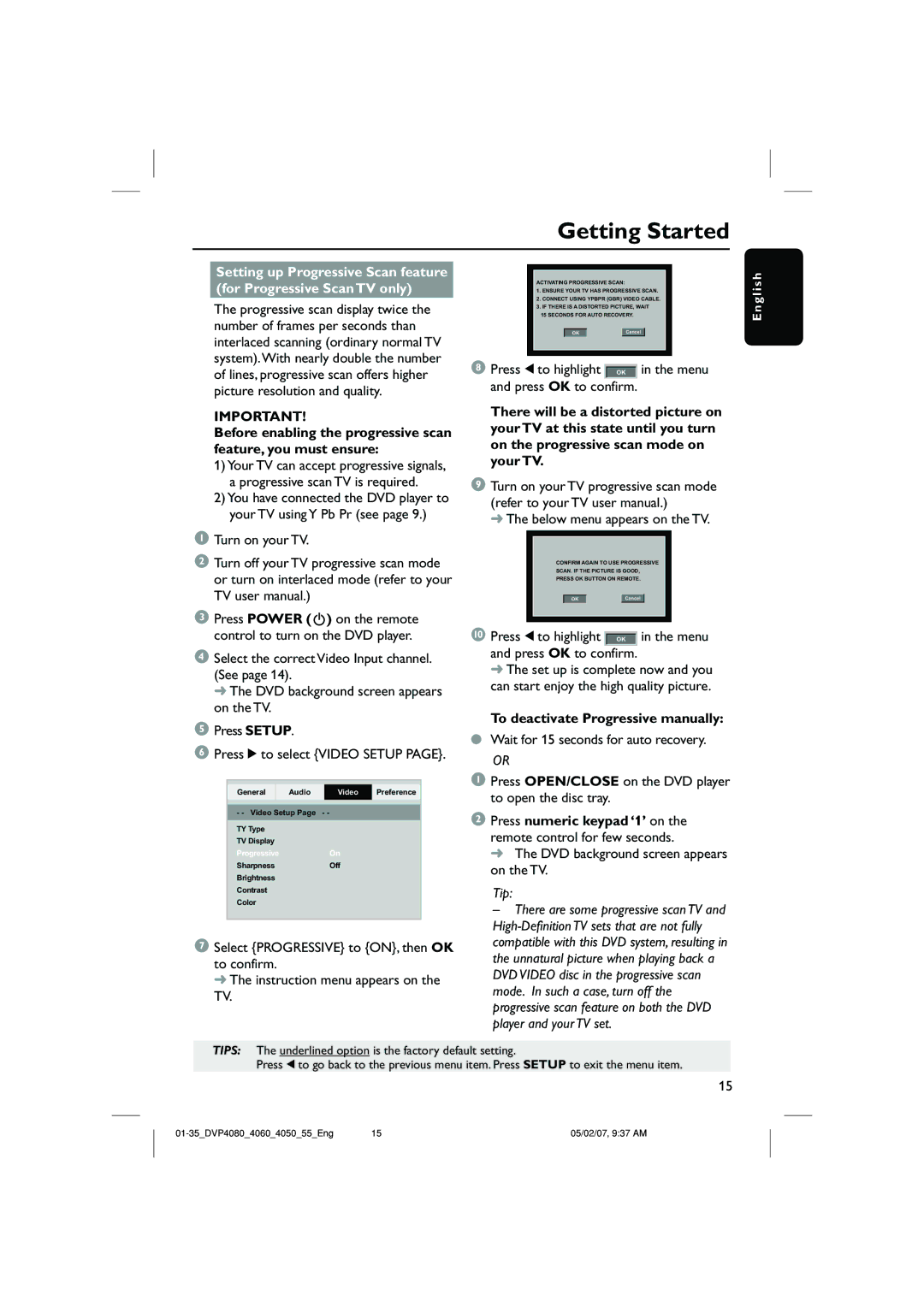DVP4090/55, DVP4060 specifications
The Philips DVP4060 and DVP4090/55 are sophisticated DVD players that combine classic design with advanced technology to deliver an exceptional audio-visual experience. Both models stand out due to their versatility and compatibility with a wide range of media formats.One of the defining features of the DVP4060 and DVP4090/55 is their ability to play not only standard DVDs but also a variety of disc formats such as CD, Video CD, MP3 CDs, and JPEG picture CDs. This broad compatibility ensures that users can enjoy their favorite media without worrying about format restrictions.
These players utilize Philips' innovative Progressive Scan technology, which enhances the picture quality by providing a smoother and clearer image. This technology significantly reduces motion artifacts and provides a more cinematic viewing experience. Coupled with the built-in Dolby Digital decoder, users can enjoy rich sound quality that complements the high-definition visuals.
Another standout characteristic of the DVP4090/55 model is its support for DivX playback. DivX is a popular video compression technology that allows users to play video files downloaded from the internet, thus widening the scope of content that can be viewed. This feature, alongside the USB connectivity option, enables direct playback of video, music, or photo files from USB flash drives, offering a seamless connection to digital media.
Furthermore, both models are designed with user-friendly navigation and an intuitive remote control, offering easy access to various functions. The clear graphical user interface allows for simple navigation through menus, making the entire experience user-friendly regardless of tech-savviness.
Philips has also paid attention to the aesthetic aspect of these players, featuring a sleek and stylish design that makes them a great addition to any home entertainment setup. The compact size ensures they can fit conveniently into various spaces without overwhelming other equipment.
In terms of connectivity, the players come equipped with standard composite and S-Video outputs, enabling a connection to most televisions. The DVP4090/55 also includes a component video output for those looking for enhanced video quality.
In conclusion, the Philips DVP4060 and DVP4090/55 DVD players offer a well-rounded package that caters to modern entertainment needs, bringing together multi-format support, enhanced audio and video technologies, and ease of use. Whether for casual viewing or an immersive movie night, these players are designed to impress.