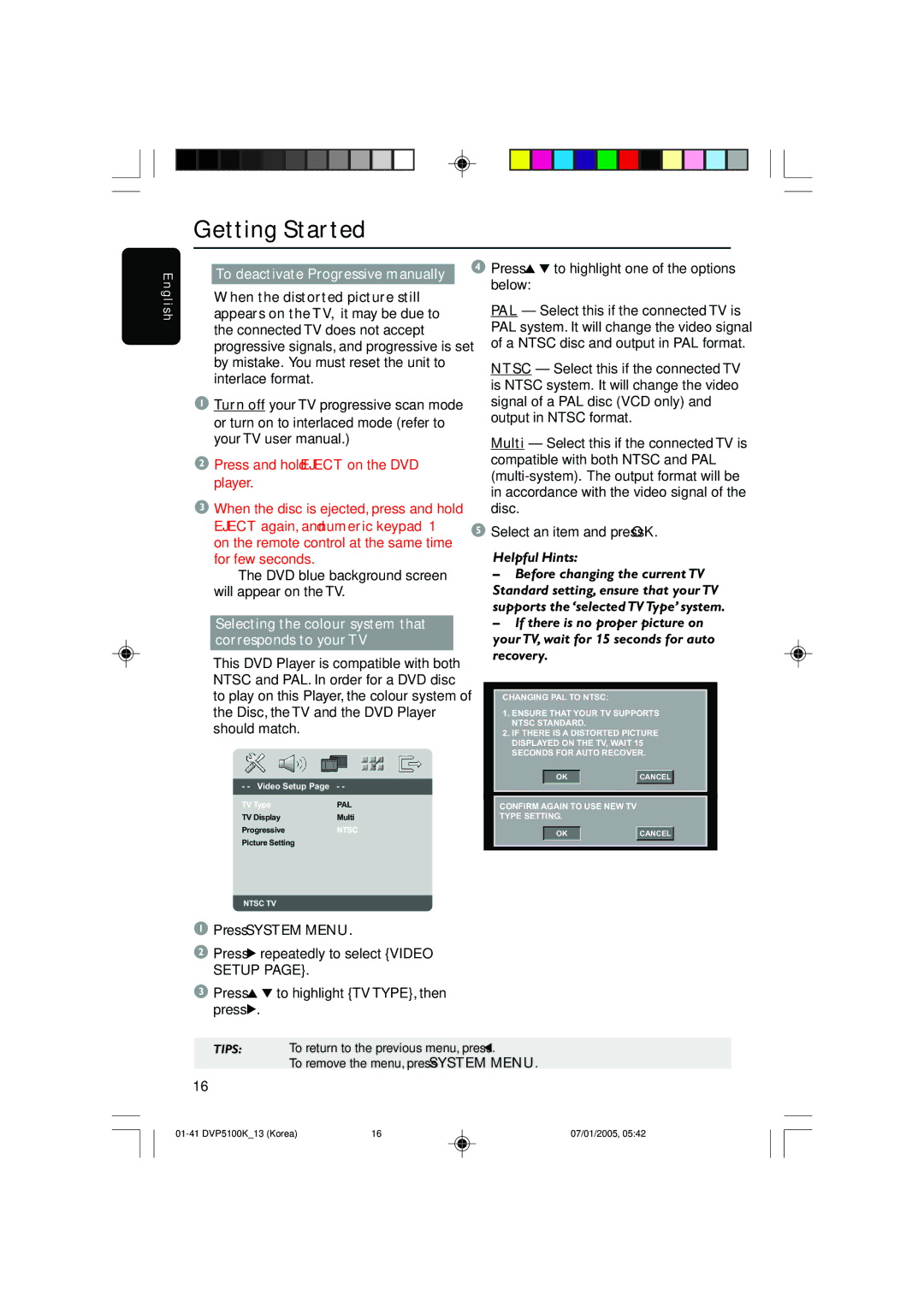Getting Started
E n g l i s h
To deactivate Progressive manually
●When the distorted picture still appears on the TV, it may be due to the connected TV does not accept progressive signals, and progressive is set by mistake. You must reset the unit to interlace format.
1 Turn off your TV progressive scan mode or turn on to interlaced mode (refer to your TV user manual.)
2Press and hold EJECT on the DVD player.
3When the disc is ejected, press and hold EJECT again, and numeric keypad ‘1’ on the remote control at the same time for few seconds.
➜ The DVD blue background screen will appear on the TV.
Selecting the colour system that corresponds to your TV
This DVD Player is compatible with both NTSC and PAL. In order for a DVD disc to play on this Player, the colour system of the Disc, the TV and the DVD Player should match.
- - Video Setup Page - -
TV Type | PAL |
TV Display | Multi |
Progressive | NTSC |
Picture Setting |
|
NTSC TV
1Press SYSTEM MENU.
2Press 2 repeatedly to select {VIDEO SETUP PAGE}.
3Press 3 4 to highlight {TV TYPE}, then press 2.
4Press 3 4 to highlight one of the options below:
PAL – Select this if the connected TV is PAL system. It will change the video signal of a NTSC disc and output in PAL format.
NTSC – Select this if the connected TV is NTSC system. It will change the video signal of a PAL disc (VCD only) and output in NTSC format.
Multi – Select this if the connected TV is compatible with both NTSC and PAL
5Select an item and press OK.
Helpful Hints:
–Before changing the current TV Standard setting, ensure that your TV supports the ‘selected TV Type’ system.
–If there is no proper picture on your TV, wait for 15 seconds for auto recovery.
CHANGING PAL TO NTSC:
1.ENSURE THAT YOUR TV SUPPORTS NTSC STANDARD.
2.IF THERE IS A DISTORTED PICTURE DISPLAYED ON THE TV, WAIT 15 SECONDS FOR AUTO RECOVER.
OK |
| CANCEL |
|
|
|
CONFIRM AGAIN TO USE NEW TV
TYPE SETTING.
OK |
| CANCEL |
TIPS: To return to the previous menu, press 1.
To remove the menu, press SYSTEM MENU.
16
| 16 | 07/01/2005, 05:42 |