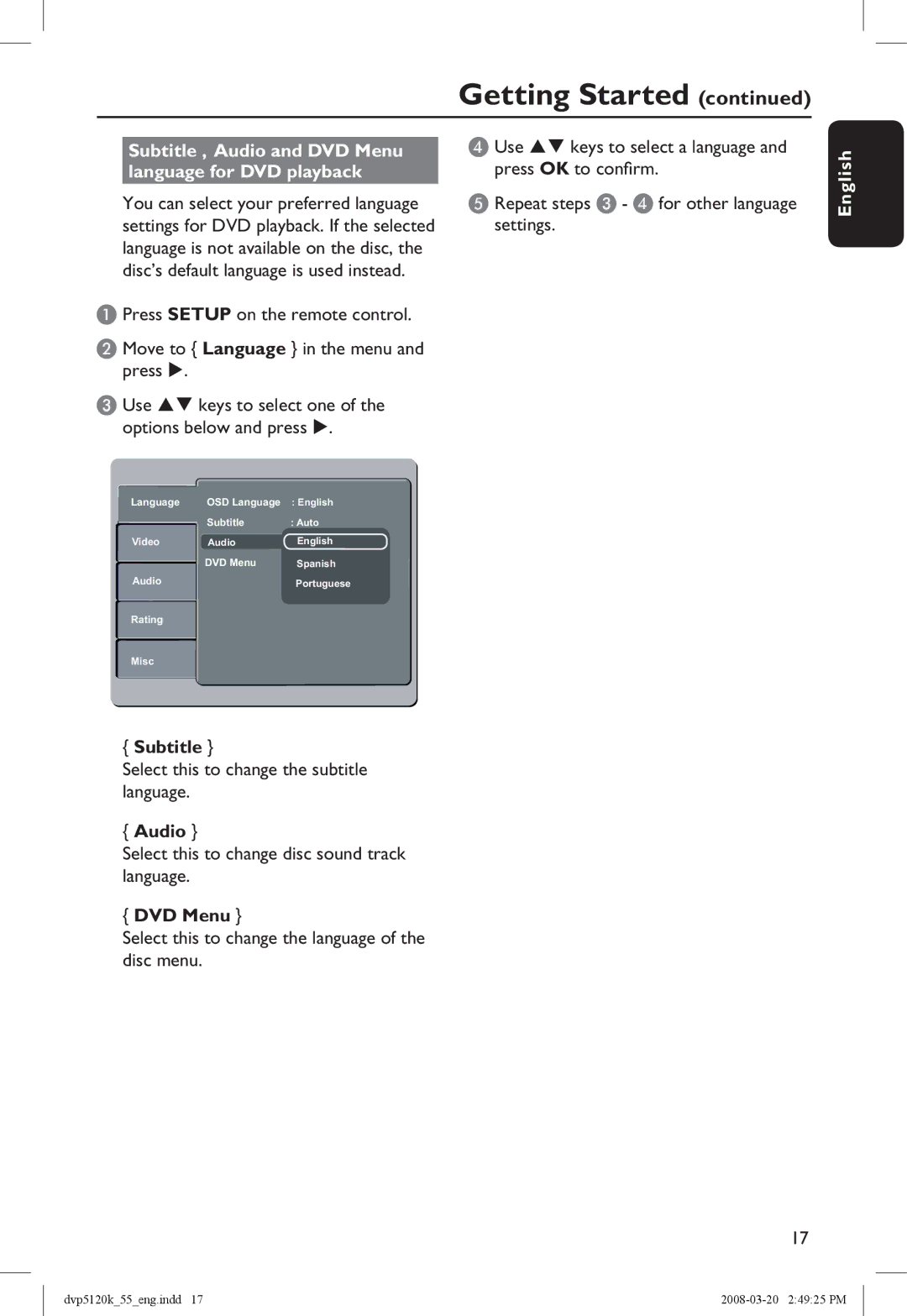Getting Started (continued)
Subtitle , Audio and DVD Menu language for DVD playback
You can select your preferred language settings for DVD playback. If the selected language is not available on the disc, the disc’s default language is used instead.
A Press SETUP on the remote control.
B Move to { Language } in the menu and press .
C Use keys to select one of the options below and press .
D Use keys to select a language and press OK to confirm.
E Repeat steps C - D for other language settings.
English
Language | OSD Language | : English | |
| Subtitle | : Auto | |
| |||
Video | Audio | English | |
| DVD Menu | Spanish | |
Audio | |||
| Portuguese | ||
|
|
| |
Rating |
|
| |
|
|
| |
Misc |
|
|
{Subtitle }
Select this to change the subtitle language.
{Audio }
Select this to change disc sound track language.
{DVD Menu }
Select this to change the language of the disc menu.
17
dvp5120k_55_eng.indd 17 |