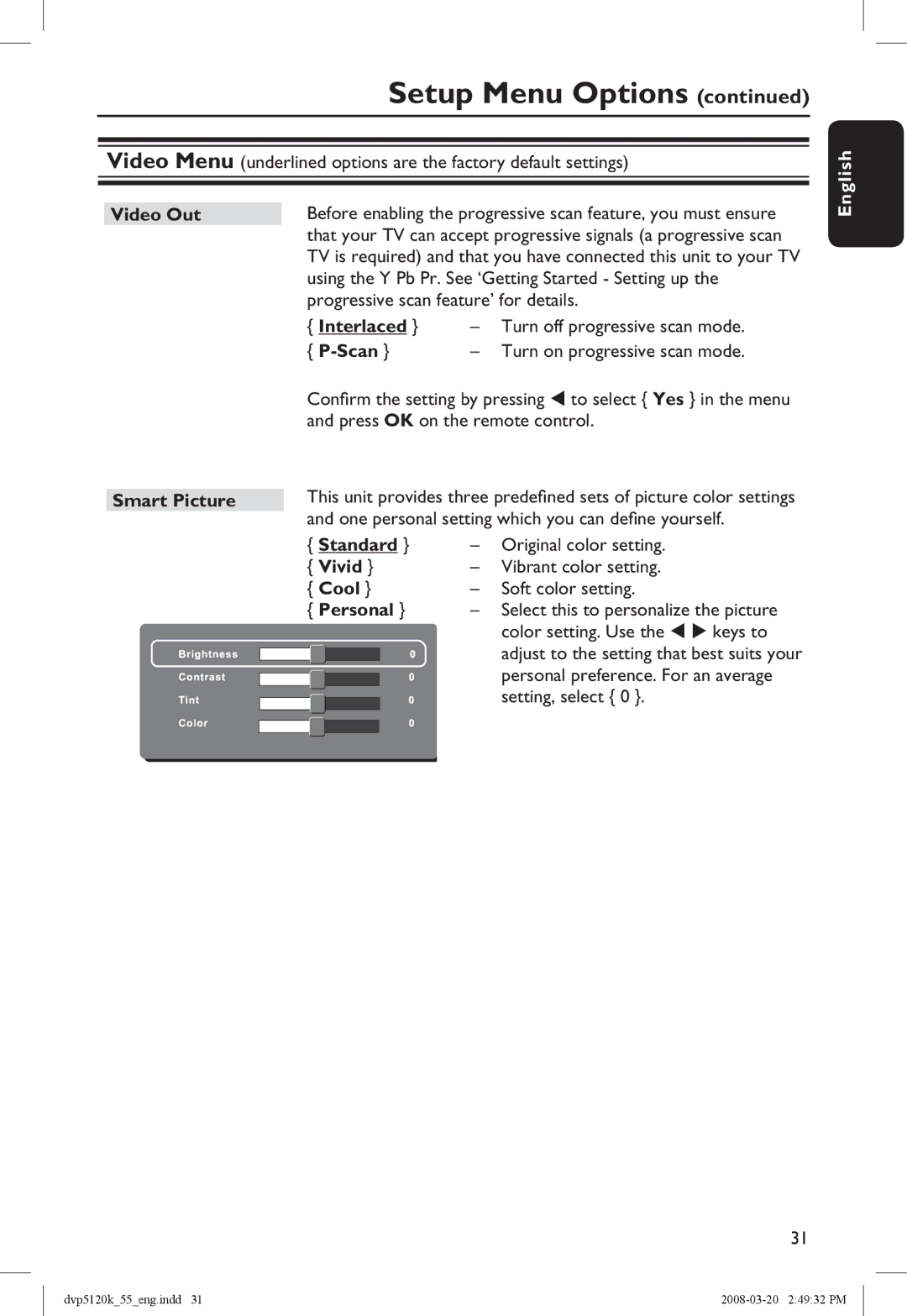Setup Menu Options (continued)
Video Menu (underlined options are the factory default settings)
English
Video Out
Smart Picture
Before enabling the progressive scan feature, you must ensure that your TV can accept progressive signals (a progressive scan TV is required) and that you have connected this unit to your TV using the Y Pb Pr. See ‘Getting Started - Setting up the progressive scan feature’ for details.
{ Interlaced } | – | Turn off progressive scan mode. |
{ | – | Turn on progressive scan mode. |
Confirm the setting by pressing to select { Yes } in the menu and press OK on the remote control.
This unit provides three predefined sets of picture color settings and one personal setting which you can define yourself.
{ Standard } | – | Original color setting. | ||
{ Vivid } | – | Vibrant color setting. | ||
{ Cool } | – | Soft color setting. | ||
{ Personal } | – Select this to personalize the picture | |||
|
|
|
| color setting. Use the keys to |
|
|
|
| adjust to the setting that best suits your |
|
|
|
| |
|
|
|
| personal preference. For an average |
|
|
|
| |
|
|
|
| setting, select { 0 }. |
|
|
|
| |
|
|
|
|
|
|
|
|
|
|
31
dvp5120k_55_eng.indd 31 |