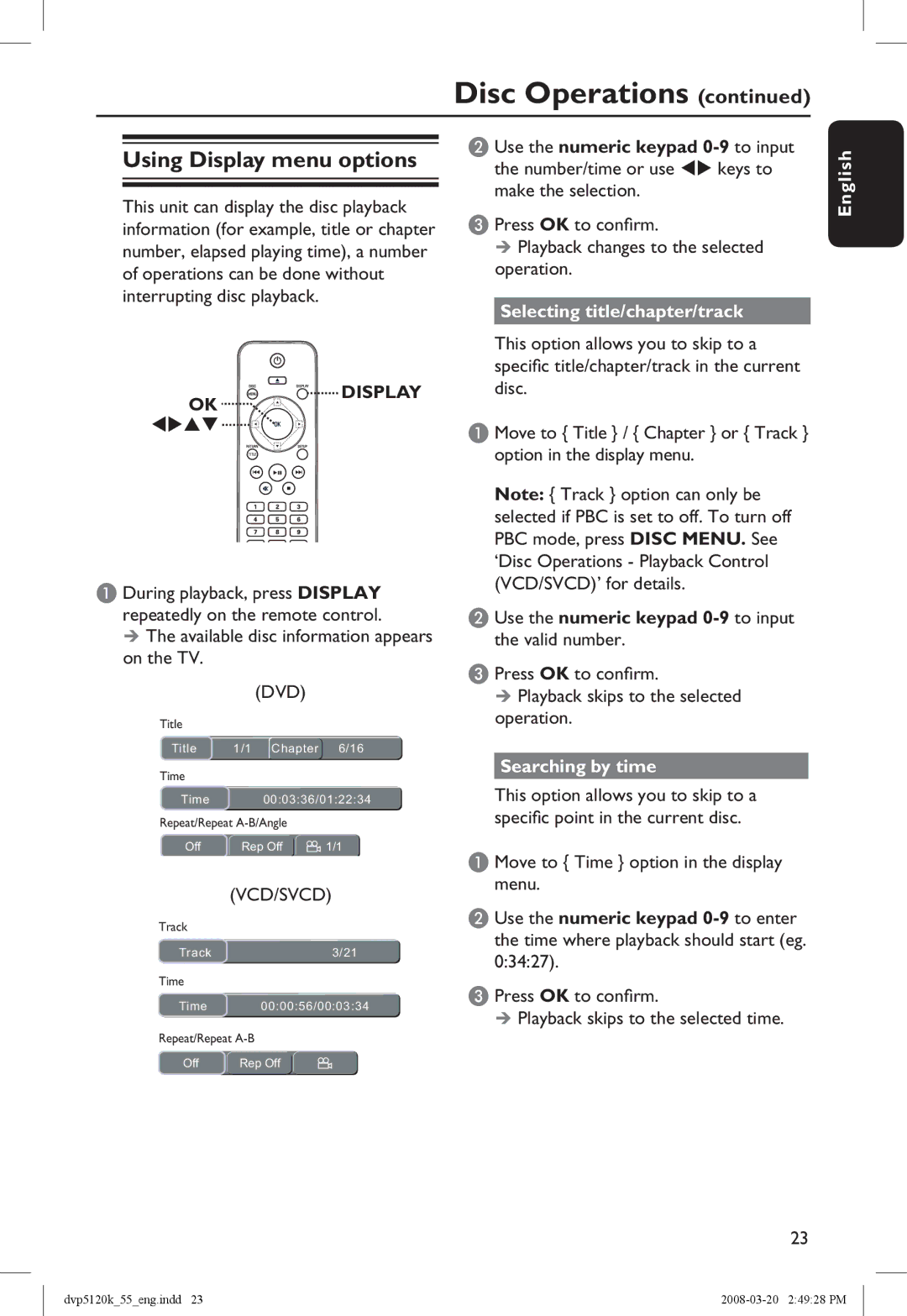Disc Operations (continued)
Using Display menu options
This unit can display the disc playback information (for example, title or chapter number, elapsed playing time), a number of operations can be done without interrupting disc playback.
OK DISPLAY
DISPLAY
A During playback, press DISPLAY repeatedly on the remote control.
The available disc information appears on the TV.
(DVD)
Title
Title | 1/1 | Chapter | 6/16 |
Time
Time 00:03:36/01:22:34
Repeat/Repeat
Off | Rep Off | 1/1 |
(VCD/SVCD)
Track
Track3/21
Time
Time 00:00:56/00:03:34
Repeat/Repeat
Off | Rep Off |
B Use the numeric keypad
C Press OK to confirm.
Playback changes to the selected operation.
Selecting title/chapter/track
This option allows you to skip to a specific title/chapter/track in the current disc.
A Move to { Title } / { Chapter } or { Track } option in the display menu.
Note: { Track } option can only be selected if PBC is set to off. To turn off PBC mode, press DISC MENU. See ‘Disc Operations - Playback Control (VCD/SVCD)’ for details.
B Use the numeric keypad 0-9 to input the valid number.
C Press OK to confirm.
Playback skips to the selected operation.
Searching by time
This option allows you to skip to a specific point in the current disc.
A Move to { Time } option in the display menu.
B Use the numeric keypad
C Press OK to confirm.
Playback skips to the selected time.
English
23
dvp5120k_55_eng.indd 23 |