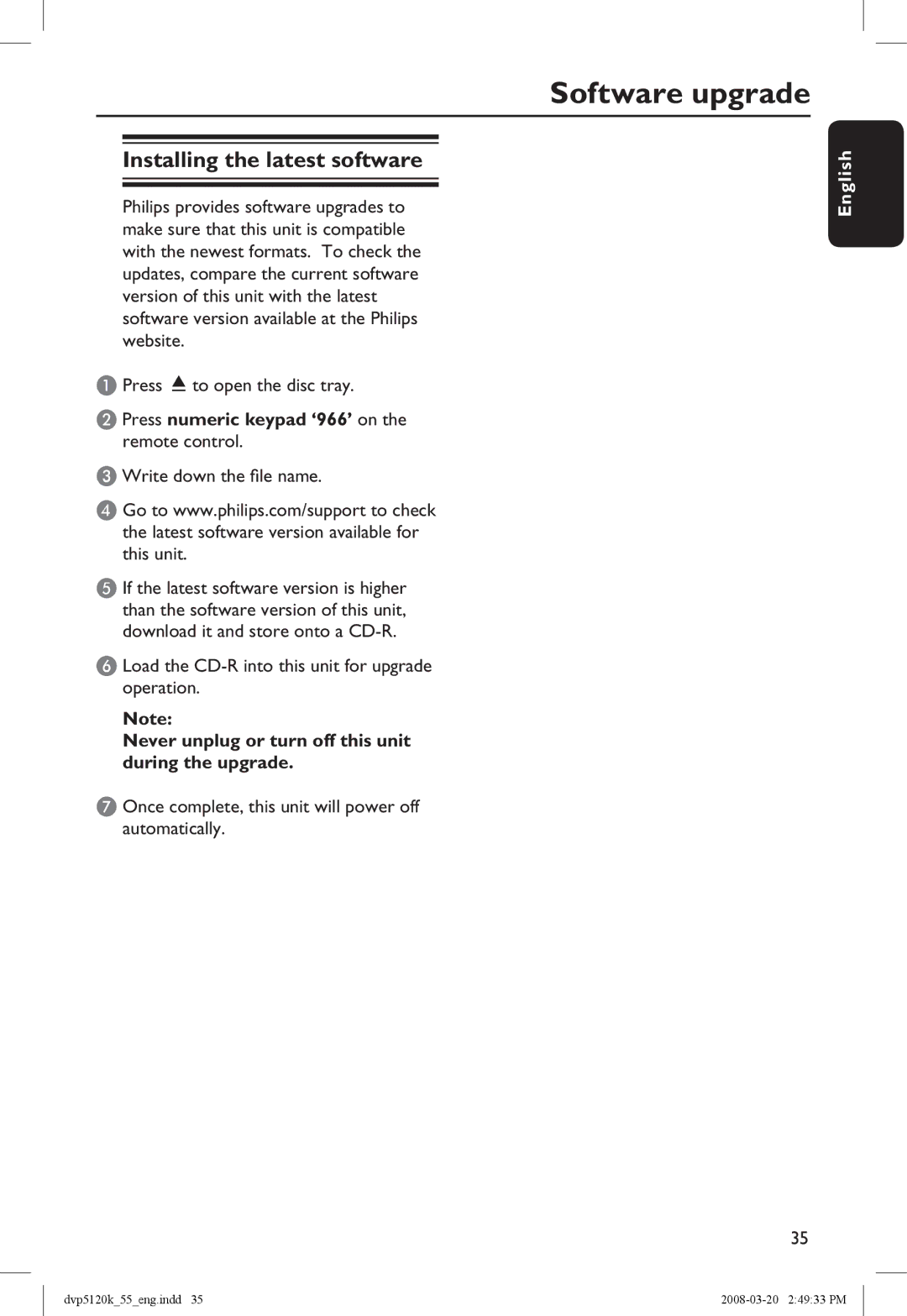Installing the latest software
Philips provides software upgrades to make sure that this unit is compatible with the newest formats. To check the updates, compare the current software version of this unit with the latest software version available at the Philips website.
A Press ç to open the disc tray.
B Press numeric keypad ‘966’ on the remote control.
C Write down the file name.
D Go to www.philips.com/support to check the latest software version available for this unit.
E If the latest software version is higher than the software version of this unit, download it and store onto a
F Load the
Note:
Never unplug or turn off this unit during the upgrade.
G Once complete, this unit will power off automatically.
Software upgrade
English
35
dvp5120k_55_eng.indd 35 |