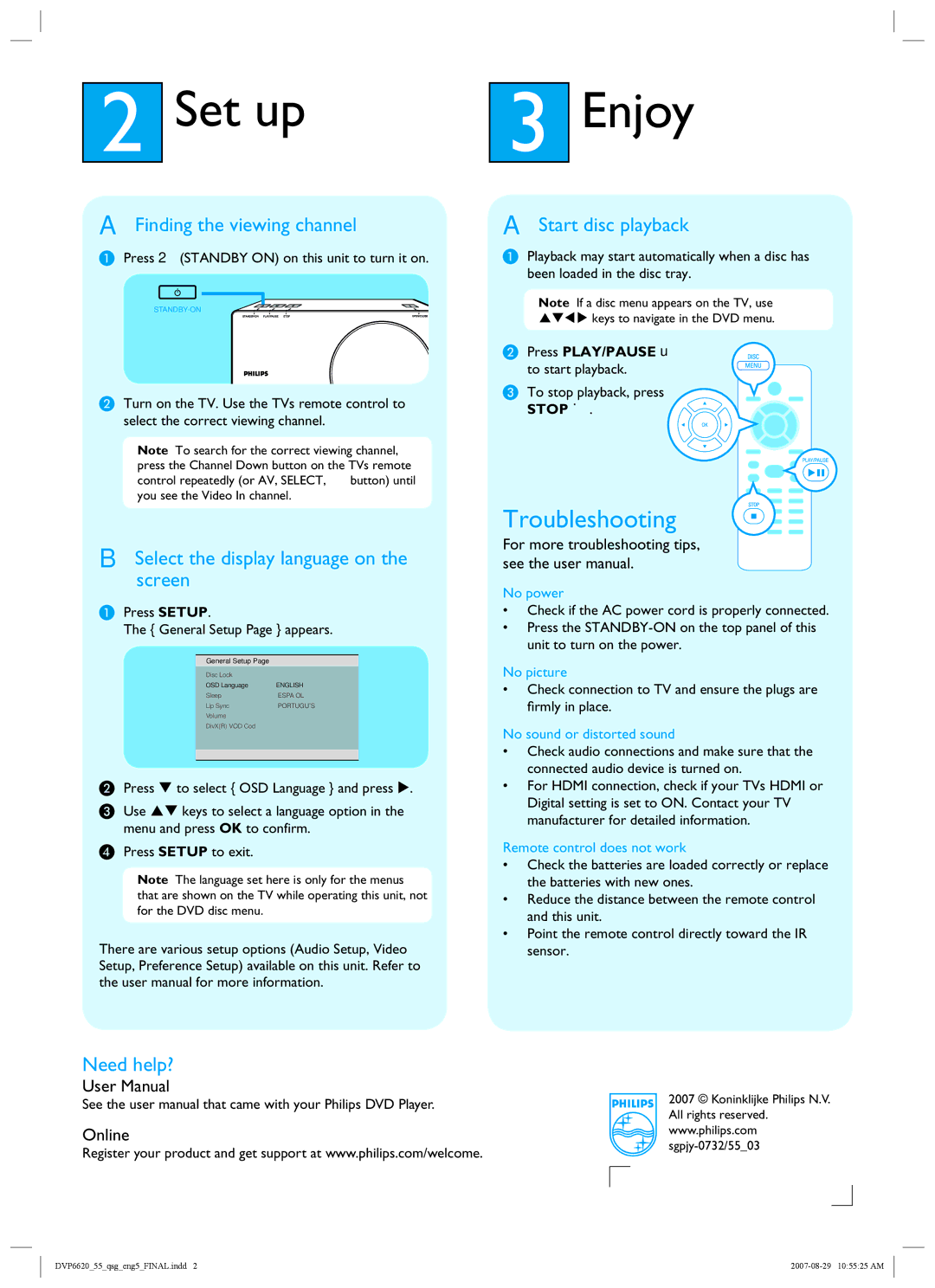2Set up
AFinding the viewing channel
APress 2 (STANDBY ON) on this unit to turn it on.
BTurn on the TV. Use the TVs remote control to select the correct viewing channel.
Note To search for the correct viewing channel, press the Channel Down button on the TVs remote control repeatedly (or AV, SELECT, ° button) until you see the Video In channel.
BSelect the display language on the screen
APress SETUP.
The { General Setup Page } appears.
General Setup Page
Disc Lock |
|
OSD Language | ENGLISH |
Sleep | ESPAÑOL |
Lip Sync | PORTUGUÊS |
Volume |
|
DivX(R) VOD Cod |
|
|
|
|
|
BPress T to select { OSD Language } and press X.
CUse ST keys to select a language option in the menu and press OK to confirm.
DPress SETUP to exit.
Note The language set here is only for the menus that are shown on the TV while operating this unit, not for the DVD disc menu.
There are various setup options (Audio Setup, Video Setup, Preference Setup) available on this unit. Refer to the user manual for more information.
3Enjoy
AStart disc playback
APlayback may start automatically when a disc has been loaded in the disc tray.
Note If a disc menu appears on the TV, use
STWX keys to navigate in the DVD menu.
BPress PLAY/PAUSE u
to start playback.
C To stop playback, press
STOP Ç.
Troubleshooting
For more troubleshooting tips, see the user manual.
No power
•Check if the AC power cord is properly connected.
•Press the
No picture
•Check connection to TV and ensure the plugs are firmly in place.
No sound or distorted sound
•Check audio connections and make sure that the connected audio device is turned on.
•For HDMI connection, check if your TVs HDMI or Digital setting is set to ON. Contact your TV manufacturer for detailed information.
Remote control does not work
•Check the batteries are loaded correctly or replace the batteries with new ones.
•Reduce the distance between the remote control and this unit.
•Point the remote control directly toward the IR sensor.
Need help?
User Manual
See the user manual that came with your Philips DVD Player. |
| 2007 © Koninklijke Philips N.V. |
| All rights reserved. | |
|
| |
Online |
| www.philips.com |
Register your product and get support at www.philips.com/welcome. |
| |
|
| |
|
|
|
|
|
|
DVP6620_55_qsg_eng5_FINAL.indd 2 |