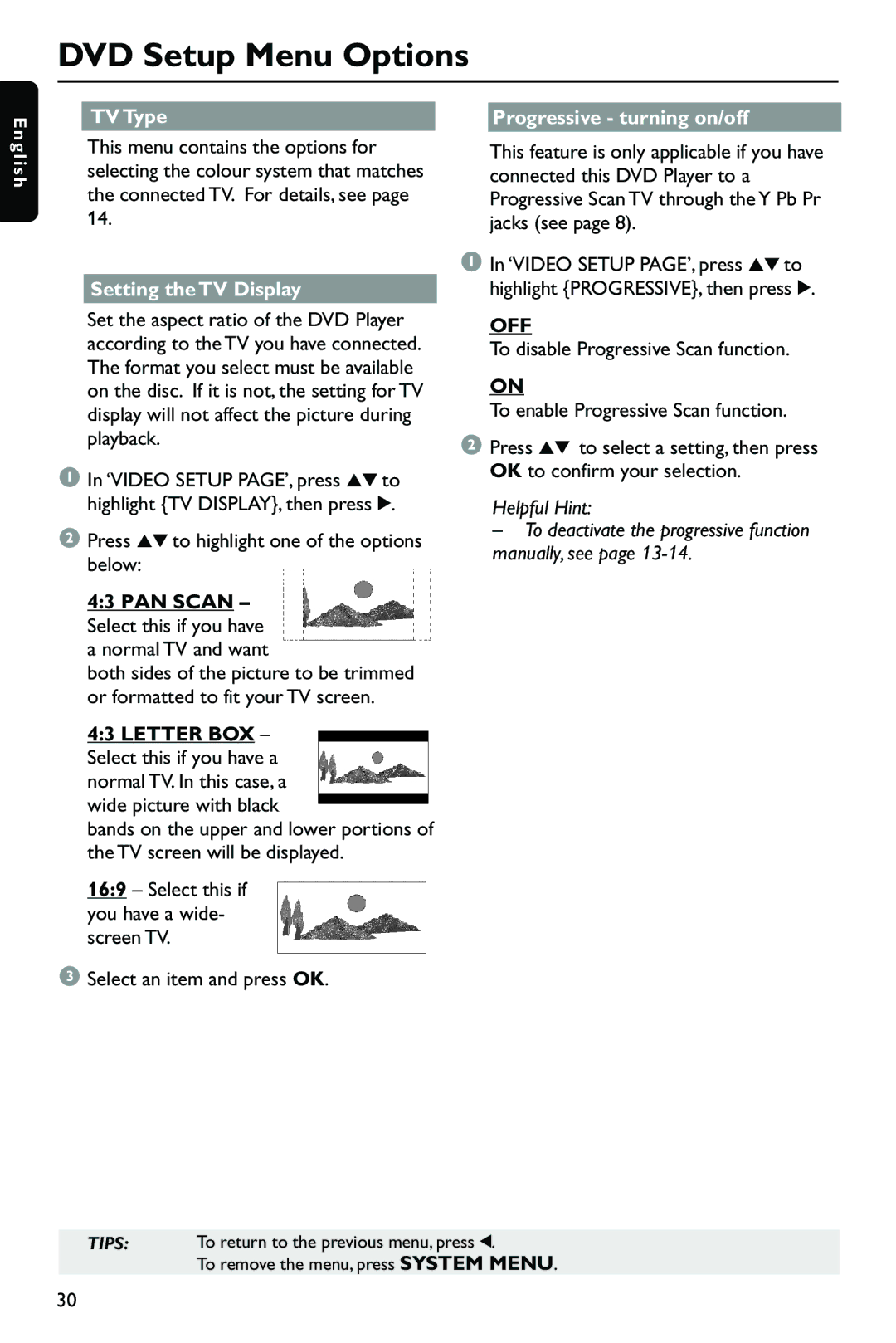E n
DVD Setup Menu Options
TV Type |
| Progressive - turning on/off |
g l i s h
This menu contains the options for selecting the colour system that matches the connected TV. For details, see page 14.
Setting the TV Display
Set the aspect ratio of the DVD Player according to the TV you have connected. The format you select must be available on the disc. If it is not, the setting for TV display will not affect the picture during playback.
1In ‘VIDEO SETUP PAGE’, press 34to highlight {TV DISPLAY}, then press 2.
2Press 34to highlight one of the options below:
4:3 PAN SCAN – Select this if you have a normal TV and want
both sides of the picture to be trimmed or formatted to fit your TV screen.
4:3 LETTER BOX – Select this if you have a normal TV. In this case, a wide picture with black
bands on the upper and lower portions of the TV screen will be displayed.
16:9 – Select this if you have a wide- screen TV.
3Select an item and press OK.
This feature is only applicable if you have connected this DVD Player to a Progressive Scan TV through the Y Pb Pr jacks (see page 8).
1In ‘VIDEO SETUP PAGE’, press 34to highlight {PROGRESSIVE}, then press 2.
OFF
To disable Progressive Scan function.
ON
To enable Progressive Scan function.
2Press 34 to select a setting, then press OK to confirm your selection.
Helpful Hint:
–To deactivate the progressive function manually, see page
TIPS: To return to the previous menu, press 1.
To remove the menu, press SYSTEM MENU.
30