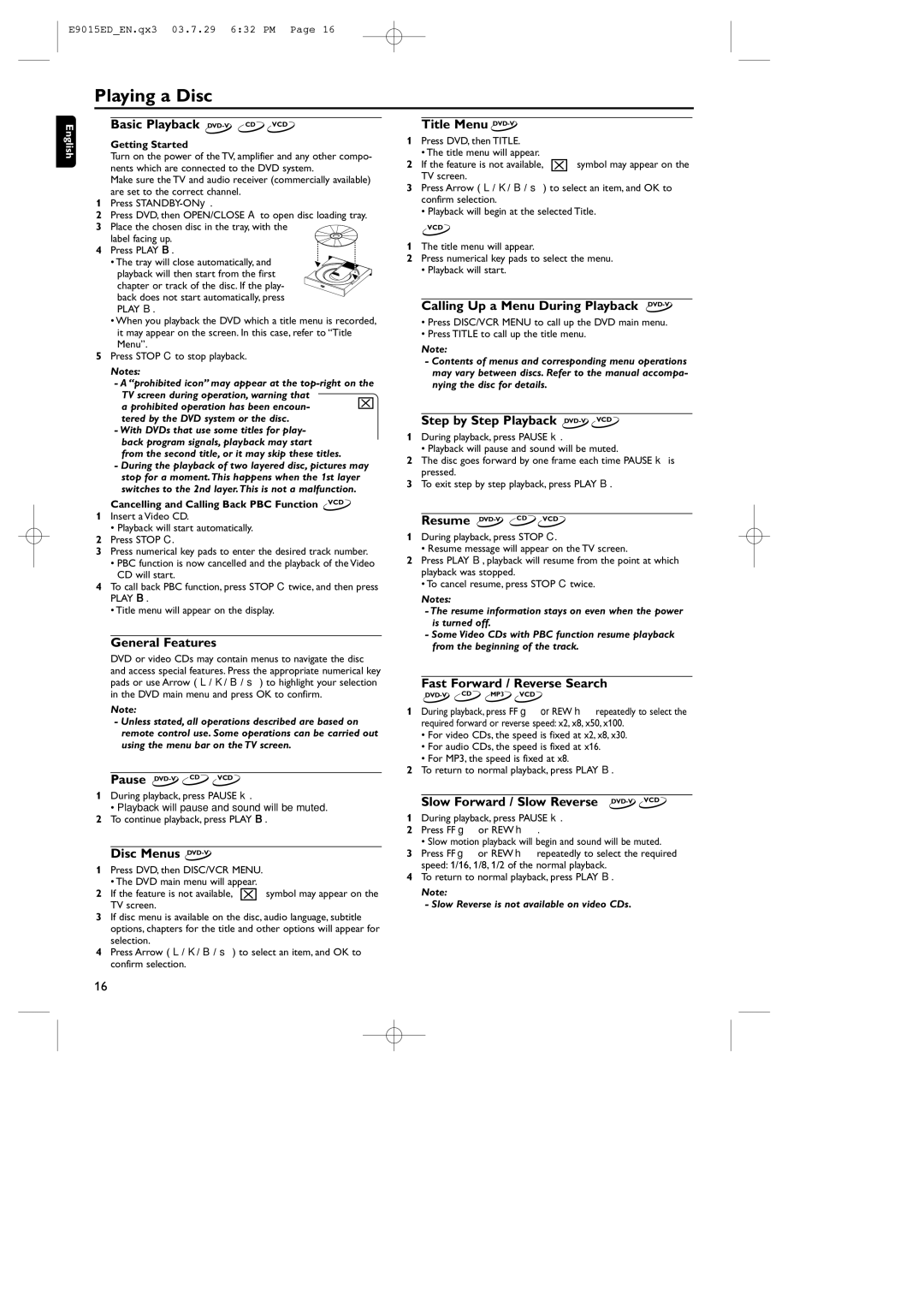MX5100VR/00, E9015ED, 0VMN03813 specifications
Philips has long been a trusted name in consumer electronics, and among its diverse lineup of products, the 0VMN03813, E9015ED, and MX5100VR/00 stand out for their innovative features and reliable performance. Each of these models is designed to cater to the needs of modern users who demand versatility and efficiency in their devices.Starting with the Philips 0VMN03813, this model exemplifies cutting-edge technology and user-friendly design. With a powerful processor, it ensures smooth operation for various applications. The display quality is exceptional, providing vibrant colors and sharp images, making it an ideal choice for multimedia consumption. Additionally, the 0VMN03813 is equipped with advanced connectivity options, including Wi-Fi and Bluetooth, enabling easy connection to other devices and internet access for streaming and downloading.
Next in line is the Philips E9015ED, a product that focuses on delivering high sound quality. This model is tailored for audiophiles who appreciate rich audio experiences. The E9015ED incorporates enhanced noise-cancellation technology, allowing users to immerse themselves in their favorite music without distractions. With a robust battery life, users can enjoy long listening sessions without the worry of frequent recharging. The design is sleek and ergonomic, ensuring comfort during extended use.
Lastly, the Philips MX5100VR/00 adds another dimension to the product lineup. This model is particularly innovative in its approach to user interaction, featuring intuitive controls and an easy-to-navigate interface. The MX5100VR/00 excels in versatility, functioning seamlessly across multiple platforms and devices. It is perfect for both casual users and professionals who rely on precision and efficiency for their tasks. The enhanced durability of this model means that it can withstand the rigors of daily use, making it an excellent investment for anyone in need of a reliable technology solution.
In conclusion, the Philips 0VMN03813, E9015ED, and MX5100VR/00 are exemplary products that highlight the brand's commitment to quality and innovation. Each product caters to specific user needs, equipped with modern technologies and features designed to improve performance and usability. Whether for entertainment, audio enjoyment, or efficient multitasking, these models represent the forefront of Philips' offerings in the tech market.