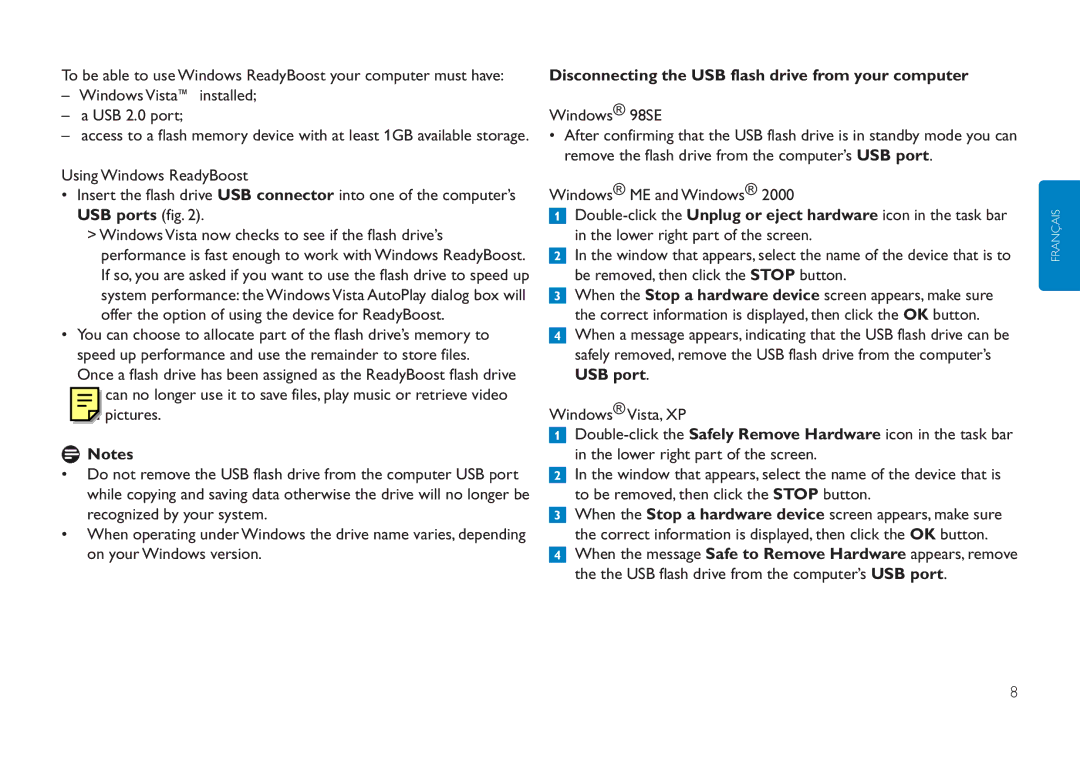FMXXFD02B/00 specifications
The Philips FMXXFD02B/00 is a sophisticated and versatile audio solution that incorporates innovative technologies and design elements to enhance listening experiences. This portable speaker is designed for both convenience and performance, making it an ideal choice for music enthusiasts who value quality and portability.One of the standout features of the FMXXFD02B/00 is its compact and lightweight design, allowing users to easily carry it wherever they go, whether it be to a picnic, beach party, or simply around the house. Despite its small size, it boasts powerful audio output that fills the room with rich sound, enhanced by its robust bass system.
The speaker incorporates advanced Bluetooth technology, facilitating seamless wireless connectivity with a multitude of devices, including smartphones, tablets, and laptops. Users can enjoy the freedom of wireless audio streaming, making it easier than ever to play their favorite tunes without the hassle of tangled wires. The Bluetooth range is impressive, allowing users to connect devices up to a considerable distance without any interruptions in sound quality.
In addition to Bluetooth, the Philips FMXXFD02B/00 supports multiple input options, including a 3.5mm AUX port for wired connections and an SD card slot for playing music directly from external storage. This versatility ensures that users can enjoy their music in a way that suits their preferences, whether they are using modern devices or older ones.
Battery life is another key feature of this home audio device. With a long-lasting battery, users can enjoy extended listening sessions without the need for frequent charging. The speaker also comes equipped with quick charging capabilities, allowing it to be ready for use in a short amount of time.
The Philips FMXXFD02B/00 is built with durability in mind, featuring a robust and water-resistant design that makes it suitable for outdoor use. This characteristic allows users to enjoy their favorite tunes without worrying about accidental splashes or adverse weather conditions.
In summary, the Philips FMXXFD02B/00 combines portability, powerful audio performance, advanced wireless connectivity, and versatile input options, making it a standout choice for anyone looking to elevate their audio experience. Its stylish design and durable build further enhance its appeal, ensuring that it meets the demands of modern users while providing exceptional sound quality in any setting.