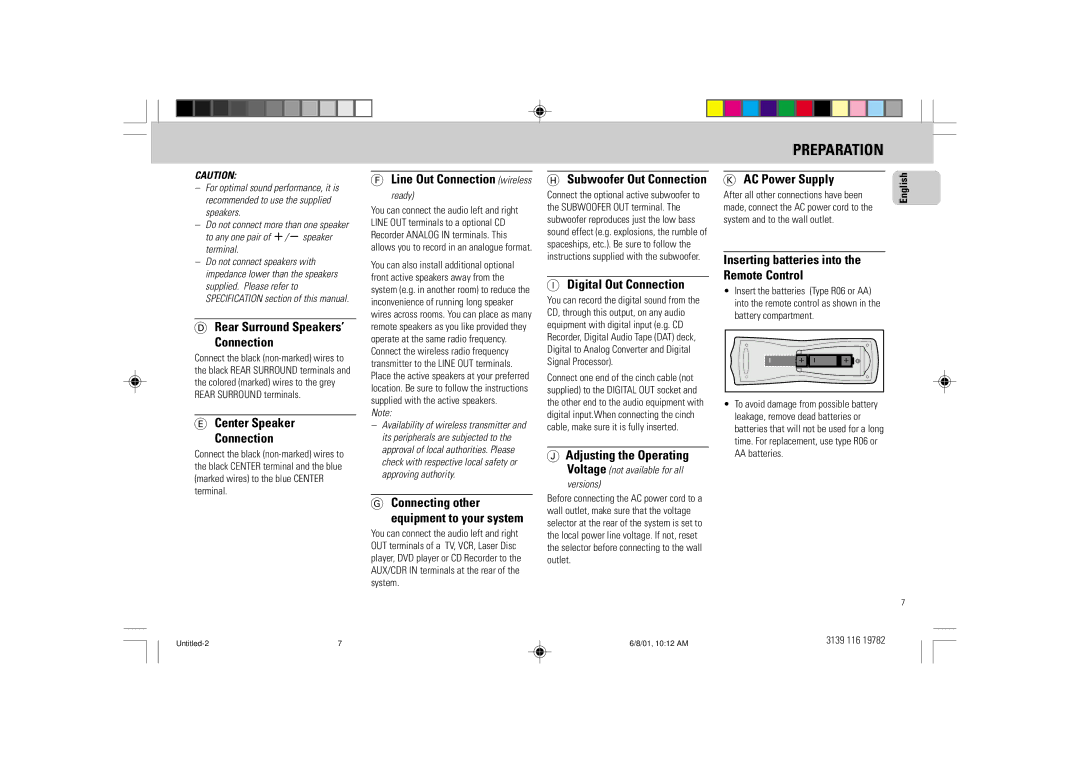CAUTION:
–For optimal sound performance, it is recommended to use the supplied speakers.
–Do not connect more than one speaker to any one pair of
–Do not connect speakers with impedance lower than the speakers supplied. Please refer to SPECIFICATION section of this manual.
DRear Surround Speakers’
Connection
Connect the black
ECenter Speaker
Connection
Connect the black
7 |
FLine Out Connection (wireless
ready)
You can connect the audio left and right LINE OUT terminals to a optional CD Recorder ANALOG IN terminals. This allows you to record in an analogue format.
You can also install additional optional front active speakers away from the system (e.g. in another room) to reduce the inconvenience of running long speaker wires across rooms. You can place as many remote speakers as you like provided they operate at the same radio frequency. Connect the wireless radio frequency transmitter to the LINE OUT terminals. Place the active speakers at your preferred location. Be sure to follow the instructions supplied with the active speakers.
Note:
–Availability of wireless transmitter and its peripherals are subjected to the approval of local authorities. Please check with respective local safety or approving authority.
GConnecting other
equipment to your system
You can connect the audio left and right OUT terminals of a TV, VCR, Laser Disc player, DVD player or CD Recorder to the AUX/CDR IN terminals at the rear of the system.
HSubwoofer Out Connection
Connect the optional active subwoofer to the SUBWOOFER OUT terminal. The subwoofer reproduces just the low bass sound effect (e.g. explosions, the rumble of spaceships, etc.). Be sure to follow the instructions supplied with the subwoofer.
IDigital Out Connection
You can record the digital sound from the CD, through this output, on any audio equipment with digital input (e.g. CD Recorder, Digital Audio Tape (DAT) deck, Digital to Analog Converter and Digital Signal Processor).
Connect one end of the cinch cable (not supplied) to the DIGITAL OUT socket and the other end to the audio equipment with digital input.When connecting the cinch cable, make sure it is fully inserted.
JAdjusting the Operating Voltage (not available for all
versions)
Before connecting the AC power cord to a wall outlet, make sure that the voltage selector at the rear of the system is set to the local power line voltage. If not, reset the selector before connecting to the wall outlet.
6/8/01, 10:12 AM
PREPARATION
K AC Power Supply | English |
| |
After all other connections have been |
|
made, connect the AC power cord to the |
|
system and to the wall outlet. |
|
Inserting batteries into the
Remote Control
•Insert the batteries (Type R06 or AA) into the remote control as shown in the battery compartment.
- | + | - | + |
•To avoid damage from possible battery leakage, remove dead batteries or batteries that will not be used for a long time. For replacement, use type R06 or AA batteries.
7