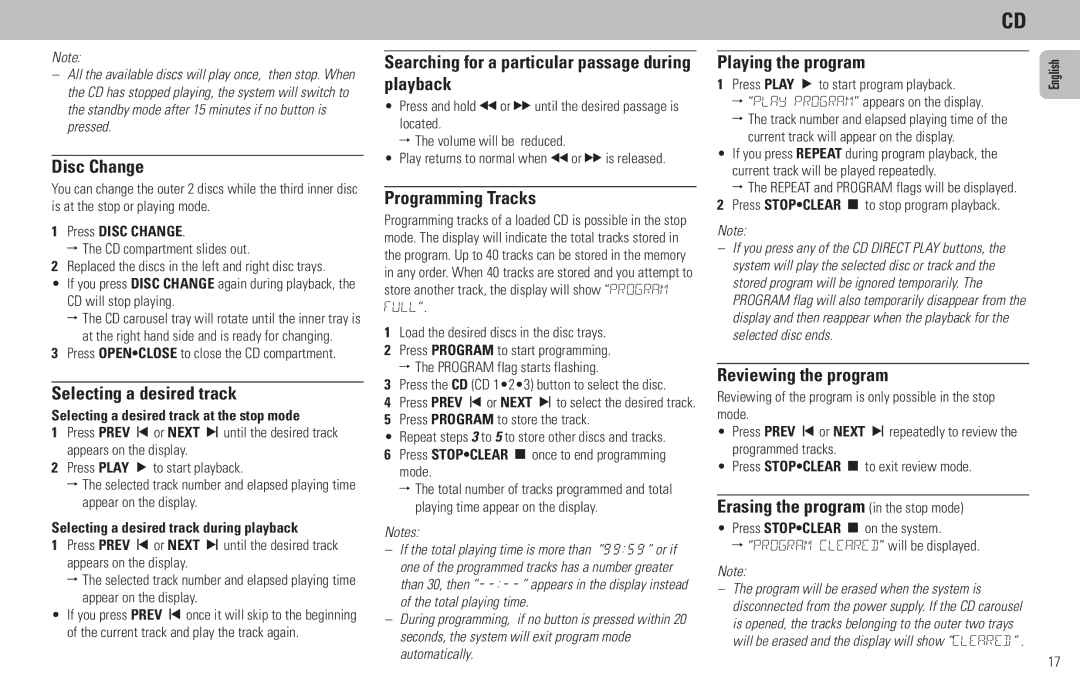Note:
–All the available discs will play once, then stop. When the CD has stopped playing, the system will switch to the standby mode after 15 minutes if no button is pressed.
Disc Change
You can change the outer 2 discs while the third inner disc is at the stop or playing mode.
1Press DISC CHANGE.
ª The CD compartment slides out.
2Replaced the discs in the left and right disc trays.
•If you press DISC CHANGE again during playback, the CD will stop playing.
ªThe CD carousel tray will rotate until the inner tray is at the right hand side and is ready for changing.
3Press OPEN•CLOSE to close the CD compartment.
Selecting a desired track
Selecting a desired track at the stop mode
1Press PREV ’or NEXT ‘until the desired track appears on the display.
2Press PLAY ƒto start playback.
ªThe selected track number and elapsed playing time appear on the display.
Selecting a desired track during playback
1Press PREV ’or NEXT ‘until the desired track appears on the display.
ªThe selected track number and elapsed playing time appear on the display.
•If you press PREV ’once it will skip to the beginning of the current track and play the track again.
Searching for a particular passage during playback
•Press and hold ˆor ‡until the desired passage is located.
ª The volume will be reduced.
•Play returns to normal when ˆor ‡is released.
Programming Tracks
Programming tracks of a loaded CD is possible in the stop mode. The display will indicate the total tracks stored in the program. Up to 40 tracks can be stored in the memory in any order. When 40 tracks are stored and you attempt to store another track, the display will show “PROGRAM FULL”.
1Load the desired discs in the disc trays.
2Press PROGRAM to start programming. ª The PROGRAM flag starts flashing.
3Press the CD (CD 1•2•3) button to select the disc.
4Press PREV ’or NEXT ‘to select the desired track.
5Press PROGRAM to store the track.
•Repeat steps 3 to 5 to store other discs and tracks.
6 Press STOP•CLEAR ‚once to end programming mode.
ªThe total number of tracks programmed and total playing time appear on the display.
Notes:
–If the total playing time is more than “99:59” or if one of the programmed tracks has a number greater than 30, then
–During programming, if no button is pressed within 20 seconds, the system will exit program mode automatically.
CD
Playing the program
1Press PLAY ƒto start program playback.
ª“PLAY PROGRAM” appears on the display.
ªThe track number and elapsed playing time of the
current track will appear on the display.
•If you press REPEAT during program playback, the current track will be played repeatedly.
ªThe REPEAT and PROGRAM flags will be displayed. 2 Press STOP•CLEAR ‚to stop program playback.
Note:
–If you press any of the CD DIRECT PLAY buttons, the system will play the selected disc or track and the stored program will be ignored temporarily. The PROGRAM flag will also temporarily disappear from the display and then reappear when the playback for the selected disc ends.
Reviewing the program
Reviewing of the program is only possible in the stop mode.
•Press PREV ’or NEXT ‘repeatedly to review the programmed tracks.
•Press STOP•CLEAR ‚to exit review mode.
Erasing the program (in the stop mode)
•Press STOP•CLEAR ‚on the system.
ª “PROGRAM CLEARED” will be displayed.
Note:
–The program will be erased when the system is disconnected from the power supply. If the CD carousel is opened, the tracks belonging to the outer two trays will be erased and the display will show “CLEARED” .
English
17