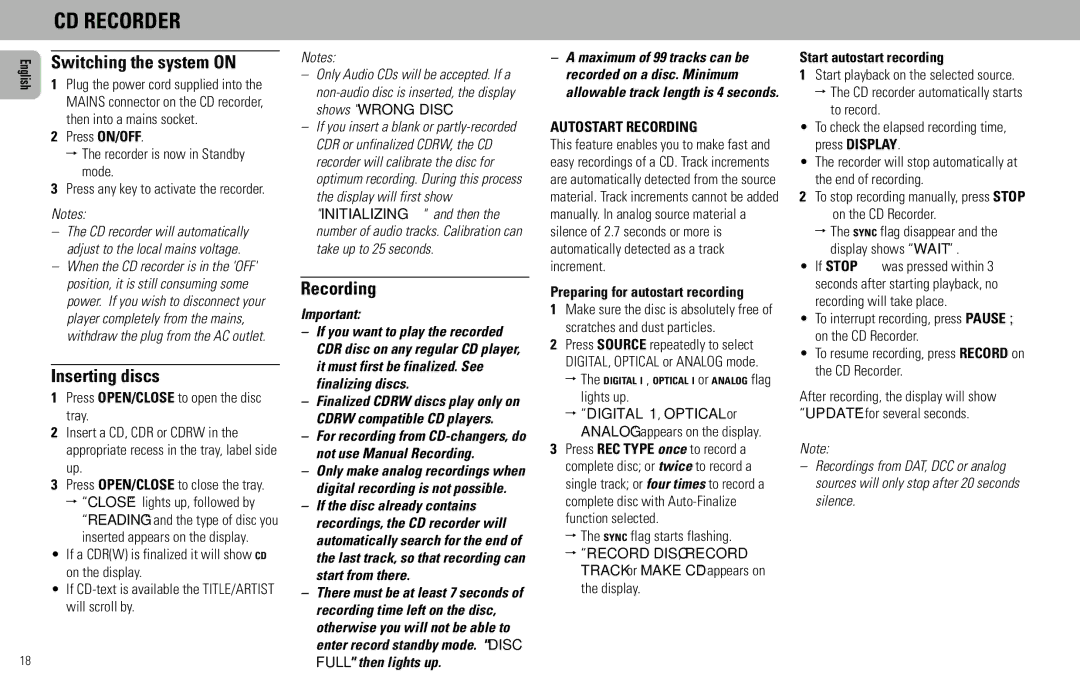FW930P2/2, FW930SR specifications
The Philips FW930SR and FW930P2/2 are standout models in the realm of home audio and entertainment systems, designed to deliver powerful sound and a suite of modern features that enhance the overall media experience. These systems cater to audiophiles and casual listeners alike, embodying Philips' commitment to quality and innovation.One of the key features of the FW930 series is its integrated CD player, which supports various disc formats, allowing users to enjoy their favorite albums with high fidelity. The ability to play audio CDs and MP3 CDs ensures versatility, making the system an all-in-one solution for both traditional and digital music libraries. Additionally, the built-in cassette deck serves as a nostalgic throwback, allowing users to enjoy classic tapes, further broadening its appeal.
The sound quality of the Philips FW930SR and FW930P2/2 is underscored by their powerful output capacity. With robust speakers and advanced audio technology, these systems provide rich, clear sound across different genres of music. The dynamic bass enhancement feature offers a deep, thumping low-end, ideal for bass-heavy tracks, while the overall clarity ensures that vocals and instrumentals stand out, creating an immersive listening experience.
Connectivity is another strong point for these models. They come equipped with multiple inputs, including AUX, making it easy to connect external devices like smartphones, tablets, or computers. The availability of USB ports allows for direct playback from flash drives, providing more options to diversify the music collection. Additionally, some models feature Bluetooth compatibility, enabling wireless streaming from any Bluetooth-enabled device. This modern touch aligns the FW930 series with contemporary audio preferences, facilitating convenience for users.
The design of Philips FW930SR and FW930P2/2 also deserves mention, as they boast a sleek and stylish aesthetic that can fit well into various home settings. With an intuitive control panel and a user-friendly remote, operation is straightforward, enhancing user enjoyment without complexity.
Overall, the Philips FW930SR and FW930P2/2 represent an excellent fusion of classic audio technology and modern features. Their superior sound quality, diverse playback options, and appealing design make them a worthy addition to any home audio setup, ensuring that music lovers can enjoy their favorite tunes in style and sophistication. These systems truly embody the best of both worlds, combining nostalgia with contemporary connectivity.