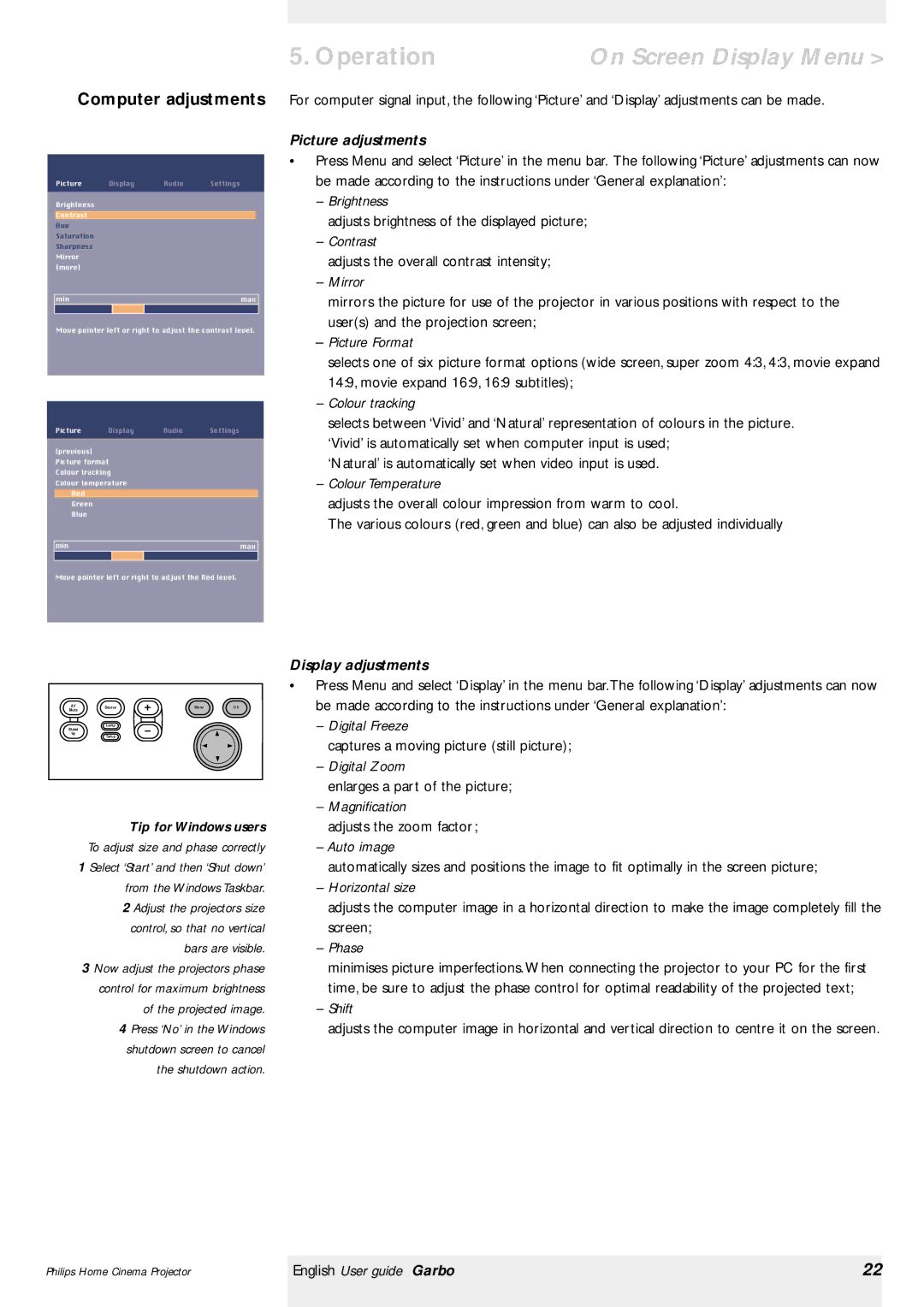Garbo specifications
Philips Garbo is an innovative and advanced vacuum cleaner that exemplifies the brand's commitment to creating efficient, user-friendly, and environmentally conscious household appliances. Designed with a sleek and modern aesthetic, the Garbo stands out not just for its appearance but also for its impressive array of features and technologies that cater to the needs of today’s consumers.One of the most notable features of the Philips Garbo is its powerful suction capability. Utilizing advanced motor technology, the vacuum cleaner delivers strong suction performance on various surfaces, from carpets to hard floors. This versatility ensures that users can efficiently clean their homes without the need for multiple cleaning devices. The vacuum also incorporates specialized brush designs that enhance dirt and dust pickup, allowing for thorough cleaning with minimal effort.
Another significant characteristic of the Philips Garbo is its lightweight and ergonomic design. Weighing in at approximately 4.2 kg, the vacuum is easy to maneuver, making it suitable for users of all ages. The handle is designed for comfort, providing a secure grip and reducing strain during extended cleaning sessions. Additionally, the compact design allows for easy storage in limited spaces.
The Philips Garbo also boasts a bagless system, which promotes hassle-free maintenance. Equipped with a high-capacity dust container, it minimizes the need for frequent emptying while ensuring maximum cleanliness. The EasyClean Filter technology further enhances the vacuum cleaner's efficiency by capturing allergens and microscopic particles, making it an excellent choice for allergy sufferers.
Another standout feature is its noise-reduction technology that allows the vacuum to operate quietly, ensuring a peaceful cleaning experience without disturbing others in the household. This aspect positions the Garbo as an ideal choice for families with small children or pets.
Furthermore, Philips emphasizes sustainability in the Garbo's design. The materials used in manufacturing are recyclable, and the overall construction reflects the brand’s commitment to reducing its environmental footprint. The vacuum cleaner’s energy-efficient motor helps to lower energy consumption, making it an eco-friendly choice.
In summary, Philips Garbo combines powerful suction, lightweight design, advanced filtration, and eco-friendly attributes to provide users with a versatile and efficient cleaning solution. Its thoughtful features reflect Philips' dedication to innovation and customer satisfaction, making it a trusted choice for modern households.