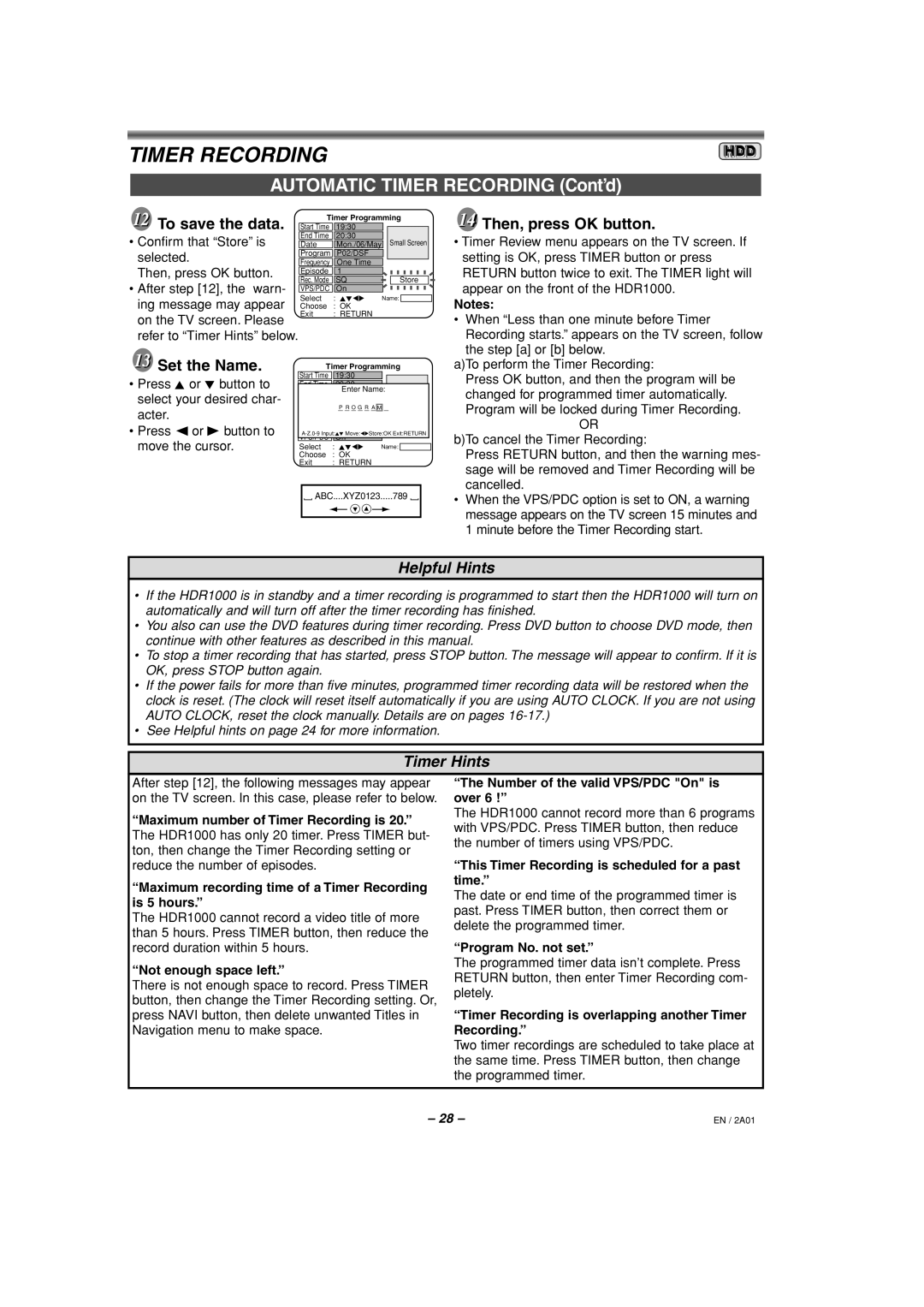HDR1000/01, HDR1000 specifications
The Philips HDR1000/HDR1000/01 is a cutting-edge audio-visual device designed to elevate home entertainment experiences to unprecedented levels. This model is notable for its advanced features and state-of-the-art technologies, making it a popular choice among users who appreciate the importance of high-quality imaging and sound.One of the standout features of the HDR1000 is its support for 4K Ultra HD resolution. This allows for incredibly detailed images that bring movies, shows, and games to life with stunning clarity and vibrant colors. The device utilizes HDR (High Dynamic Range) technology, which enhances the contrast between the brightest whites and the darkest blacks, resulting in a more dynamic and lifelike picture. This combination of 4K resolution and HDR delivers an immersive viewing experience that captivates audiences.
The HDR1000 also boasts advanced color processing capabilities. Equipped with Philips' proprietary Ambilight technology, the device expands the viewing experience beyond the screen. Ambilight projects light onto the walls surrounding the display, dynamically adjusting the colors based on the content being watched. This not only enriches the visual experience but also creates a more in-depth emotional connection with the content.
Audio quality is another highlight of the HDR1000. The device supports various audio formats and is compatible with surround sound systems. With technologies such as Dolby Atmos, viewers can enjoy a three-dimensional sound experience that envelops them in their movie or gaming experience. This attention to sound quality ensures that dialogues, sound effects, and musical scores are delivered with remarkable clarity.
In terms of connectivity, the HDR1000 is equipped with multiple HDMI ports, USB connections, and built-in Wi-Fi capabilities, supporting seamless integration with a variety of devices. Whether streaming content from popular services, connecting gaming consoles, or playing media from USB drives, the HDR1000 facilitates easy access to an array of entertainment options.
The design of the HDR1000 complements its features, sporting a sleek and modern aesthetic that fits seamlessly into any home décor. Its user-friendly interface ensures accessibility for all users, making navigation simple and intuitive.
In conclusion, the Philips HDR1000/HDR1000/01 stands out for its impressive resolution, HDR capabilities, immersive Ambilight technology, superior audio performance, and versatile connectivity options. It represents a comprehensive solution for those seeking a premium home entertainment experience.