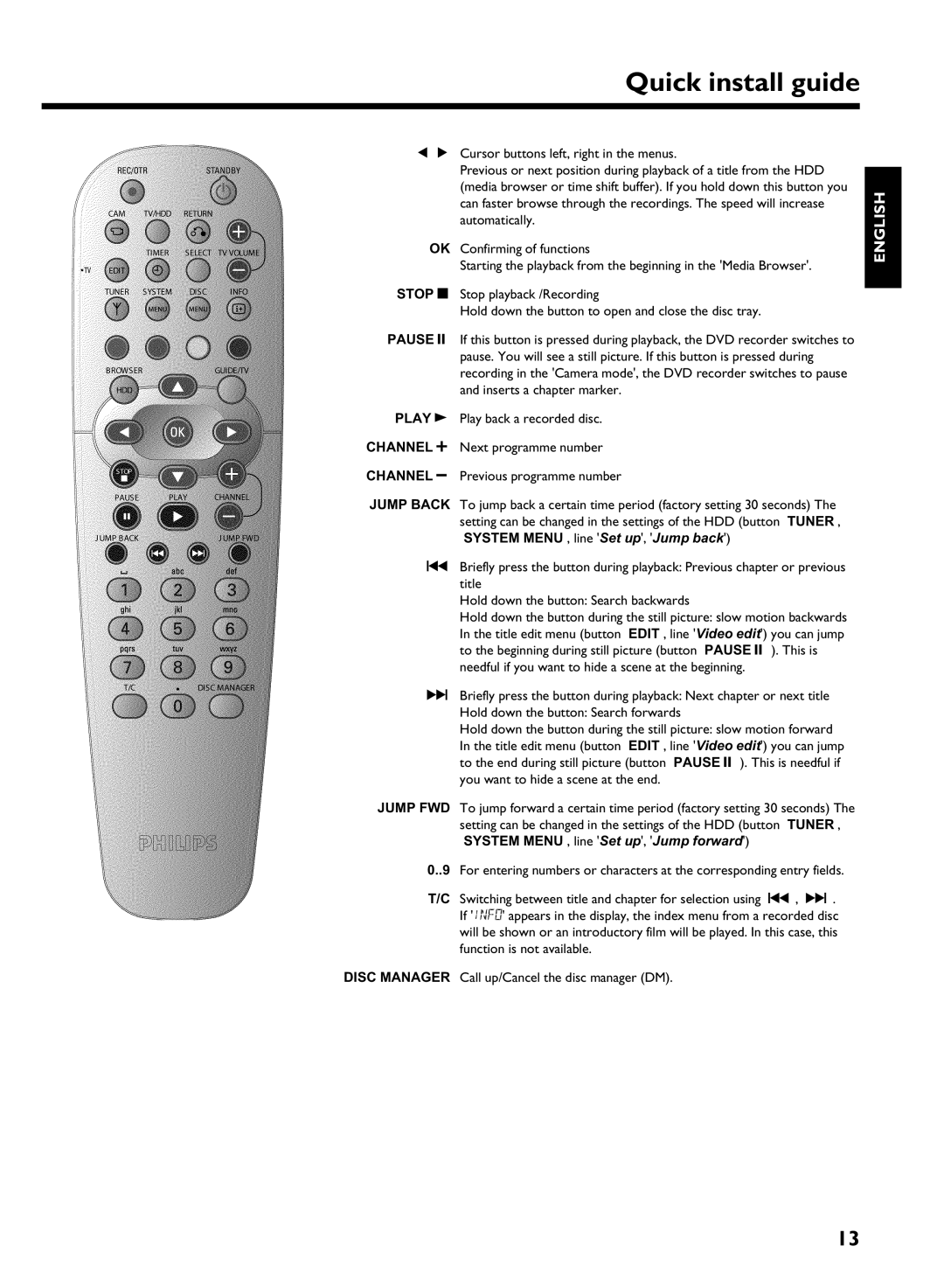HDRW720/69 specifications
The Philips HDRW720/69 is a noteworthy addition to the realm of digital video recorders, recognized for its cutting-edge features and user-friendly interface. This state-of-the-art device is engineered to enhance your viewing experience by providing multiple recording options and high-quality playback capabilities.One of the most prominent features of the HDRW720/69 is its compatibility with high-definition video recording. It supports a robust range of video formats, ensuring that users can record their favorite shows and movies in pristine quality. The device is equipped with a 160GB hard disk drive, allowing for ample storage space to record over 200 hours of standard definition content or around 50 hours of high-definition programming. This capacity makes it an ideal choice for television enthusiasts who do not want to miss any of their favored content.
The HDRW720/69 also boasts a user-friendly electronic programming guide (EPG), which simplifies the process of scheduling recordings. With just a few clicks, users can easily navigate through channels and select the programs they wish to record, making it straightforward to manage their viewing preferences. This feature is complemented by the Time Shift functionality, which enables users to pause live television and resume viewing at their convenience, adding flexibility to their viewing habits.
Connectivity options are abundant with the HDRW720/69, which comes with multiple inputs and outputs, including HDMI, SCART, and composite connections. This versatility allows the device to be integrated seamlessly with various home entertainment systems, such as HDTVs, sound systems, and more. The inclusion of an HDMI output ensures that users can enjoy a high-definition connection for an enhanced viewing experience.
In addition to its recording capabilities, the HDRW720/69 offers playback features that support various file formats. This allows users to enjoy their recorded content or media files directly from the hard drive. The remote control is designed for convenience, giving users access to features without having to navigate through complex menus.
Overall, the Philips HDRW720/69 is a highly functional digital video recorder that caters to both casual viewers and avid fans of television. With its impressive features and reliable performance, it stands out as an excellent choice for anyone looking to elevate their home entertainment experience.