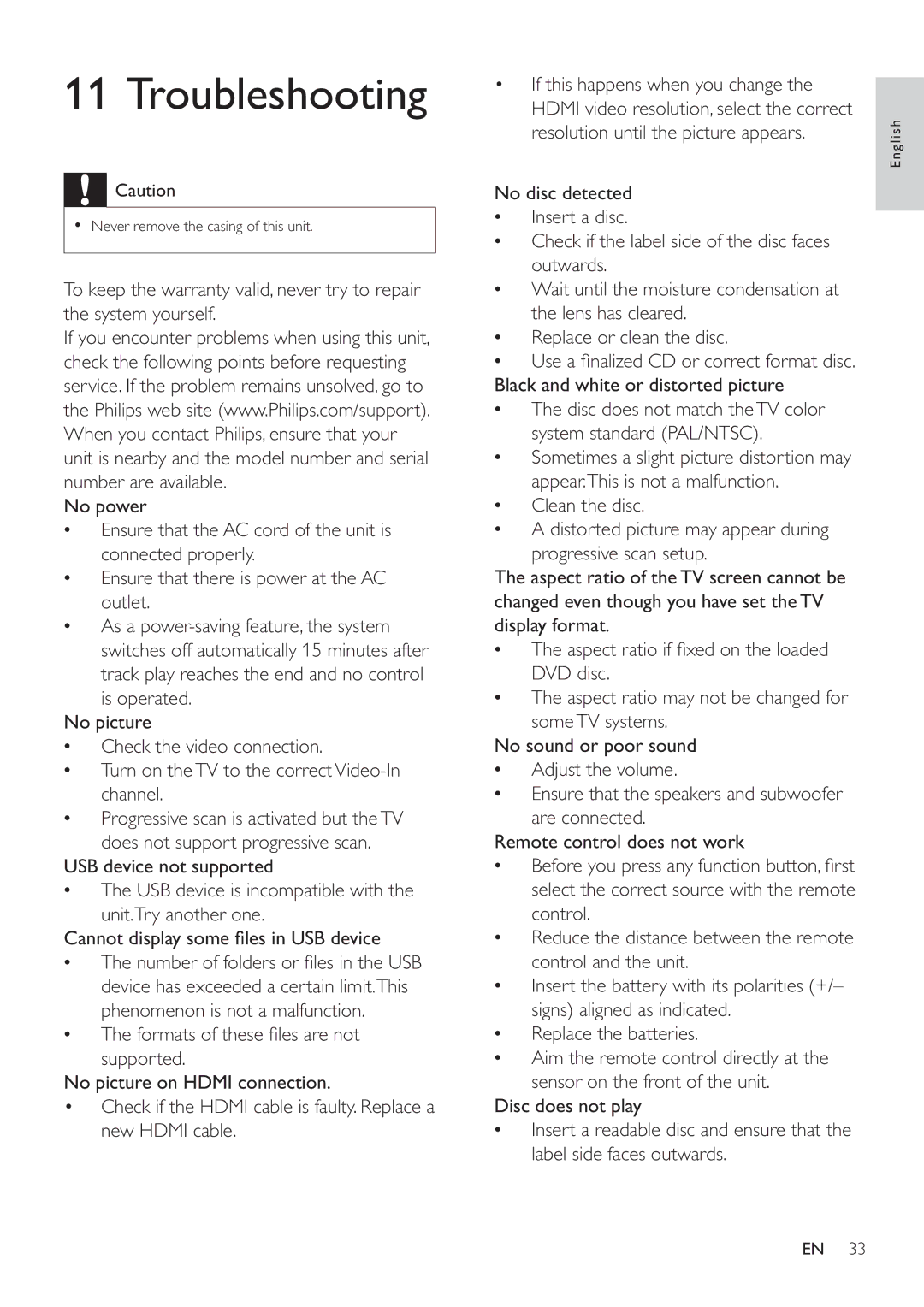11 Troubleshooting
![]() Caution
Caution
•Never remove the casing of this unit.
To keep the warranty valid, never try to repair the system yourself.
If you encounter problems when using this unit, check the following points before requesting service. If the problem remains unsolved, go to the Philips web site (www.Philips.com/support). When you contact Philips, ensure that your unit is nearby and the model number and serial number are available.
No power
•Ensure that the AC cord of the unit is connected properly.
•Ensure that there is power at the AC outlet.
•As a
No picture
•Check the video connection.
•Turn on theTV to the
•Progressive scan is activated but theTV
does not support progressive scan. USB device not supported
•The USB device is incompatible with the unit.Try another one.
Cannot display some fi les in USB device
•The number of folders or fi les in the USB device has exceeded a certain limit.This phenomenon is not a malfunction.
•The formats of these fi les are not supported.
No picture on HDMI connection.
•Check if the HDMI cable is faulty. Replace a new HDMI cable.
•If this happens when you change the HDMI video resolution, select the correct resolution until the picture appears.
No disc detected
•Insert a disc.
•Check if the label side of the disc faces outwards.
•Wait until the moisture condensation at the lens has cleared.
•Replace or clean the disc.
•Use a fi nalized CD or correct format disc. Black and white or distorted picture
•The disc does not match theTV color system standard (PAL/NTSC).
•Sometimes a slight picture distortion may appear.This is not a malfunction.
•Clean the disc.
•A distorted picture may appear during progressive scan setup.
The aspect ratio of the TV screen cannot be changed even though you have set the TV display format.
•The aspect ratio if fi xed on the loaded DVD disc.
•The aspect ratio may not be changed for someTV systems.
No sound or poor sound
•Adjust the volume.
•Ensure that the speakers and subwoofer are connected.
Remote control does not work
•Before you press any function button, fi rst select the correct source with the remote control.
•Reduce the distance between the remote control and the unit.
•Insert the battery with its polarities (+/– signs) aligned as indicated.
•Replace the batteries.
•Aim the remote control directly at the sensor on the front of the unit.
Disc does not play
•Insert a readable disc and ensure that the label side faces outwards.
English
EN 33