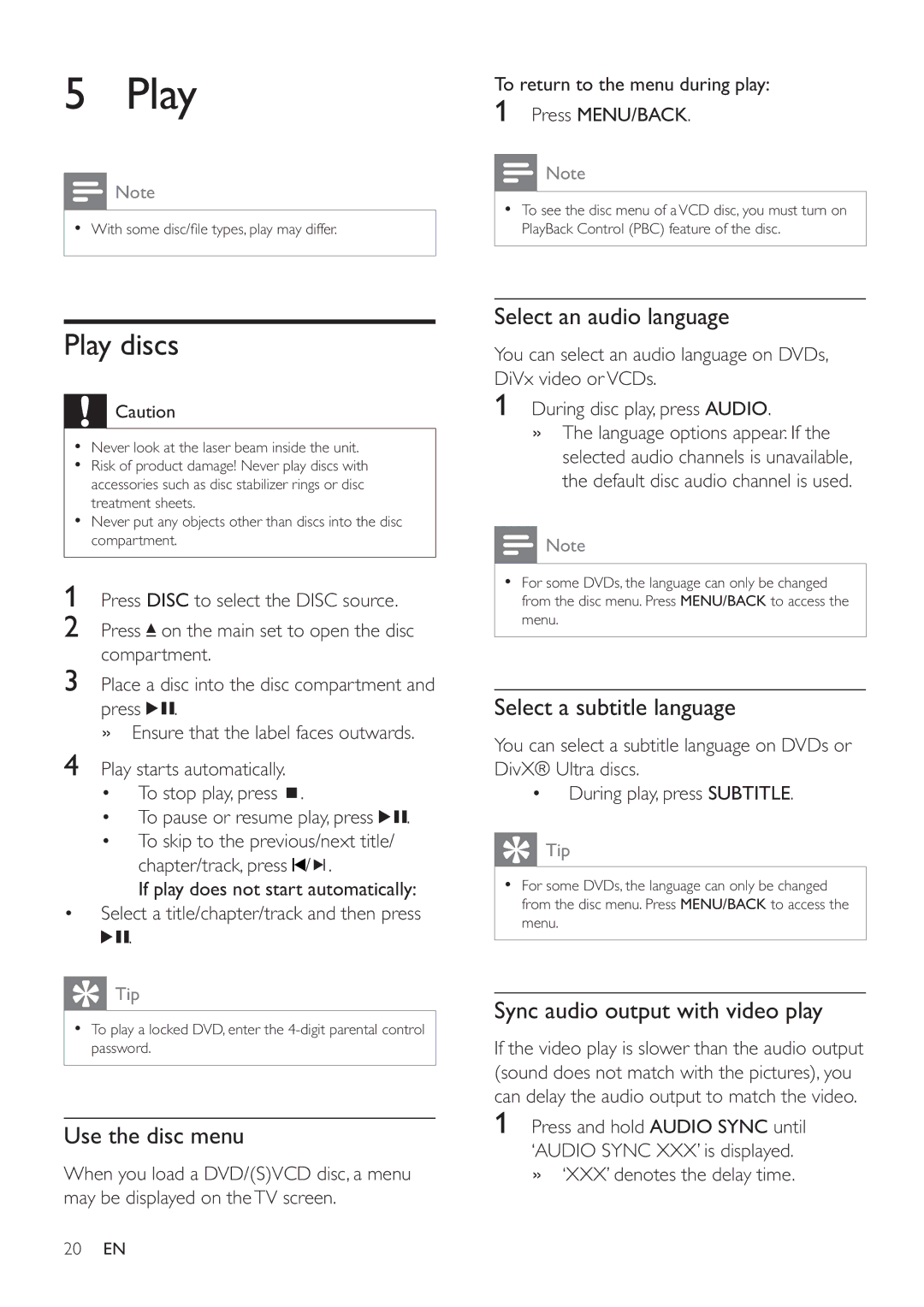5 Play
Note
• With some disc/fi le types, play may differ.
To return to the menu during play:
1Press MENU/BACK.
![]() Note
Note
•To see the disc menu of aVCD disc, you must turn on PlayBack Control (PBC) feature of the disc.
Play discs
![]() Caution
Caution
•Never look at the laser beam inside the unit.
•Risk of product damage! Never play discs with accessories such as disc stabilizer rings or disc treatment sheets.
•Never put any objects other than discs into the disc compartment.
1Press DISC to select the DISC source.
2Press ![]() on the main set to open the disc compartment.
on the main set to open the disc compartment.
3Place a disc into the disc compartment and
press ![]()
![]() .
.
» Ensure that the label faces outwards.
4Play starts automatically.
•To stop play, press ![]() .
.
•To pause or resume play, press ![]()
![]() .
.
•To skip to the previous/next title/ chapter/track, press ![]() /
/ ![]()
![]() .
.
If play does not start automatically:
•Select a title/chapter/track and then press ![]()
![]() .
.
Tip |
• To play a locked DVD, enter the |
password. |
Use the disc menu
When you load a DVD/(S)VCD disc, a menu may be displayed on theTV screen.
Select an audio language
You can select an audio language on DVDs, DiVx video orVCDs.
1During disc play, press AUDIO.
»The language options appear. If the selected audio channels is unavailable, the default disc audio channel is used.
![]() Note
Note
•For some DVDs, the language can only be changed from the disc menu. Press MENU/BACK to access the menu.
Select a subtitle language
You can select a subtitle language on DVDs or DivX® Ultra discs.
•During play, press SUBTITLE.
Tip |
• For some DVDs, the language can only be changed |
from the disc menu. Press MENU/BACK to access the |
menu. |
Sync audio output with video play
If the video play is slower than the audio output (sound does not match with the pictures), you can delay the audio output to match the video.
1Press and hold AUDIO SYNC until
‘AUDIO SYNC XXX’ is displayed. » ‘XXX’ denotes the delay time.
20EN