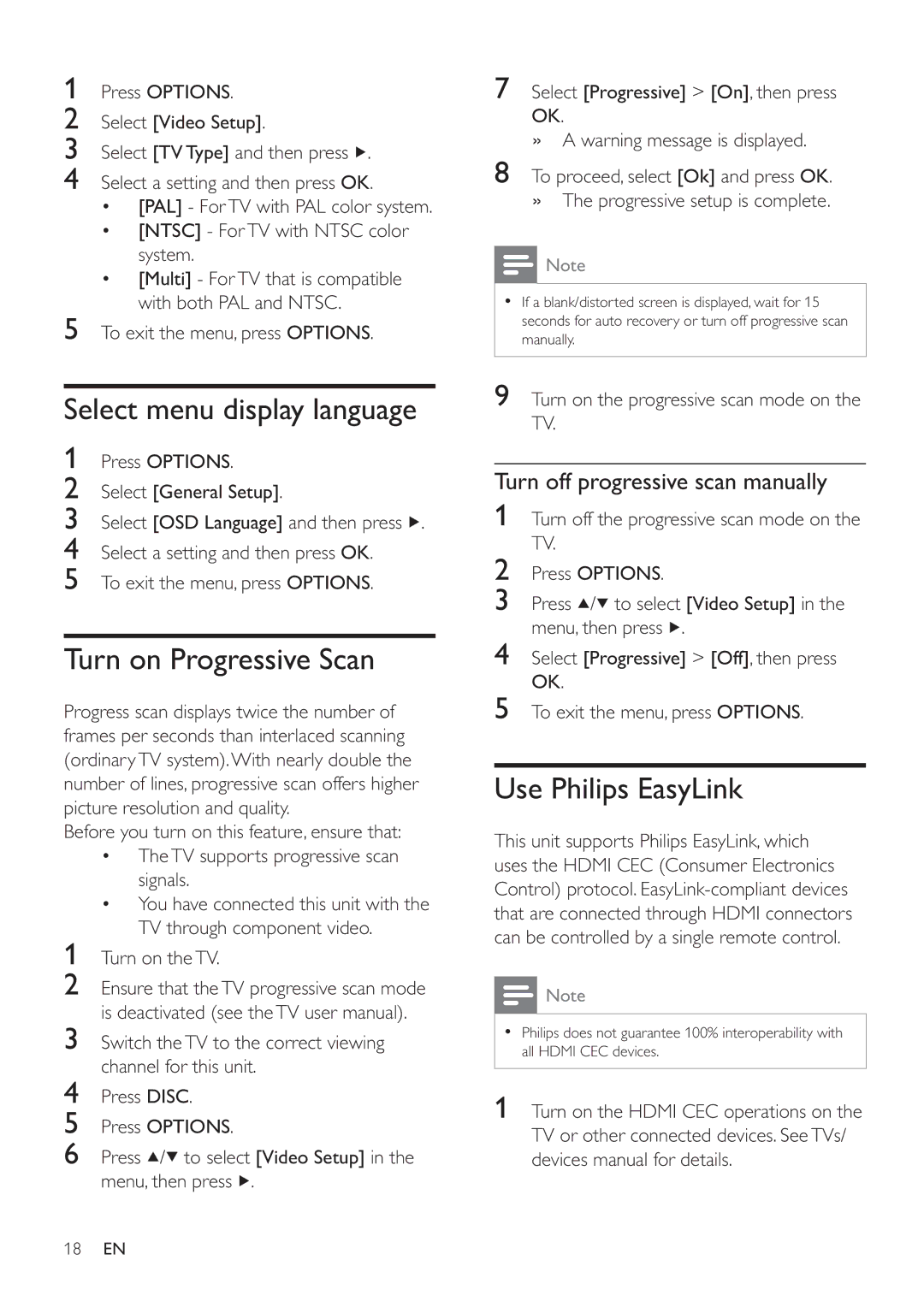1Press OPTIONS.
2Select [Video Setup].
3Select [TV Type] and then press ![]() .
.
4Select a setting and then press OK.
•[PAL] - ForTV with PAL color system.
•[NTSC] - ForTV with NTSC color system.
•[Multi] - ForTV that is compatible with both PAL and NTSC.
5To exit the menu, press OPTIONS.
Select menu display language
1Press OPTIONS.
2Select [General Setup].
3Select [OSD Language] and then press ![]() .
.
4Select a setting and then press OK.
5To exit the menu, press OPTIONS.
Turn on Progressive Scan
Progress scan displays twice the number of frames per seconds than interlaced scanning (ordinaryTV system).With nearly double the number of lines, progressive scan offers higher picture resolution and quality.
Before you turn on this feature, ensure that:
•TheTV supports progressive scan signals.
•You have connected this unit with the TV through component video.
1Turn on theTV.
2Ensure that theTV progressive scan mode is deactivated (see theTV user manual).
3Switch theTV to the correct viewing channel for this unit.
4Press DISC.
5Press OPTIONS.
6Press ![]() /
/![]() to select [Video Setup] in the menu, then press
to select [Video Setup] in the menu, then press ![]() .
.
7Select [Progressive] > [On], then press
OK.
» A warning message is displayed.
8To proceed, select [Ok] and press OK. » The progressive setup is complete.
![]() Note
Note
•If a blank/distorted screen is displayed, wait for 15 seconds for auto recovery or turn off progressive scan manually.
9Turn on the progressive scan mode on the TV.
Turn off progressive scan manually
1Turn off the progressive scan mode on the TV.
2Press OPTIONS.
3Press ![]() /
/![]() to select [Video Setup] in the menu, then press
to select [Video Setup] in the menu, then press ![]() .
.
4Select [Progressive] > [Off], then press OK.
5To exit the menu, press OPTIONS.
Use Philips EasyLink
This unit supports Philips EasyLink, which uses the HDMI CEC (Consumer Electronics Control) protocol.
![]() Note
Note
•Philips does not guarantee 100% interoperability with all HDMI CEC devices.
1 Turn on the HDMI CEC operations on the TV or other connected devices. SeeTVs/ devices manual for details.
18EN