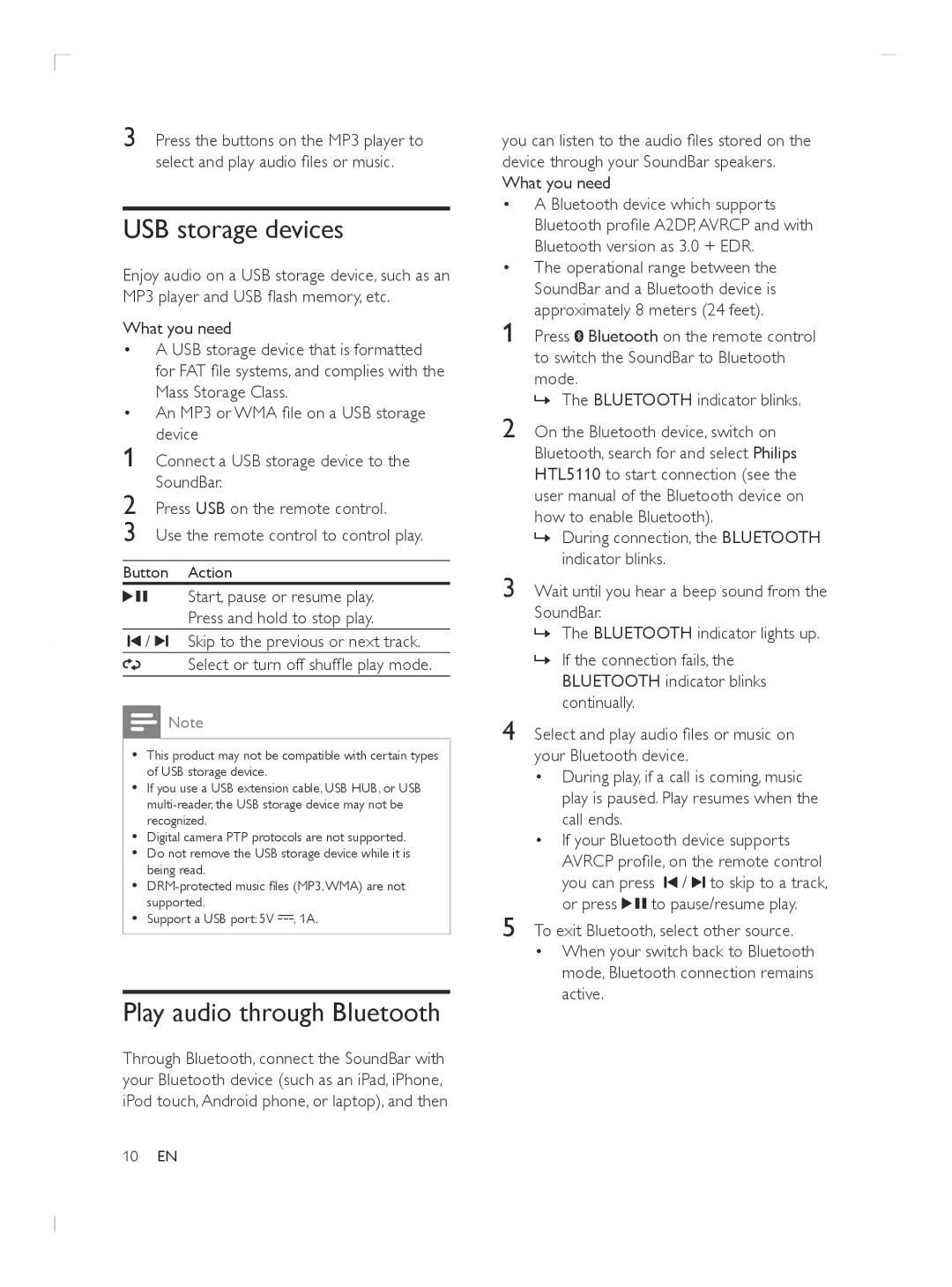3 Press the buttons on the MP3 player to select and play audio files or music.
USB storage devices
Enjoy audio on a USB storage device, such as an MP3 player and USB flash memory, etc.
What you need
• A USB storage device that is formatted for FAT file systems, and complies with the Mass Storage Class.
• An MP3 or WMA file on a USB storage device
1 Connect a USB storage device to the SoundBar.
2 Press USB on the remote control.
3 Use the remote control to control play.
Button Action
Start, pause or resume play.
Press and hold to stop play.
![]() /
/ ![]() Skip to the previous or next track.
Skip to the previous or next track.
Select or turn off shuffle play mode.
![]() Note
Note
••This product may not be compatible with certain types of USB storage device.
••If you use a USB extension cable, USB HUB, or USB
••Digital camera PTP protocols are not supported.
••Do not remove the USB storage device while it is being read.
••
••Support a USB port: 5V ![]() , 1A.
, 1A.
Play audio through Bluetooth
Through Bluetooth, connect the SoundBar with your Bluetooth device (such as an iPad, iPhone, iPod touch, Android phone, or laptop), and then
you can listen to the audio files stored on the device through your SoundBar speakers. What you need
• A Bluetooth device which supports Bluetooth profile A2DP, AVRCP and with Bluetooth version as 3.0 + EDR.
• The operational range between the SoundBar and a Bluetooth device is approximately 8 meters (24 feet).
1 Press ![]() Bluetooth on the remote control to switch the SoundBar to Bluetooth mode.
Bluetooth on the remote control to switch the SoundBar to Bluetooth mode.
»»The BLUETOOTH indicator blinks.
2 On the Bluetooth device, switch on Bluetooth, search for and select Philips HTL5110 to start connection (see the user manual of the Bluetooth device on how to enable Bluetooth).
»»During connection, the BLUETOOTH indicator blinks.
3 Wait until you hear a beep sound from the SoundBar.
»»The BLUETOOTH indicator lights up.
»»If the connection fails, the BLUETOOTH indicator blinks continually.
4 Select and play audio files or music on your Bluetooth device.
| • During play, if a call is coming, music | ||
| play is paused. Play resumes when the | ||
| call ends. |
|
|
| • If your Bluetooth device supports | ||
| AVRCP profile, on the remote control | ||
| you can press | / to skip to a track, | |
5 | or press | to pause/resume play. | |
To exit Bluetooth, select other source. | |||
•When your switch back to Bluetooth mode, Bluetooth connection remains active.