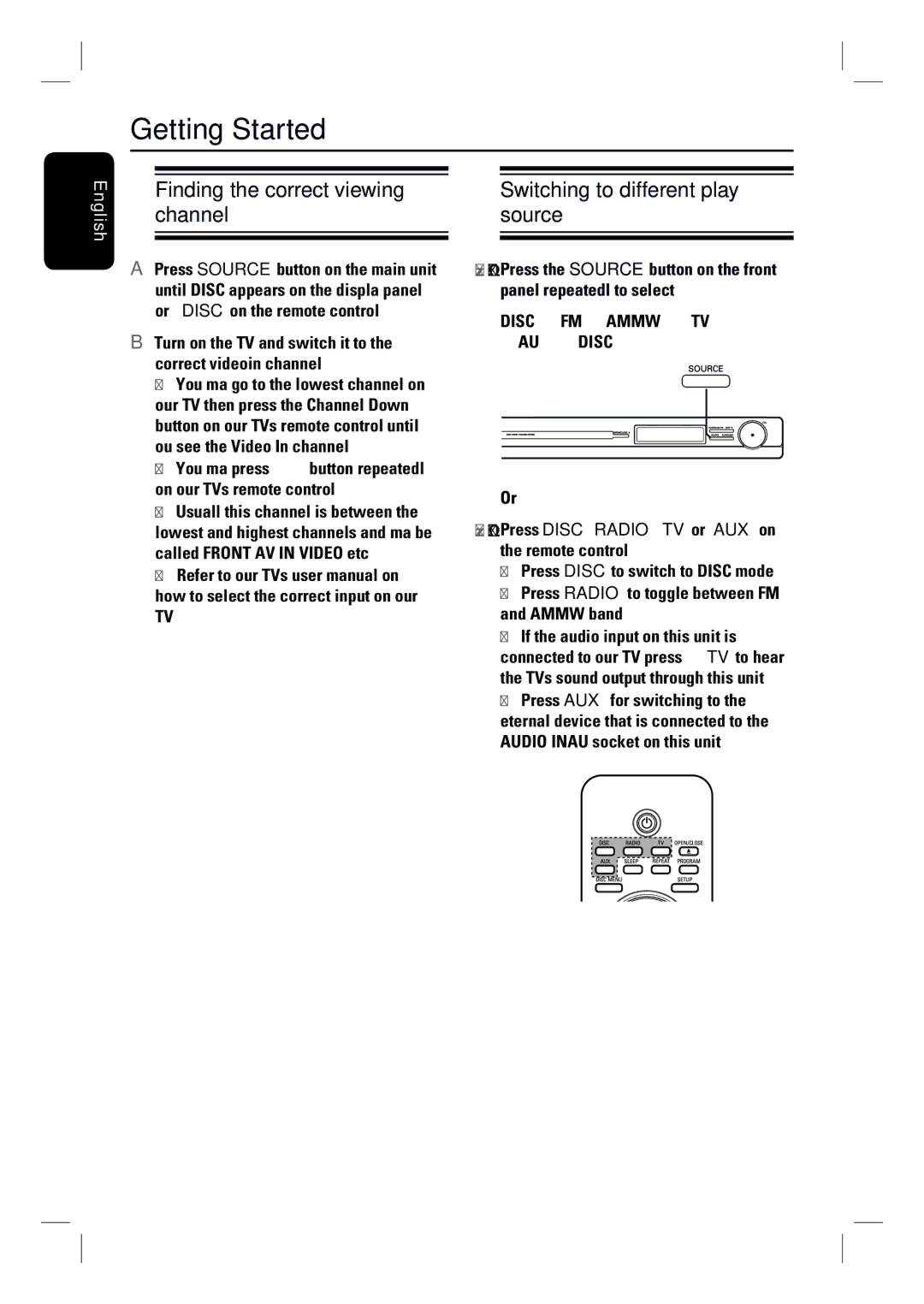HTS3010 specifications
The Philips HTS3010 is a compact home theater system that offers a remarkable audio-visual experience, blending innovative technology with user-friendly design. It is particularly noted for its ability to deliver high-quality sound and vibrant visuals, making it an ideal addition to any home entertainment setup.One of the main features of the HTS3010 is its 5.1 surround sound system, which includes five speakers and a powerful subwoofer. This configuration creates an immersive listening experience, allowing users to enjoy their favorite movies, music, and games with rich soundscapes that make them feel as though they are part of the action. The subwoofer, in particular, delivers deep bass, enhancing the overall audio performance.
Another standout technology featured in the HTS3010 is the progressive scan component video output. This technology ensures superior image quality, reducing blurriness and providing sharp, vivid visuals for an enhanced viewing experience. Users can connect the system to a compatible television, leading to a more cinematic feel as they enjoy high-definition content.
The Philips HTS3010 also incorporates Dolby Digital and Pro Logic II technologies, which work together to decode digital audio signals for optimized sound reproduction. This capability ensures that users can experience audio that’s true to the artist's original intention, providing clarity and depth across various media types.
Additionally, the system features HDMI connectivity, allowing for a single cable connection that transmits both audio and video signals. This not only simplifies the setup process but also enhances the quality of the signal, supporting high-definition resolutions for both video and surround sound.
In terms of usability, the HTS3010 boasts a user-friendly interface, making it easy for users to navigate through settings, adjust audio preferences, and access various media sources. This includes options for connecting to DVD players, gaming consoles, and streaming devices, making the system versatile for diverse entertainment needs.
Lastly, the sleek and modern design of the Philips HTS3010 allows it to seamlessly blend into any living space. Its compact form factor means that it doesn’t take up much room, which is particularly advantageous for smaller areas or minimalist setups.
In summary, the Philips HTS3010 impresses with its robust audio-visual performance, featuring a 5.1 surround sound system, progressive scan video output, and HDMI connectivity. With its combination of advanced technologies, user-friendly design, and sleek aesthetics, it represents a valuable choice for those seeking to enhance their home entertainment experience.