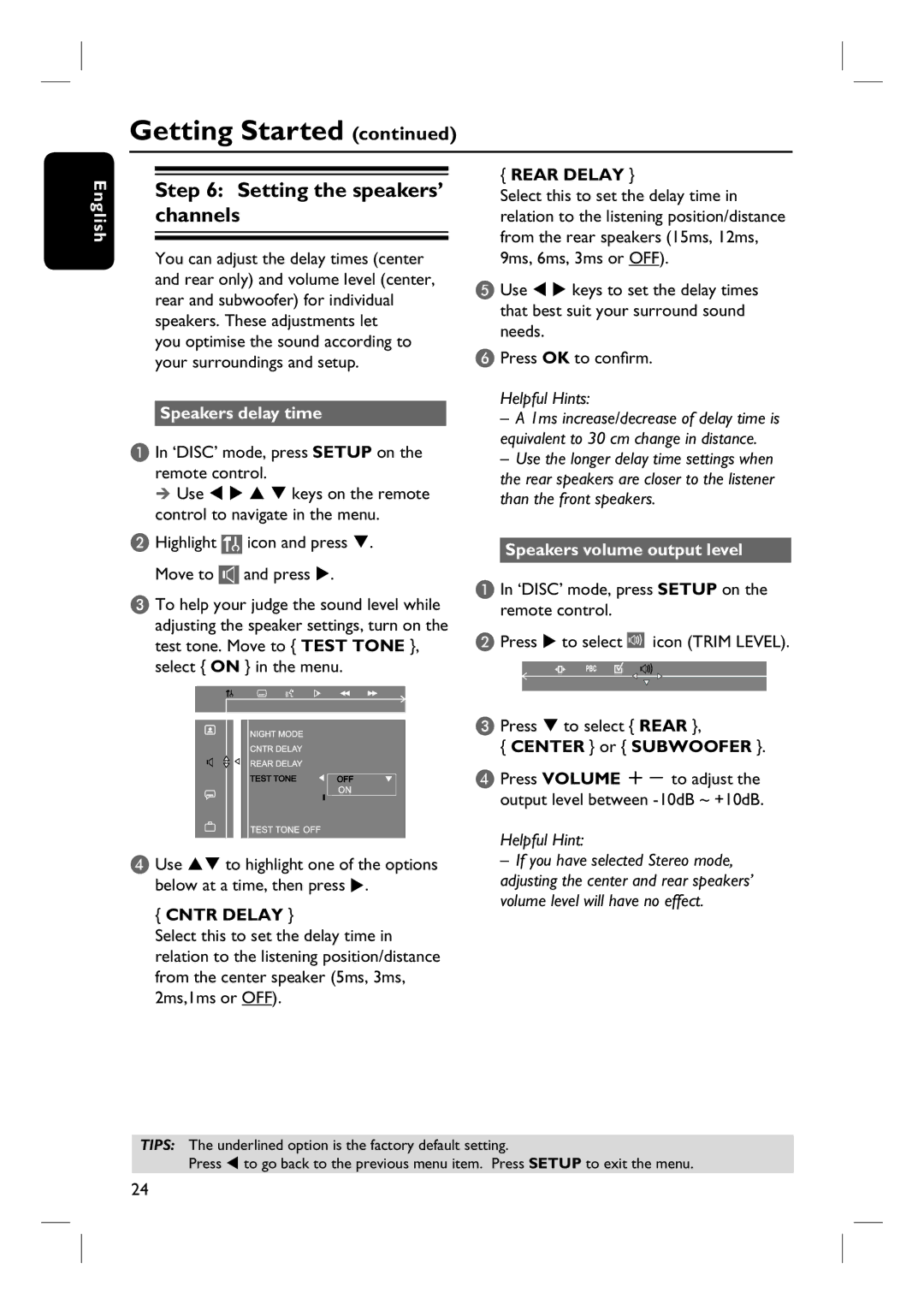Getting Started (continued)
English
Step 6: Setting the speakers’ channels
You can adjust the delay times (center and rear only) and volume level (center, rear and subwoofer) for individual speakers. These adjustments let
you optimise the sound according to your surroundings and setup.
Speakers delay time
A In ‘DISC’ mode, press SETUP on the remote control.
Usekeys on the remote control to navigate in the menu.
B Highlight |
| icon and press . |
Move to |
| and press . |
C To help your judge the sound level while adjusting the speaker settings, turn on the test tone. Move to { TEST TONE }, select { ON } in the menu.
D Use to highlight one of the options below at a time, then press .
{CNTR DELAY }
Select this to set the delay time in relation to the listening position/distance from the center speaker (5ms, 3ms, 2ms,1ms or OFF).
{REAR DELAY }
Select this to set the delay time in relation to the listening position/distance from the rear speakers (15ms, 12ms, 9ms, 6ms, 3ms or OFF).
E Use keys to set the delay times that best suit your surround sound needs.
F Press OK to confirm.
Helpful Hints:
–A 1ms increase/decrease of delay time is equivalent to 30 cm change in distance.
–Use the longer delay time settings when the rear speakers are closer to the listener than the front speakers.
Speakers volume output level
A In ‘DISC’ mode, press SETUP on the remote control.
B Press | to select |
| icon (TRIM LEVEL). |
C Press | to select { REAR }, | ||
{CENTER } or { SUBWOOFER }.
D Press VOLUME +- to adjust the output level between
Helpful Hint:
–If you have selected Stereo mode, adjusting the center and rear speakers’ volume level will have no effect.
TIPS: The underlined option is the factory default setting.
Press to go back to the previous menu item. Press SETUP to exit the menu.
24