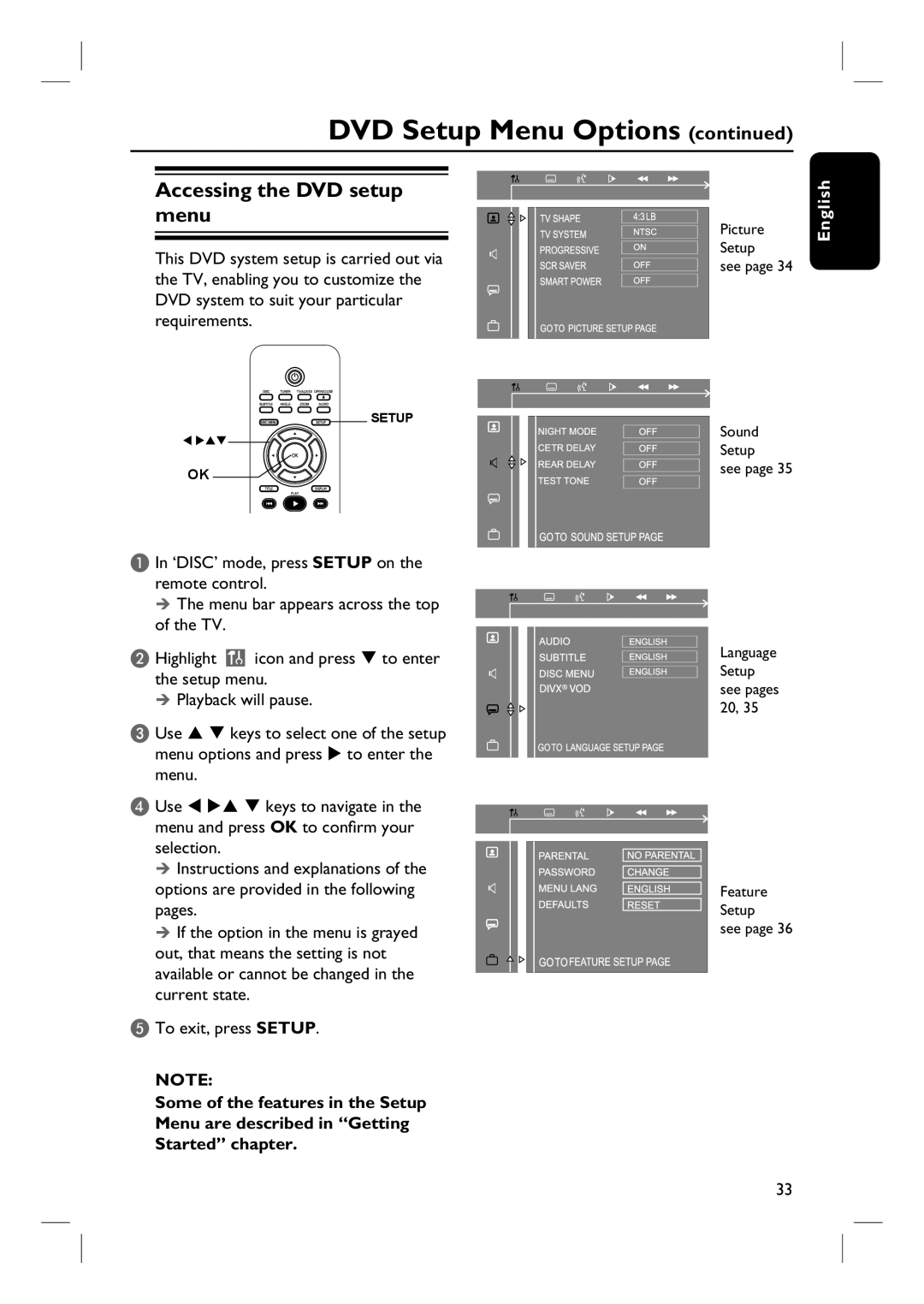DVD Setup Menu Options (continued)
Accessing the DVD setup |
|
|
|
|
|
|
menu |
|
|
|
|
| Picture |
|
|
|
|
| ||
|
|
|
|
| ||
|
|
|
|
|
| |
| ||||||
This DVD system setup is carried out via |
|
|
|
|
| Setup |
|
|
|
|
| see page 34 | |
the TV, enabling you to customize the |
|
|
|
|
| |
|
|
|
|
|
| |
DVD system to suit your particular |
|
|
|
|
|
|
requirements. |
|
|
|
|
|
|
|
|
|
|
|
|
|
English
![]()
![]()
![]()
![]() SETUP
SETUP
OK![]()
Sound
Setup
see page 35
A In ‘DISC’ mode, press SETUP on the remote control.
The menu bar appears across the top of the TV.
B Highlight | icon and press | to enter |
the setup menu. |
| |
Playback will pause. |
| |
C Use | keys to select one of the setup | |
menu options and press to enter the | ||
menu. |
|
|
D Use | keys to navigate in the | |
menu and press OK to confirm your selection.
Instructions and explanations of the options are provided in the following pages.
If the option in the menu is grayed out, that means the setting is not available or cannot be changed in the current state.
E To exit, press SETUP.
NOTE:
Some of the features in the Setup Menu are described in “Getting Started” chapter.
Language Setup see pages 20, 35
Feature
Setup
see page 36
33