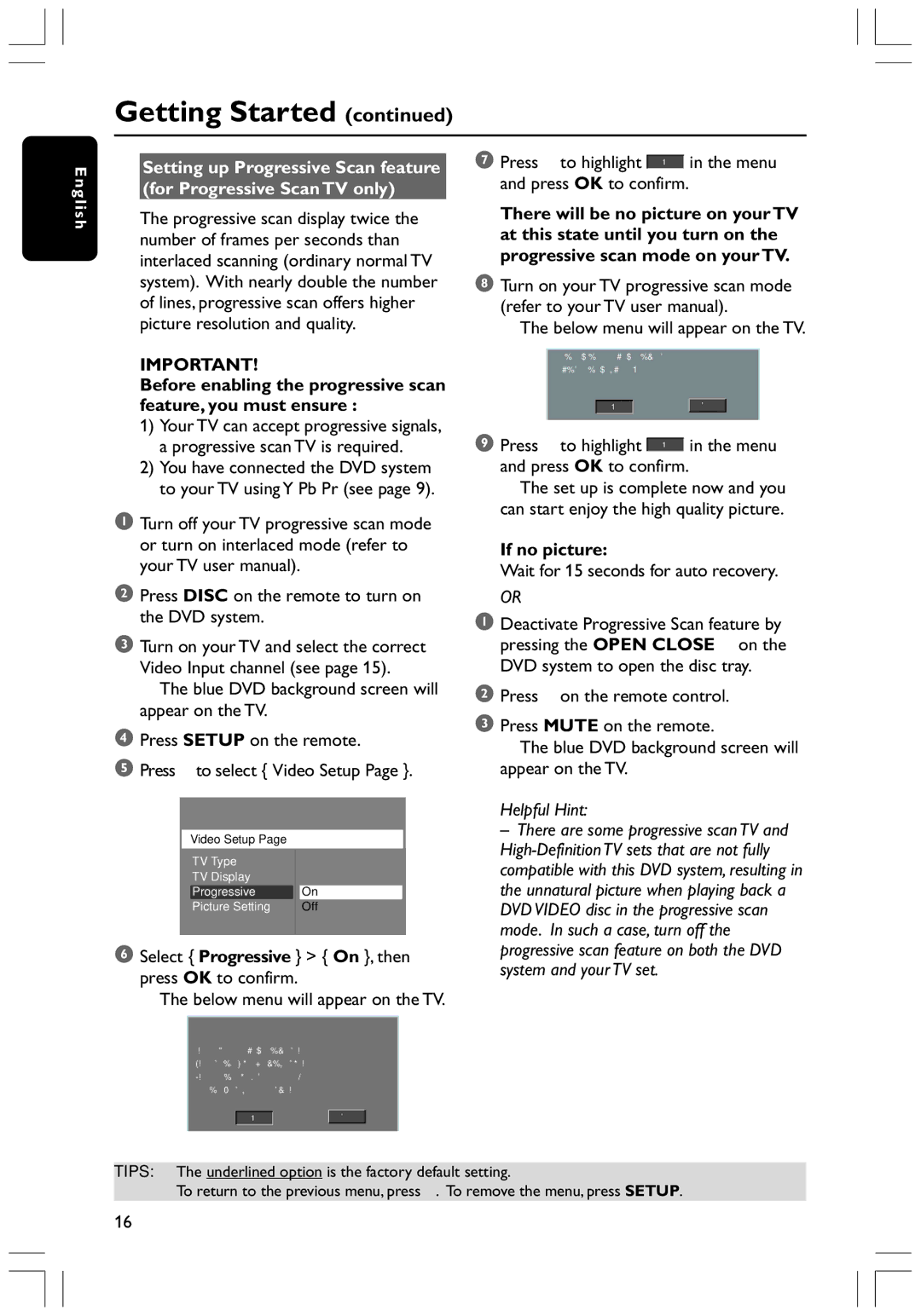HTS3300K, HTS3300K/51 specifications
The Philips HTS3300K/51 is a comprehensive home theater system designed to deliver an immersive audio-visual experience. This system is a perfect blend of cutting-edge technology, stylish design, and user-friendly features, making it a popular choice for home entertainment enthusiasts.One of the standout features of the HTS3300K/51 is its powerful surround sound capability. With a total output of 600 watts, it incorporates a 5.1 channel speaker configuration, which includes a dedicated subwoofer that ensures deep and rich bass. The system's surround sound technology allows users to experience audio in a way that mimics a true cinema setting, making movie nights more enjoyable and engaging.
The HTS3300K/51 is equipped with a built-in DVD player, ensuring that users can enjoy their favorite DVDs without needing an additional device. It also features a USB port, allowing for easy playback of multimedia files from USB sticks. This flexibility means users can enjoy a wide variety of content, including music and movies, making the system truly multifunctional.
Another impressive aspect of the Philips HTS3300K/51 is its impressive sound enhancement technologies. The system features Philips' proprietary Virtual Dolby Surround technology, which creates an expansive audio space, giving users the sensation of being surrounded by sound. Additionally, the system includes an equalizer, which enables users to customize their listening experience according to their preferences.
The HTS3300K/51 also highlights its connectivity options, featuring several HDMI inputs. This connectivity allows for easy integration with other devices such as gaming consoles or streaming devices, ensuring a seamless home entertainment experience. The inclusion of composite and component video connections further enhances versatility for those looking to connect older devices.
Design-wise, the Philips HTS3300K/51 boasts a sleek and modern aesthetic that can complement any room decor. The compact design ensures that the system does not take up too much space, while the elegant finish adds a touch of sophistication.
In summary, the Philips HTS3300K/51 home theater system stands out due to its powerful surround sound capabilities, built-in DVD player, versatile connectivity options, and user-centric design. With this system, users can transform their living spaces into personal cinemas, fully enjoying their favorite movies and music in exceptional quality. For those seeking a complete home theater experience, the HTS3300K/51 is a worthy option that combines performance, functionality, and style.