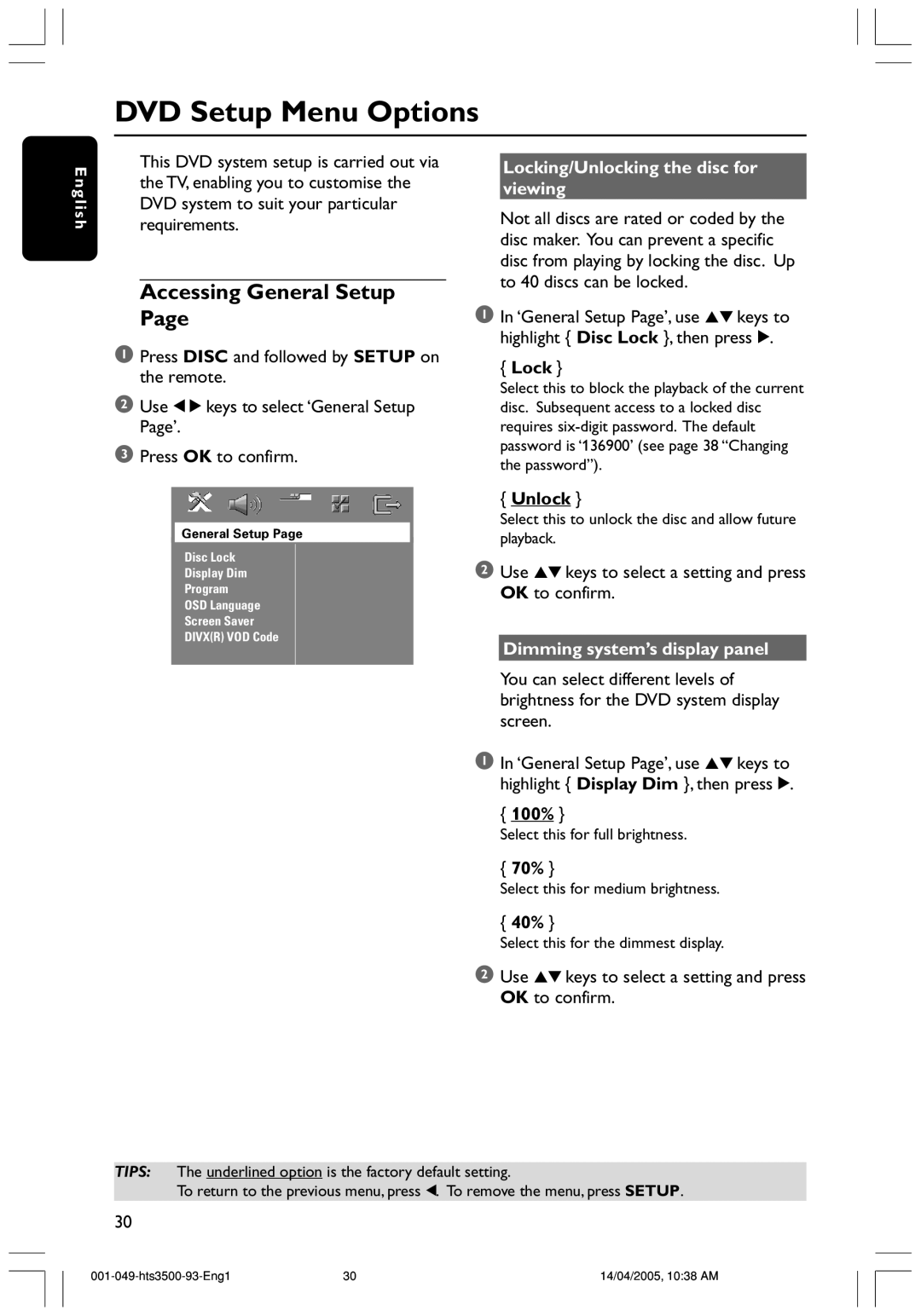DVD Setup Menu Options
E n g l i s h
This DVD system setup is carried out via the TV, enabling you to customise the DVD system to suit your particular requirements.
Accessing General Setup Page
1Press DISC and followed by SETUP on the remote.
2Use 1 2 keys to select ‘General Setup Page’.
3Press OK to confirm.
General Setup Page
Disc Lock
Display Dim
Program
OSD Language
Screen Saver
DIVX(R) VOD Code
Locking/Unlocking the disc for viewing
Not all discs are rated or coded by the disc maker. You can prevent a specific disc from playing by locking the disc. Up to 40 discs can be locked.
1In ‘General Setup Page’, use 34 keys to highlight { Disc Lock }, then press 2.
{Lock }
Select this to block the playback of the current disc. Subsequent access to a locked disc requires
{Unlock }
Select this to unlock the disc and allow future playback.
2Use 34 keys to select a setting and press OK to confirm.
Dimming system’s display panel
You can select different levels of brightness for the DVD system display screen.
1In ‘General Setup Page’, use 34 keys to highlight { Display Dim }, then press 2.
{100% }
Select this for full brightness.
{70% }
Select this for medium brightness.
{40% }
Select this for the dimmest display.
2Use 34 keys to select a setting and press OK to confirm.
TIPS: The underlined option is the factory default setting.
To return to the previous menu, press 1. To remove the menu, press SETUP.
30
30 | 14/04/2005, 10:38 AM |