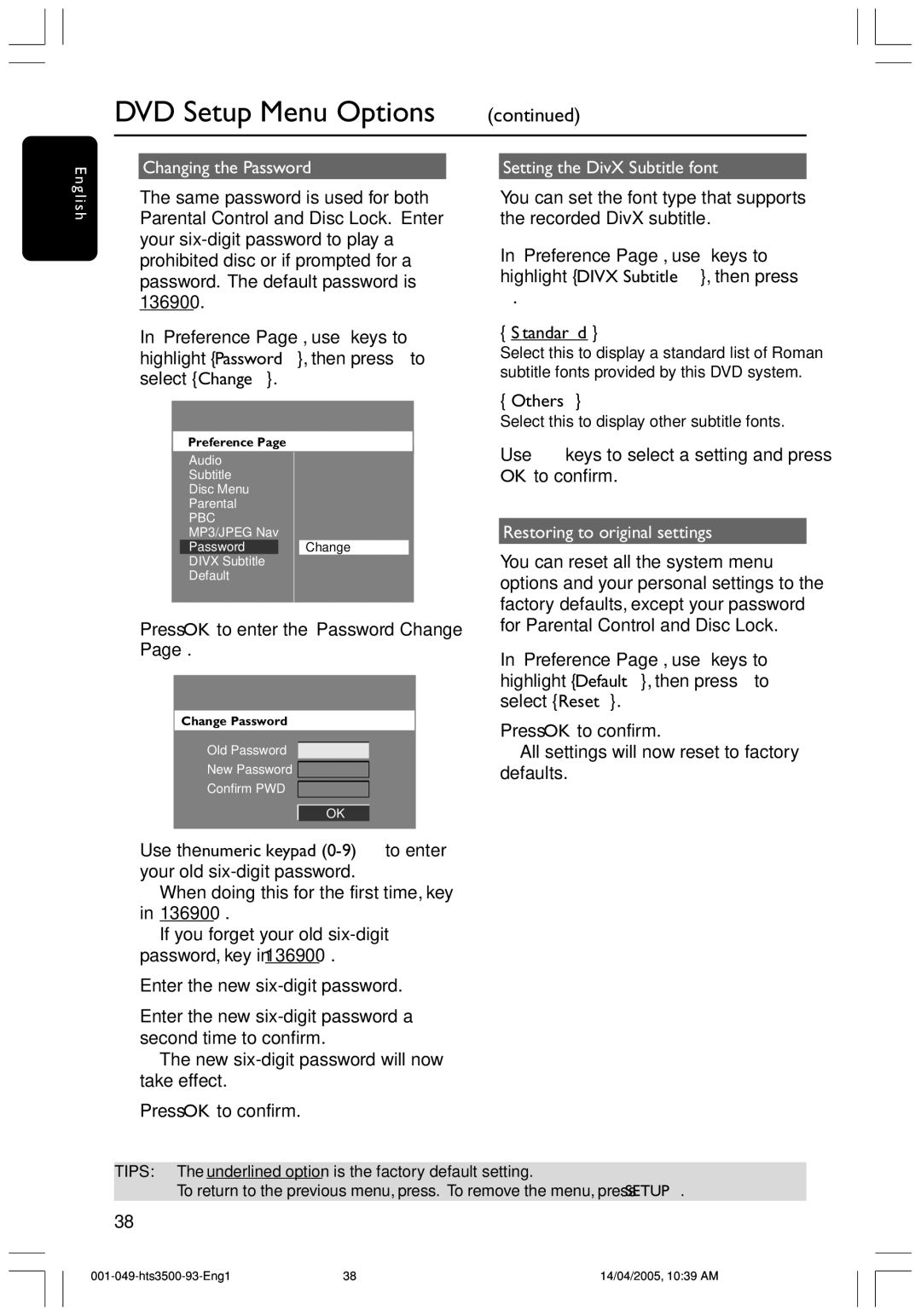En
DVD Setup Menu Options (continued)
Changing the Password |
| Setting the DivX Subtitle font |
glish
The same password is used for both Parental Control and Disc Lock. Enter your
1In ‘Preference Page’, use 34 keys to highlight { Password }, then press 2 to select { Change }.
Preference Page |
|
Audio |
|
Subtitle |
|
Disc Menu |
|
Parental |
|
PBC |
|
MP3/JPEG Nav |
|
Password | Change |
DIVX Subtitle |
|
Default |
|
2Press OK to enter the ‘Password Change Page’.
Change Password
Old Password
New Password
Confirm PWD
OK
You can set the font type that supports the recorded DivX subtitle.
1In ‘Preference Page’, use 34 keys to highlight { DIVX Subtitle }, then press 2.
{Standard }
Select this to display a standard list of Roman subtitle fonts provided by this DVD system.
{Others }
Select this to display other subtitle fonts.
2Use 34 keys to select a setting and press OK to confirm.
Restoring to original settings
You can reset all the system menu options and your personal settings to the factory defaults, except your password for Parental Control and Disc Lock.
1In ‘Preference Page’, use 34 keys to highlight { Default }, then press 2 to select { Reset }.
2Press OK to confirm.
➜ All settings will now reset to factory defaults.
3Use the numeric keypad
➜When doing this for the first time, key in ‘136900’.
➜If you forget your old
4Enter the new
5Enter the new
➜ The new
6Press OK to confirm.
TIPS: The underlined option is the factory default setting.
To return to the previous menu, press 1. To remove the menu, press SETUP.
38
38 | 14/04/2005, 10:39 AM |